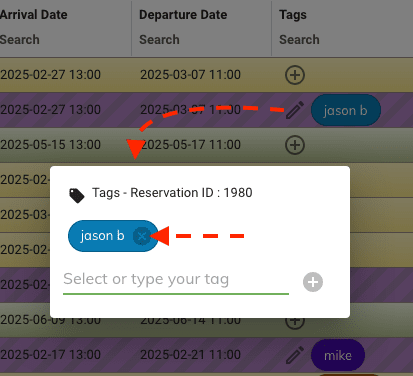Blocked Reservations
Blocked reservations are used to block off a lot for a specific period of time. Blocked reservations are not associated with a client and are not subject to any fees on your subscription.
Tip
Blocked reservations are also displayed in the grid view and can be filtered out from the advanced filters section. If filtering out the Blocked reservations please note this will also hide them from the timeline.
Creating a Blocked Reservation¶
-
To create a blocked reservation first go to the calendar view by selecting the
Calendar Viewtab from the top of the reservations panel.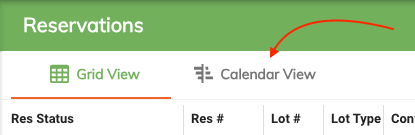
-
Then double click on the desired lot and select the
New Blocked Reservationoption from the action buttons located beside the new reservation timeline item.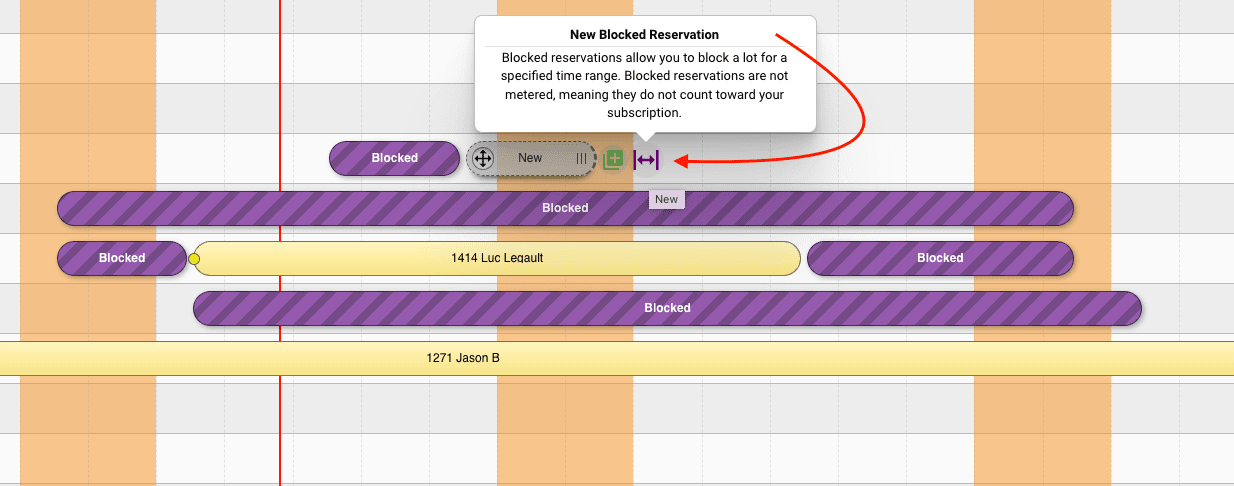
Tip
You can also create a blocked reservation by selecting the
New Blocked Reservationoption from popup tooltip when hovering over the new reservation timeline item.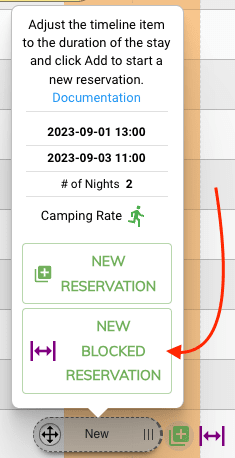
Editing a Blocked Reservation¶
Editing a blocked reservation allows you to move the blocked reservation to a different lot or change the start and end dates.
You can edit a blocked reservation by following these steps:
- Click on the Edit icon in the top left corner of the timeline.
-
Then you'll be able to move the blocked reservation to a different lot or change the start and end dates by dragging the start or end of the blocked reservation.
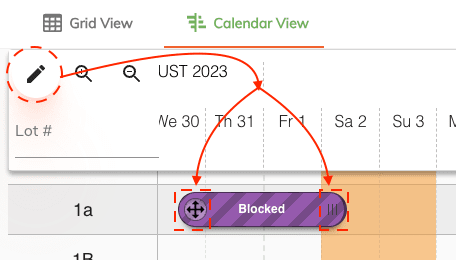
Deleting a Blocked Reservation¶
-
To delete a blocked reservation from the timeline simply hover over the blocked reservation and slick on the delete icon which appears to the right of the item.
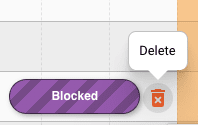
-
Blocked reservation can also be deleted from the grid view by selecting the Delete option from the reservation status column.
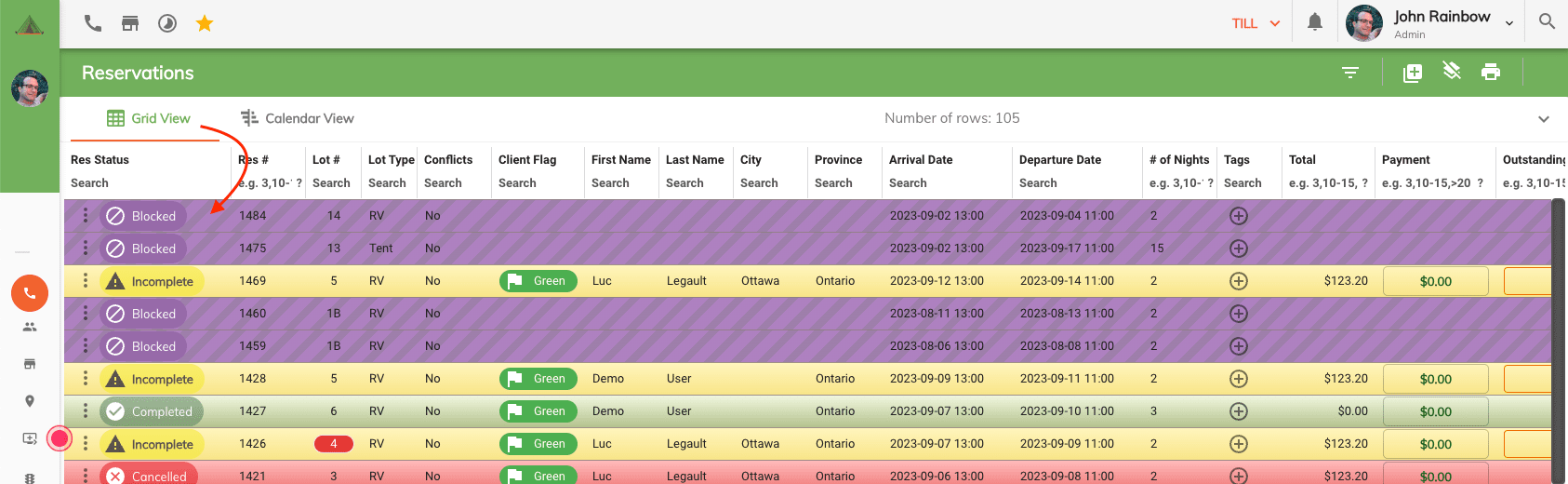
Adding a Tag to a Blocked Reservation¶
Tags can be added to blocked reservations to help identify them. To add a tag to a blocked reservation follow these steps:
- To add a tag to a blocked reservation we first need to be on the Grid View.
-
Select the Grid View tab from the top of the reservations panel.
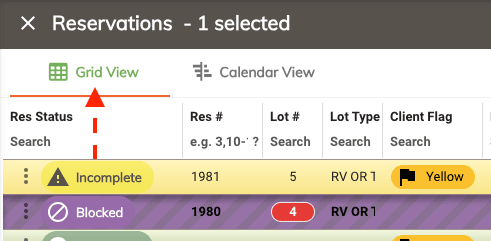
-
Once the Grid View is open, locate the blocked reservation to which you want to add a tag.
-
Then from the Tags column click on the Add Tag button.
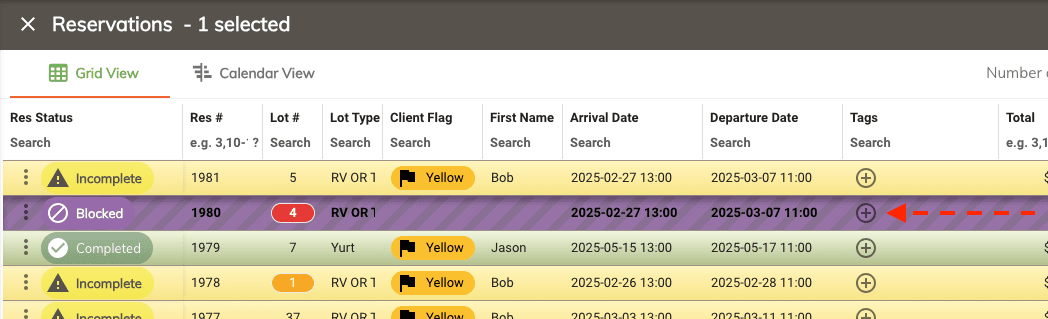
-
Then enter the tag you want to add in the popup and click + button.
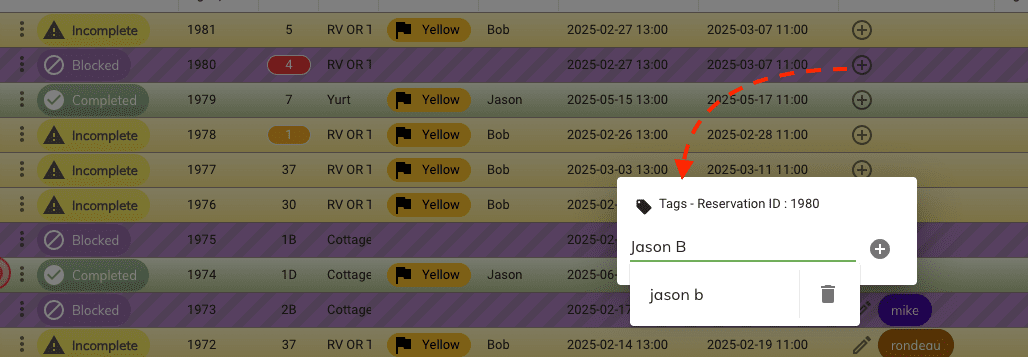
-
Once the tag is added you'll see it in the Tags column.
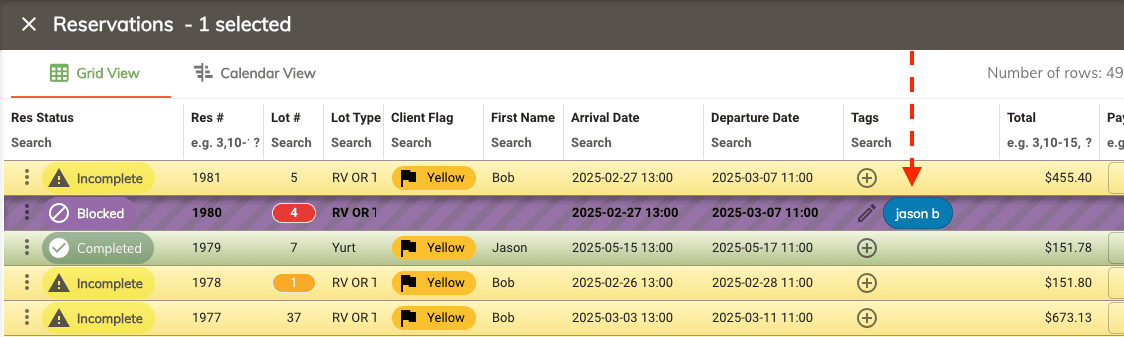
-
To edit or remove a tag select the edit button beside the tags and then remove the tag from tag popup window by clicking the X button.