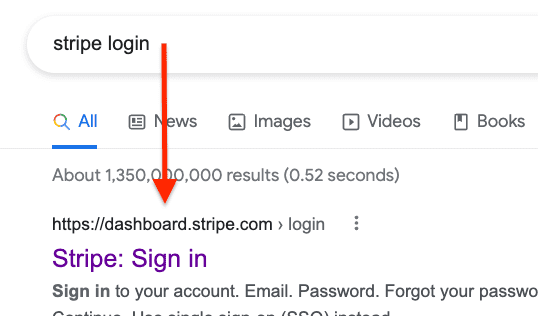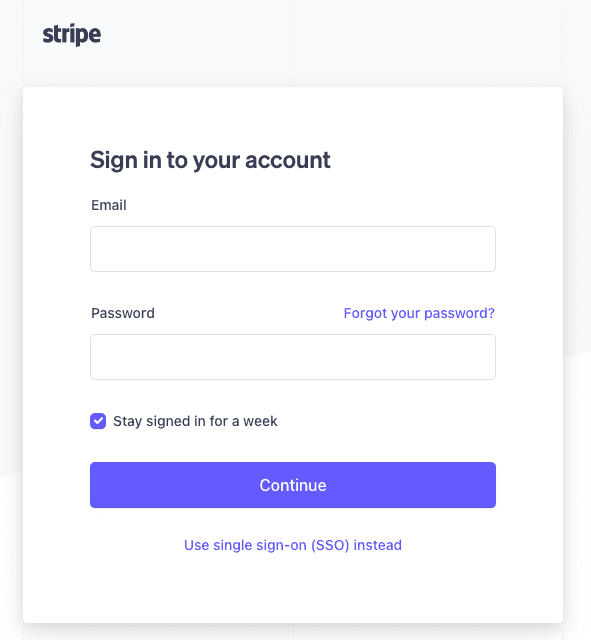Stripe User Onboarding
This will show you step by step how to connect your Stripe account with PitchCamp. If you don’t have a Stripe account then you can create one during the onboarding process.
-
Connect to your PitchCamp account then go to Admin -> Campground > Setting.
-
Once in Campground Setting select the Stripe tab and click on > Start User Onboarding.
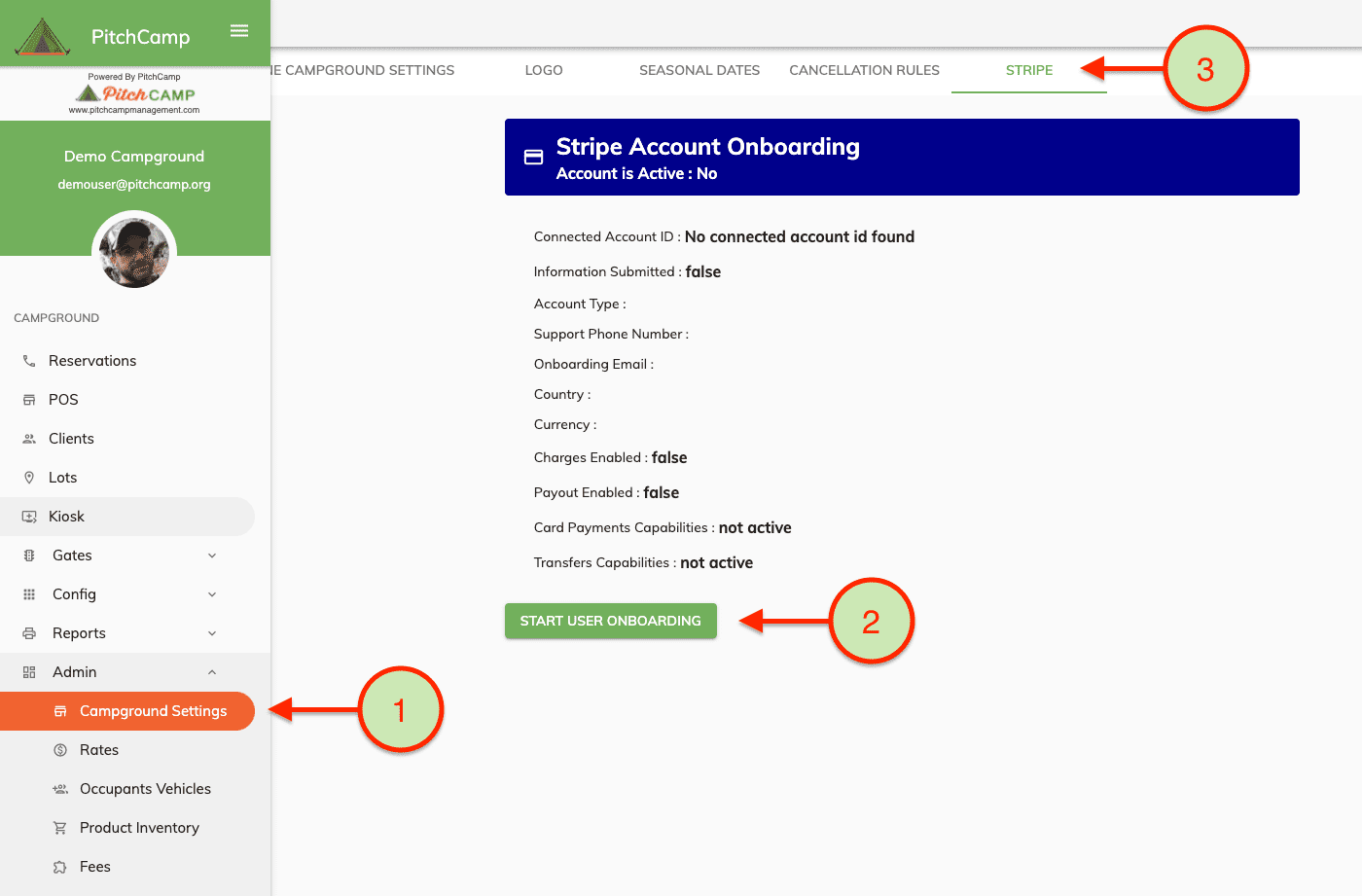
You will then be navigated to the Stripe onboarding page for PitchCampCampgroundManagement.
-
Here you will need to either create a new Stripe account or Create a > new one.
-
PitchCamp suggests that you Create a New Stripe Account.
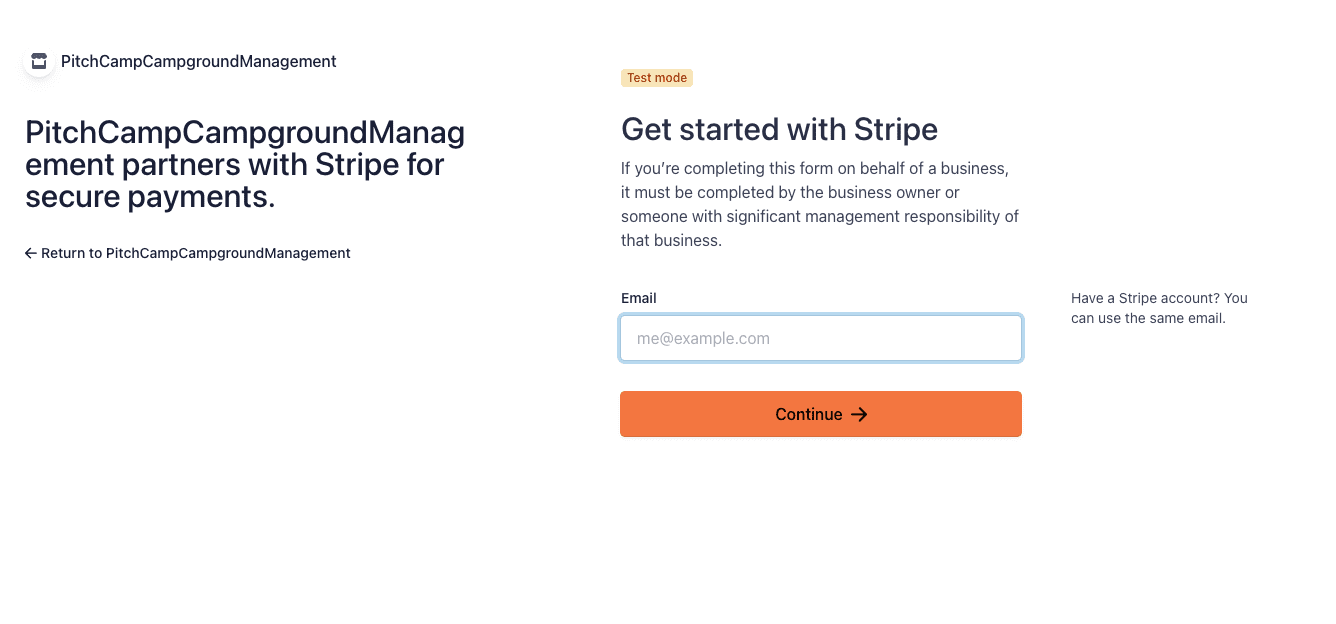
- Create a password for your account and follow the recommended > suggestion by Stripe while creating your password.
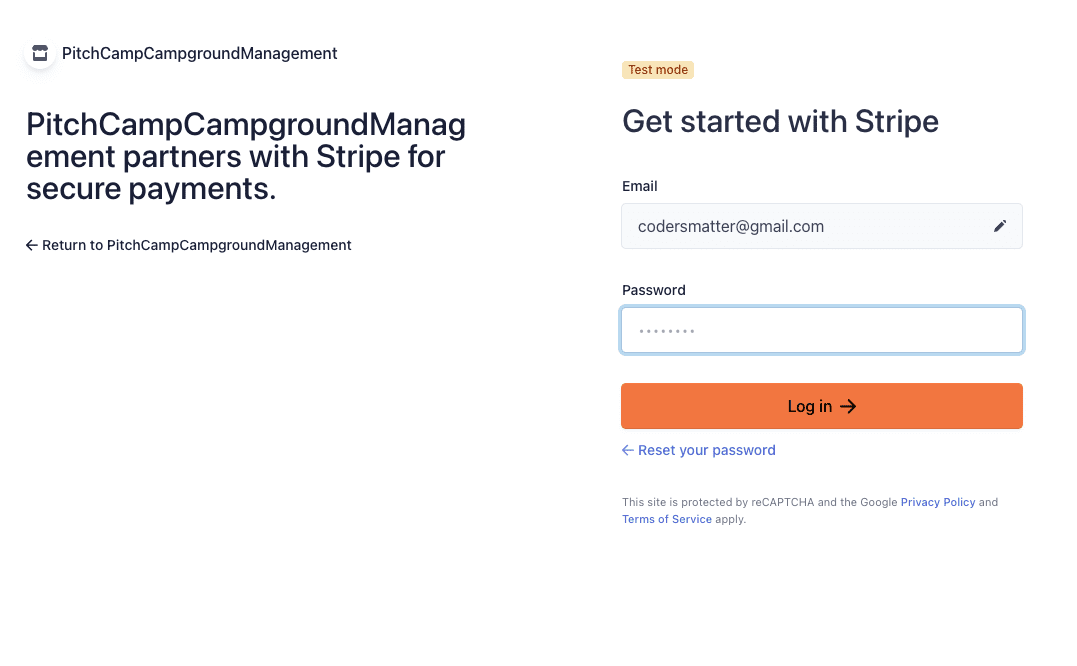
- If your account already exists you will be prompted to enter your 6 > digit verification code sent to your mobile phone number.
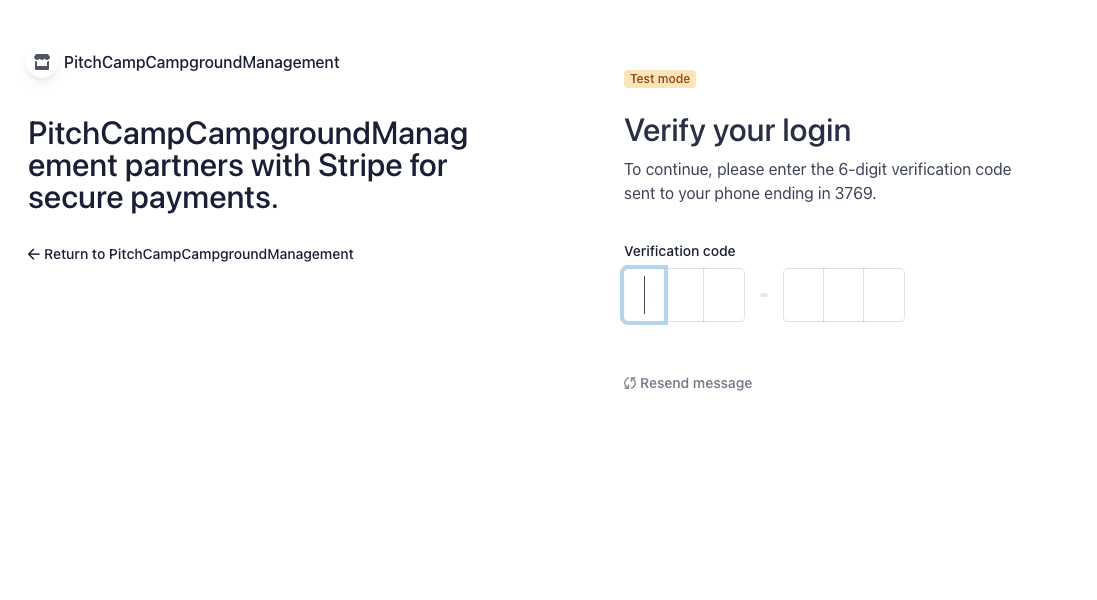
- Then enter your business information.
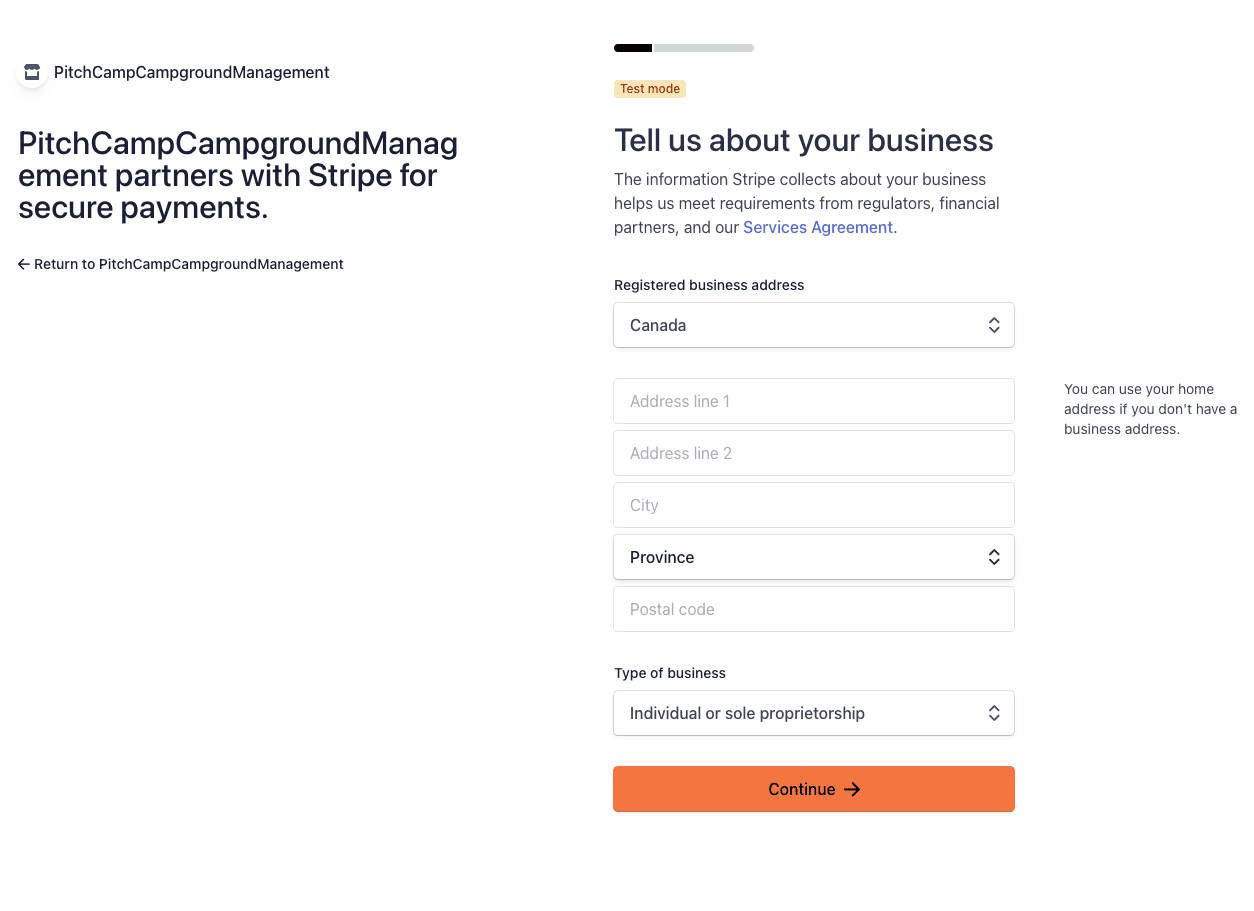
-
For the industry select the following:
-
Travel and lodging
- Other travel and lodging
-
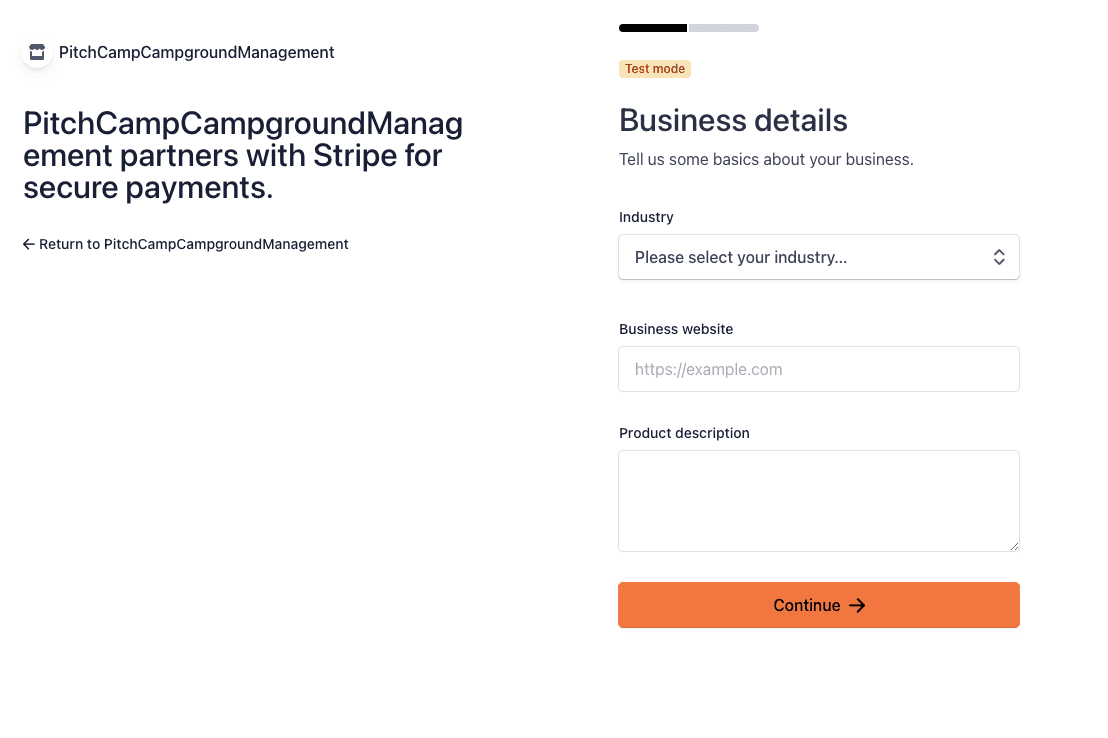
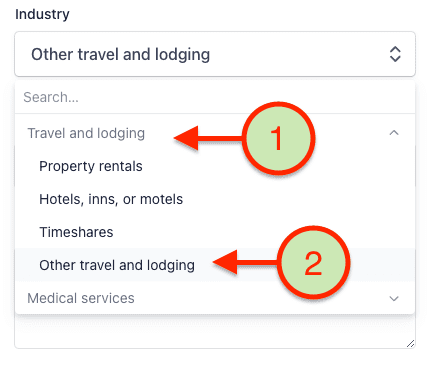
- Now enter your Banking Details. This is where Stripe will forward > you the money.
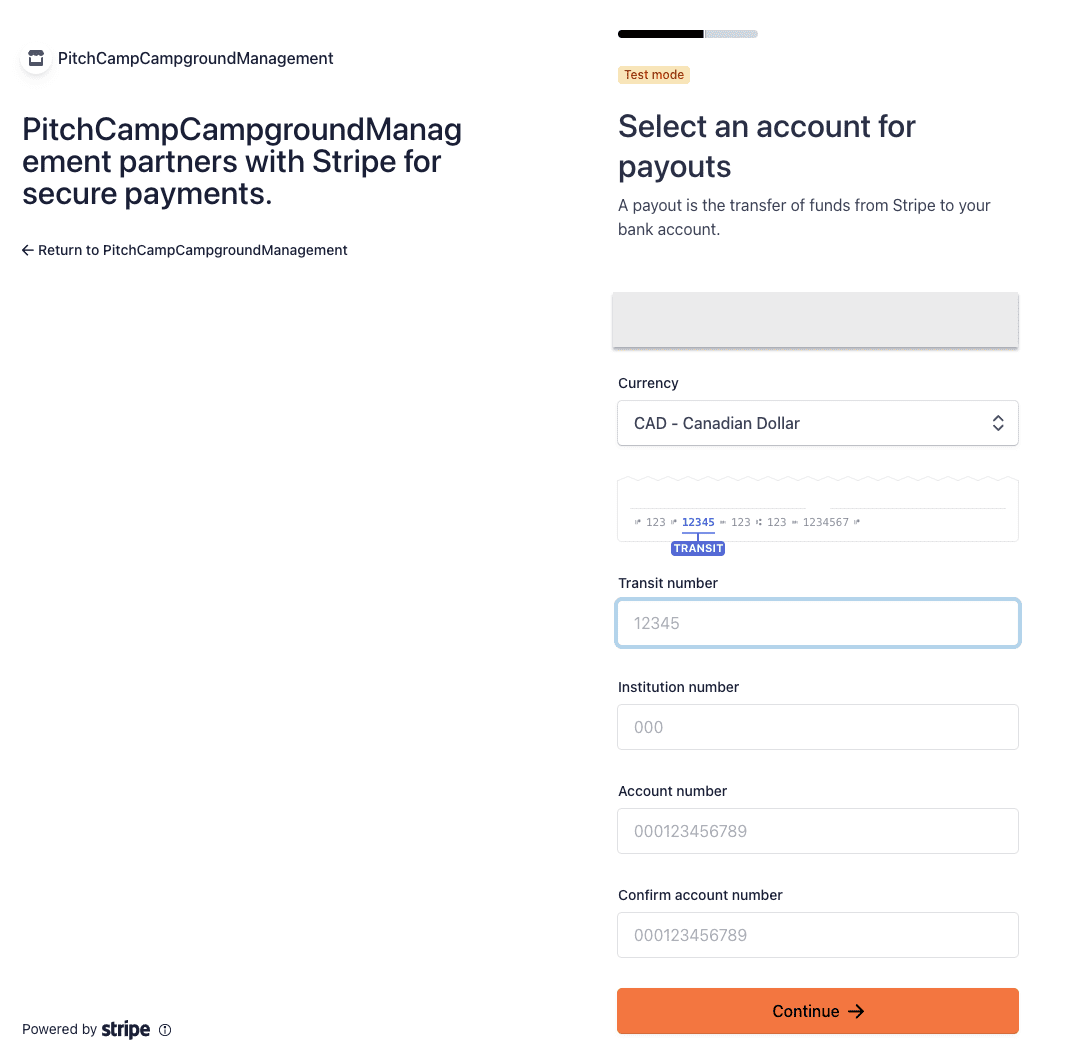
- Enter the Statement Descriptions. This is what your clients will see > on their card statements.
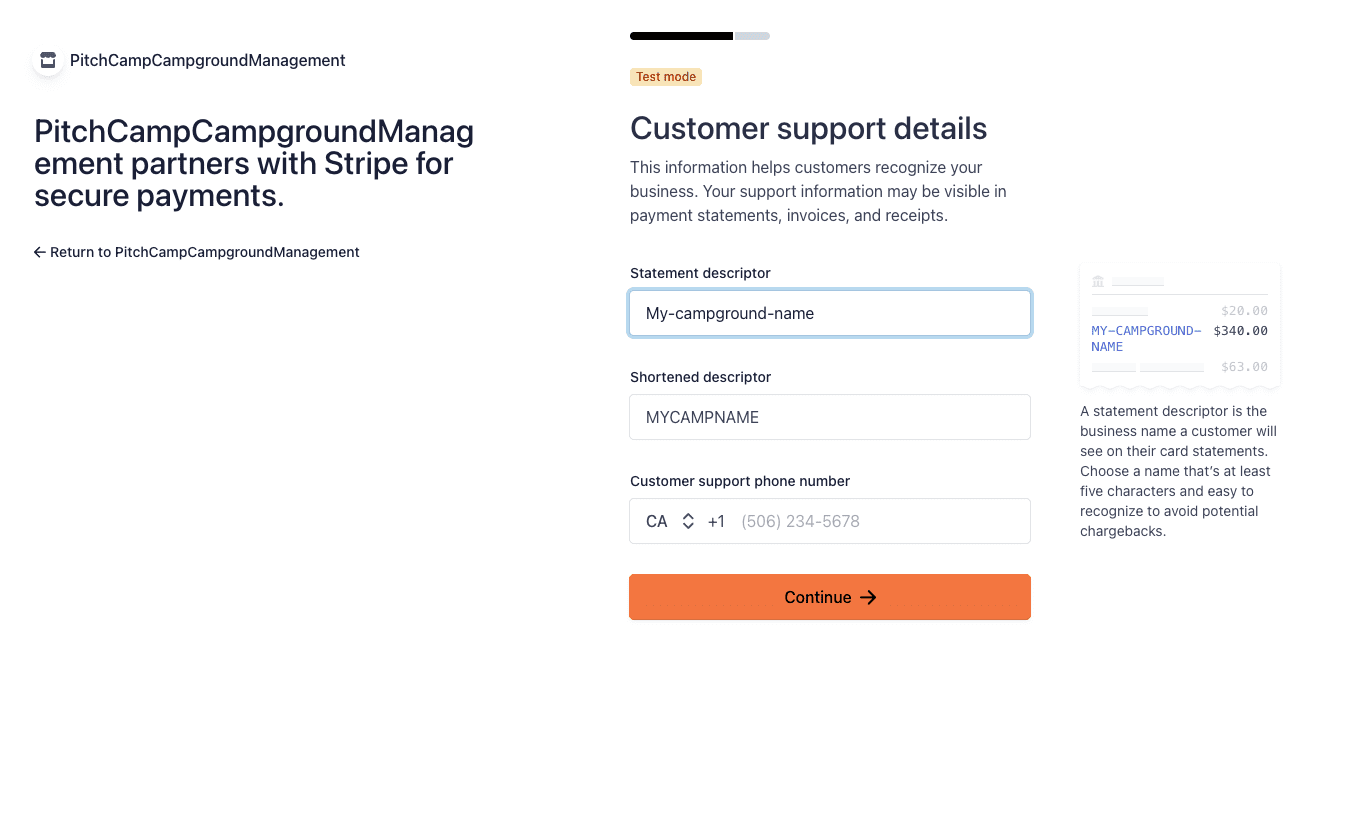
- Review and submit.
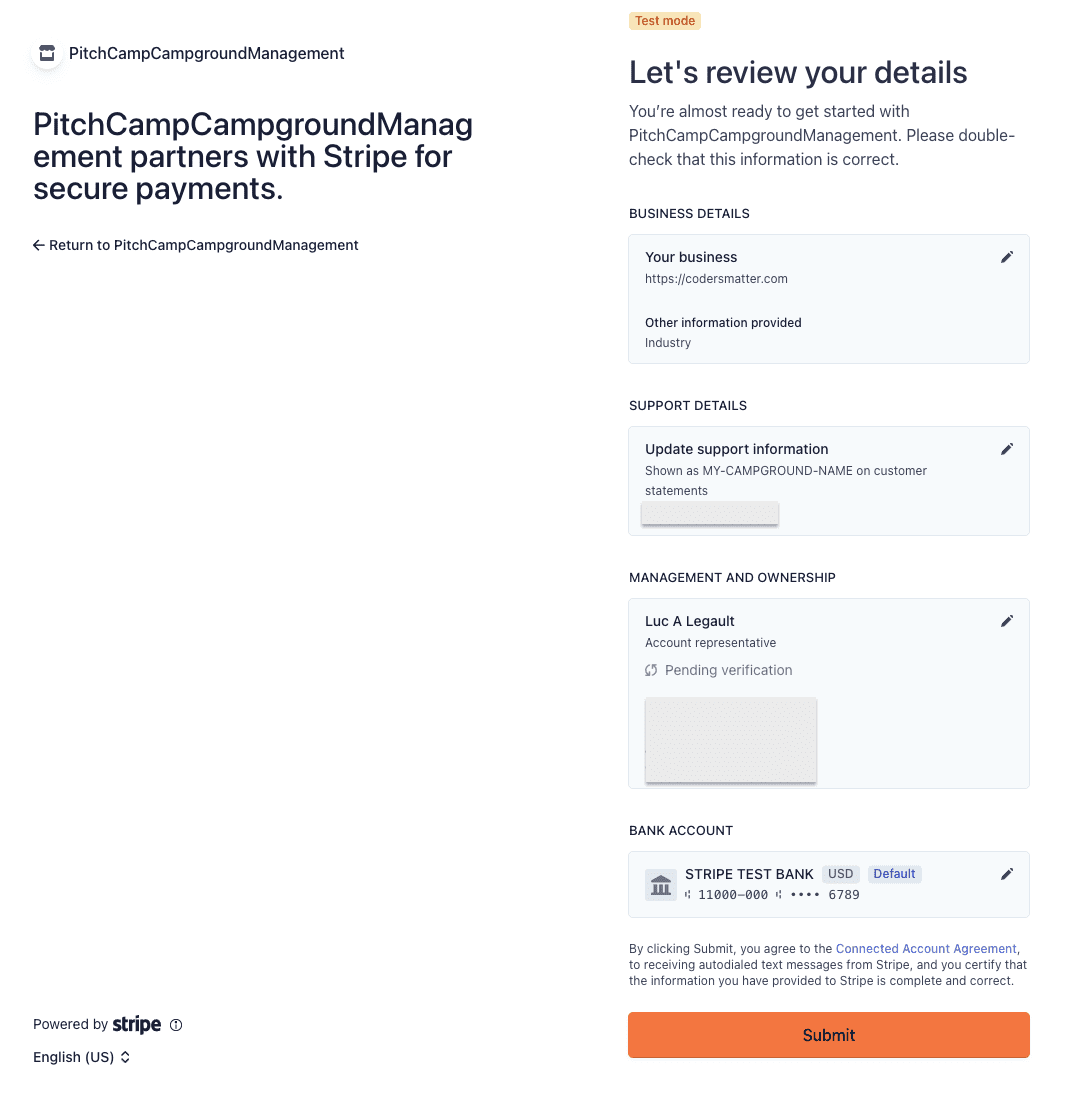
Once completed you will be brought back to PitchCamp
-
Go to the Stipe Tab and ensure you see the following.
-
Connected Account ID: An account ID
-
Support Phone Number: Your phone number
-
Onboarding Email: Your email address used for onboarding
-
Card Payment Capabilities: Active
-
Transfer Capabilities: Active
-
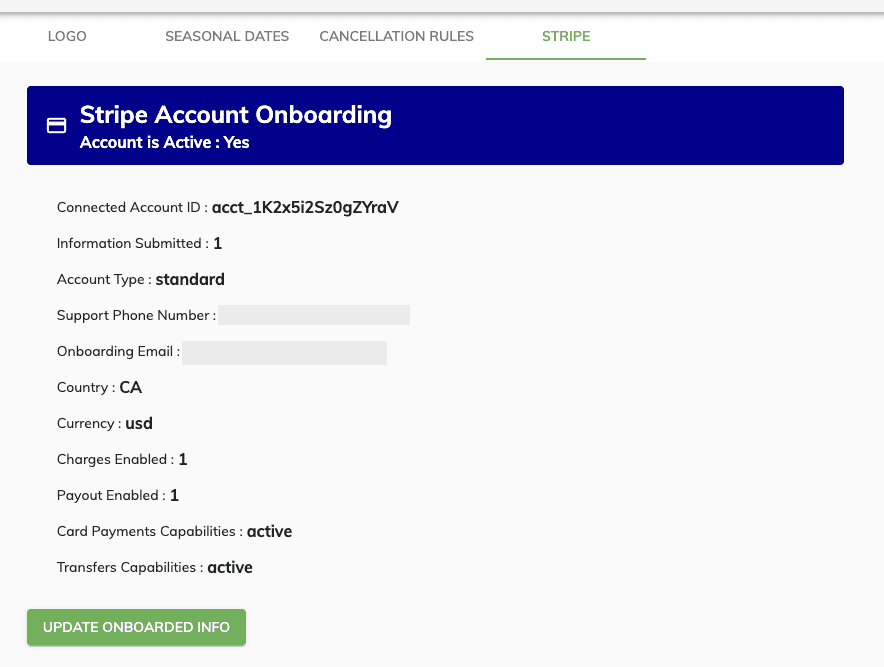
Then you can connect to your Stripe Dashboard. The Stripe dashboard is where you will be able to see all your online transactions and bank transfers.