Emailing Waivers
PitchCamp is normally setup to automatically send out your waivers to your clients when they book a reservation online or when a new reservation is done a the office.
However, sometimes you might want to manually send out the waivers to your clients. The following will show you how you can send out your waiver signing request email to your clients so they can fill out the waiver online.
Info
To learn more on searching and filtering reservations visit the Search Filters page for additional information.
Note
If you only need to send out the waiver to a single reservation then the reservation filtering process might not be applicable to you.
Filtering¶
So there's a number of ways you could do this however the idea here is to filter in the reservations so we can select them and email them. So let's go to the reservation panel and filter our reservations.
- Got to the Reservation panel.
- Expand the filters located above the reservation rows by clicking on the row called Number of rows: ##.
- And select the filters that best suits your needs to filter out the reservations.
- Also you could alternatively use the search boxes located at the top of each columns to perform additional filtering.
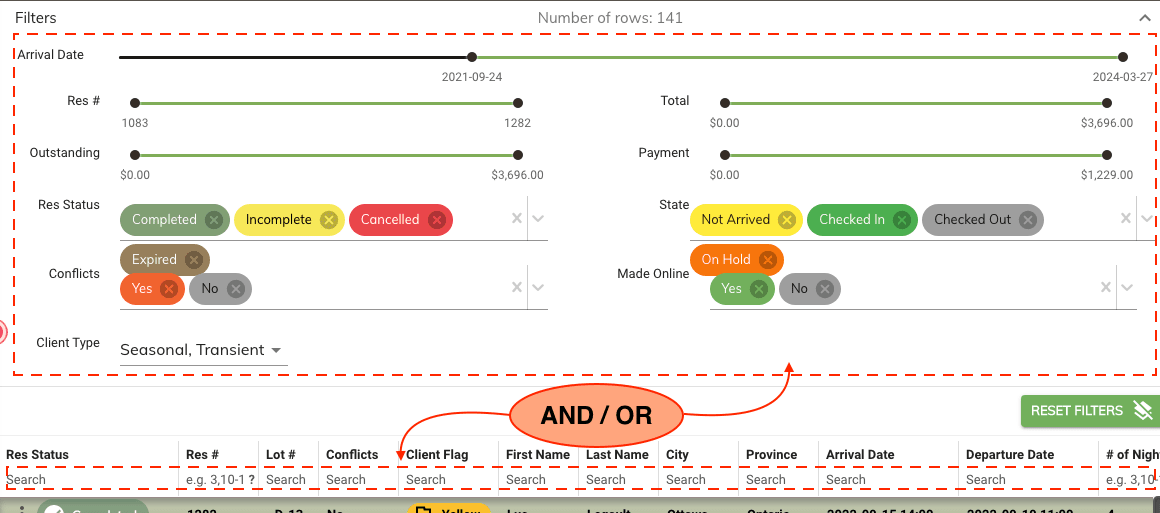
Reservation Selection¶
Once you've filtered your reservations you'll need to select all of them in the grid. Or if you only want to send out the waiver to a couple of reservations then only select the reservations that you need.
-
Selecting several reservation only.
- You can select several reservations from the grid by holding down the Ctrl key and clicking the reservations that you need.
-
Highlighting all the reservations.
- Select the first reservation form the grid.
- Scroll down to the last reservation in the grid.
- Hold down the Shift key on your keyboard and click on the last reservation. OR
- Ctrl+a on your keyboard will also highlight all your reservations that are currently in the grid.
Sending the Waiver¶
-
Next click on the gavel button located in the top right corner of the bar.

-
From the popup select Send by Email
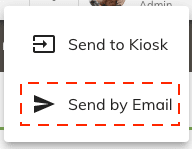
-
This will open dialog where you will be able to select which waiver you want to send.
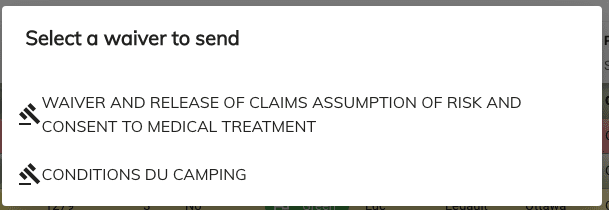
-
Click on the waiver you would like to send.
- The system will queue the emails in the background and automatically send them for your.