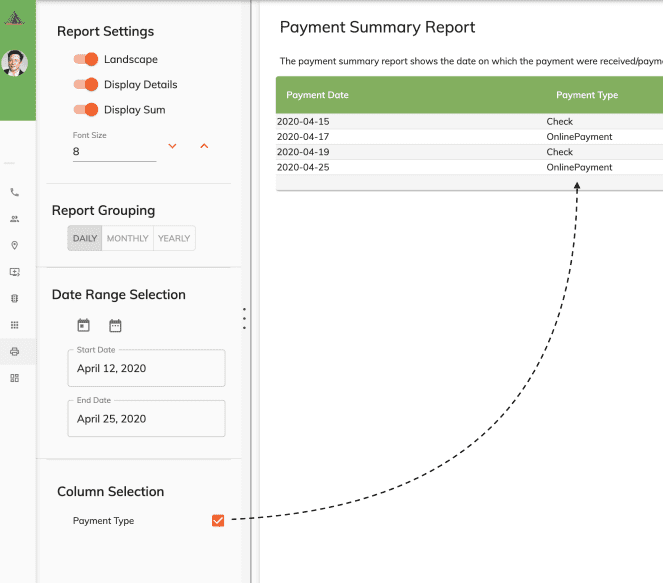Overview
Reports ICONS¶
 Print
Print
 Downloads to a PDF and CSV version of the report.
Downloads to a PDF and CSV version of the report.
 Opens a help page.
Opens a help page.
Displaying Report Details and Sum:¶
Under the Report Settings section you can select which part of the report you would like to display.
Display Details: displays the body of the report where you will see the fine details based on the grouping selected. Display Sum: will display a sum of the Total Payment column at the bottom of the report.
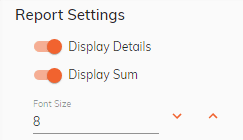
Report Grouping:¶
Report grouping controls how the report is grouped by. Example:
-
Daily: will group up the report on YYYY-MM-DD
-
Weekly: will group up the report on YYYY-MM
-
Yearly: will group up the report on YYYY
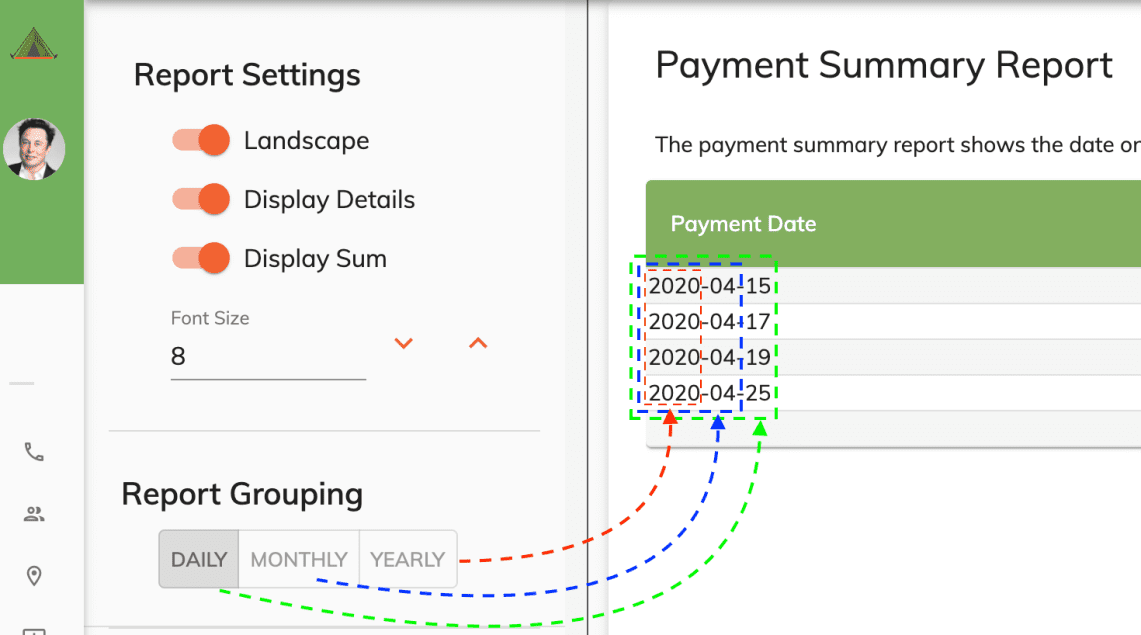
Date Range Selection:¶
The date range selection allows you to quickly select the dates you need. You can click on the Today’s Date to select the current day or the Seasonal Dates from the drop down icon. Additionally you can manually select your dates by clicking in the from and to date picker fields.
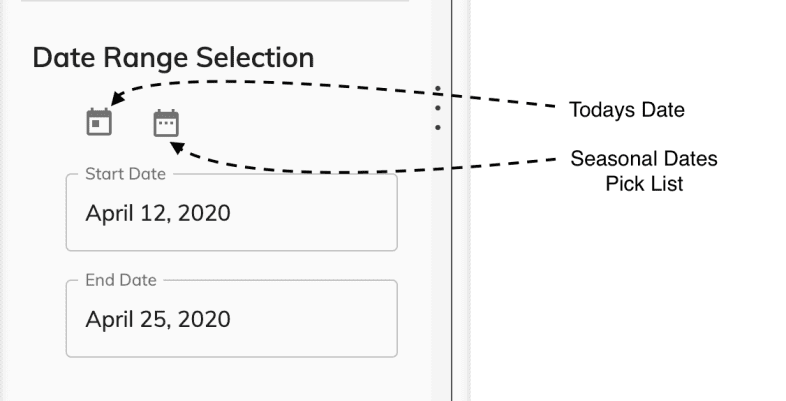
Click on the Start Date, it opens a date screen. Click the green section of the date and select the start date. Do the same for the end date.
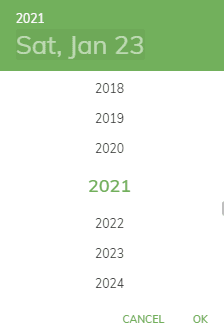
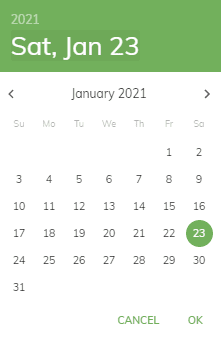
Column Selection:¶
The column selection allows you to either display the Payment Type column or not. If the payment type column is selected then you will have the details of the payments broken down by the payment type.