Past Meter Readings
Past meter readings allows you to view all the meter readings that have been entered in your system without needing to open up each reservations.
Viewing Past Meter Readings:¶
- To open up the past meter readings go to Meters + Past Readings from the menu.
-
This will open up the past meter reading panel.
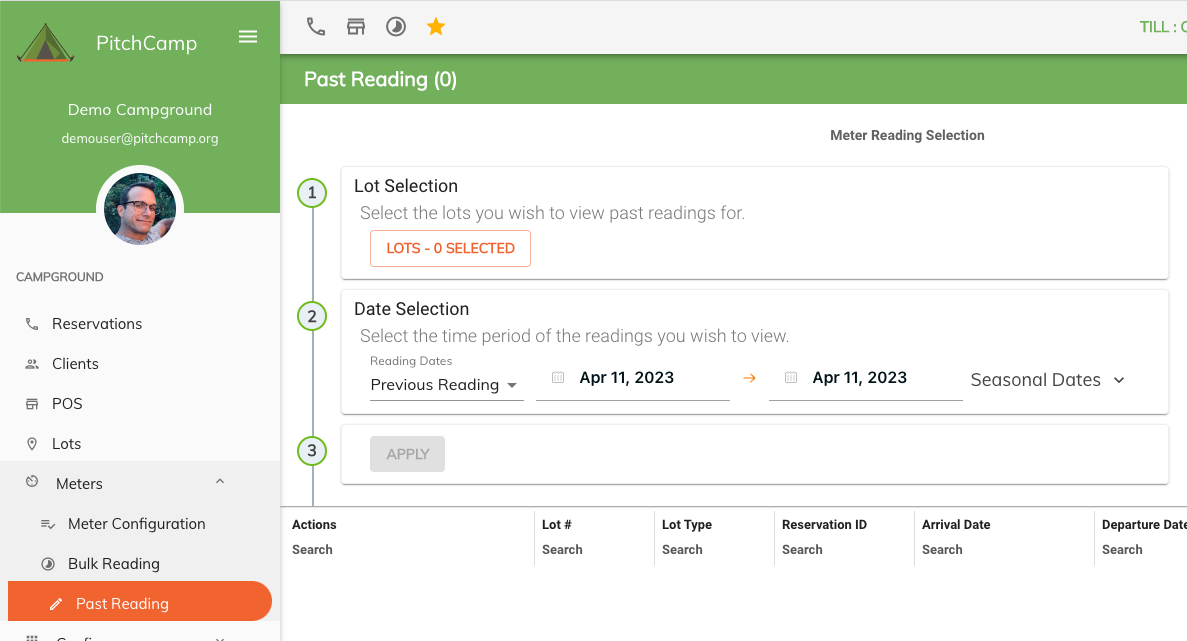
-
Step 1, select the lots you wish to view past reading for. Click on the Lot Selection button.
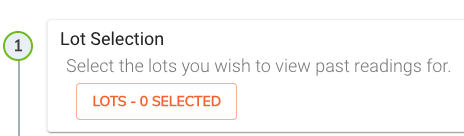
-
This will open up a new panel with all your lots.
- Here you need to select the lots for which you would like to view the reading for.
- You can filter out your lot selection using the filters at the top of the grid.
- You can select all your lots or a selected few by using the ctrl and or shift key + the mouse
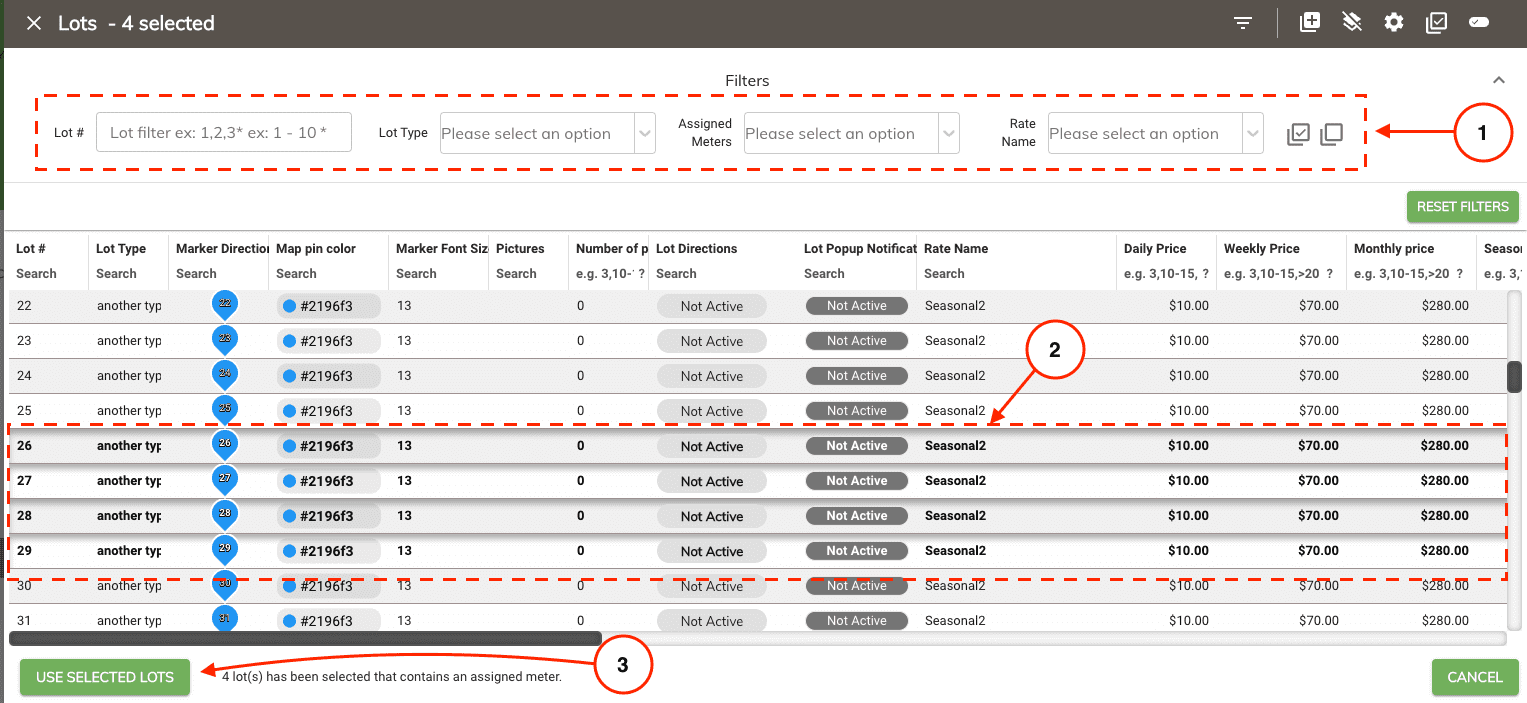
-
Once you have the lot numbers selected click on the Use Selected Lots button.
-
Step 2 select the reading dates time range. This allows you to controls which meter readings you wish to view based on the previous or current reading dates.
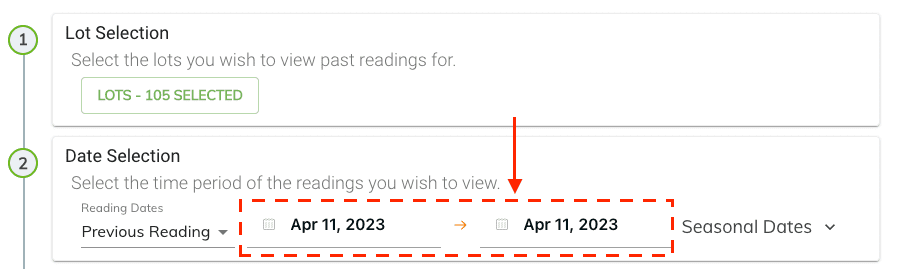
-
Step 3 click on the Apply button to view the readings.
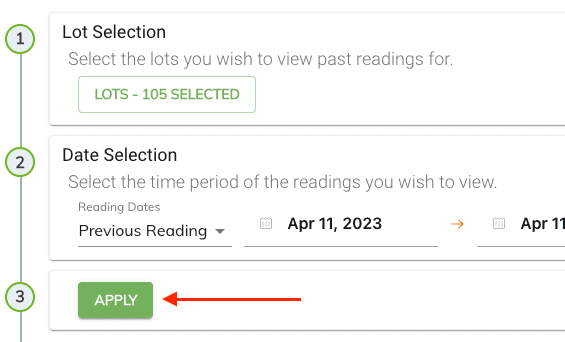
-
The past meter readings will be displayed in an excel like grid where you will be able to view and edit them.

Saved Meter Readings¶
When editing your meter readings they will be saved automatically and the reservation will be billed accordingly with the changes made to the meter reading.
-
Once the meter reading is saved you'll get the following two visual indications.
- The row color will change from white to green
- The check box icon under the Action column will change to green also.

Undoing Saved Meter Readings¶
A saved meter reading can be undone by clicking on the Undo icon located in the Action column.
- Click on the Undo icon located in the Action column.
- You'll be prompted to acknowledge that you want to undo this meter reading.
-
Select continue from the popup window.
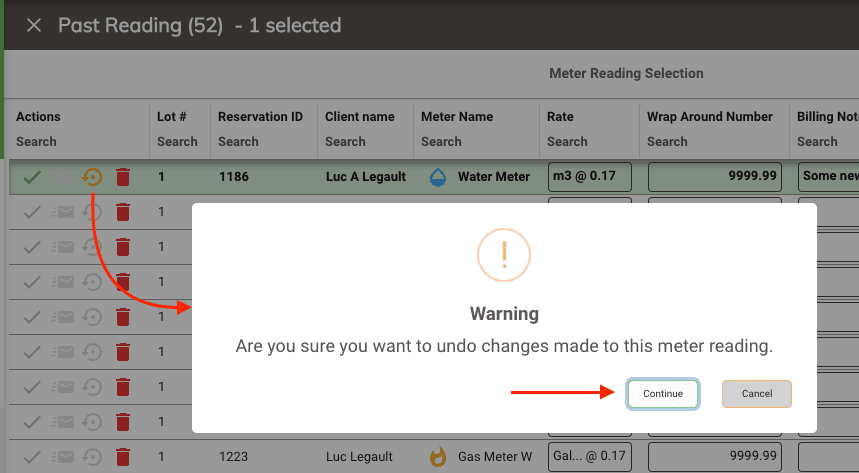
Deleting a Meter Readings¶
A meter reading can be deleted from the grid. This will remove it from the reservation meter entries and recalculate the meter totals for that reservation.
- Click on the Delete icon located in the Action column.
- You'll be prompted to acknowledge that you want to delete this meter reading.
-
Select continue from the popup window.
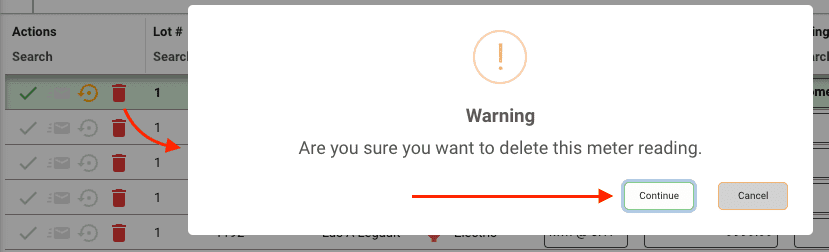
Emailing the Meter Reading Invoices¶
The meter invoice is attached to the reservation invoice since it's billed to the reservation. Therefore, you can send the meter invoice to your client by emailing or printing the reservation invoice.
To emailing past meter readings do the following.
-
Select the meter readings rows you wish to email ctrl and or shift key + the mouse
-
Once all your meter readings have been selected click on the Email icon located in the top right of the panel.
-
This will open up the email window where you will be able to personalize the email before sending it.
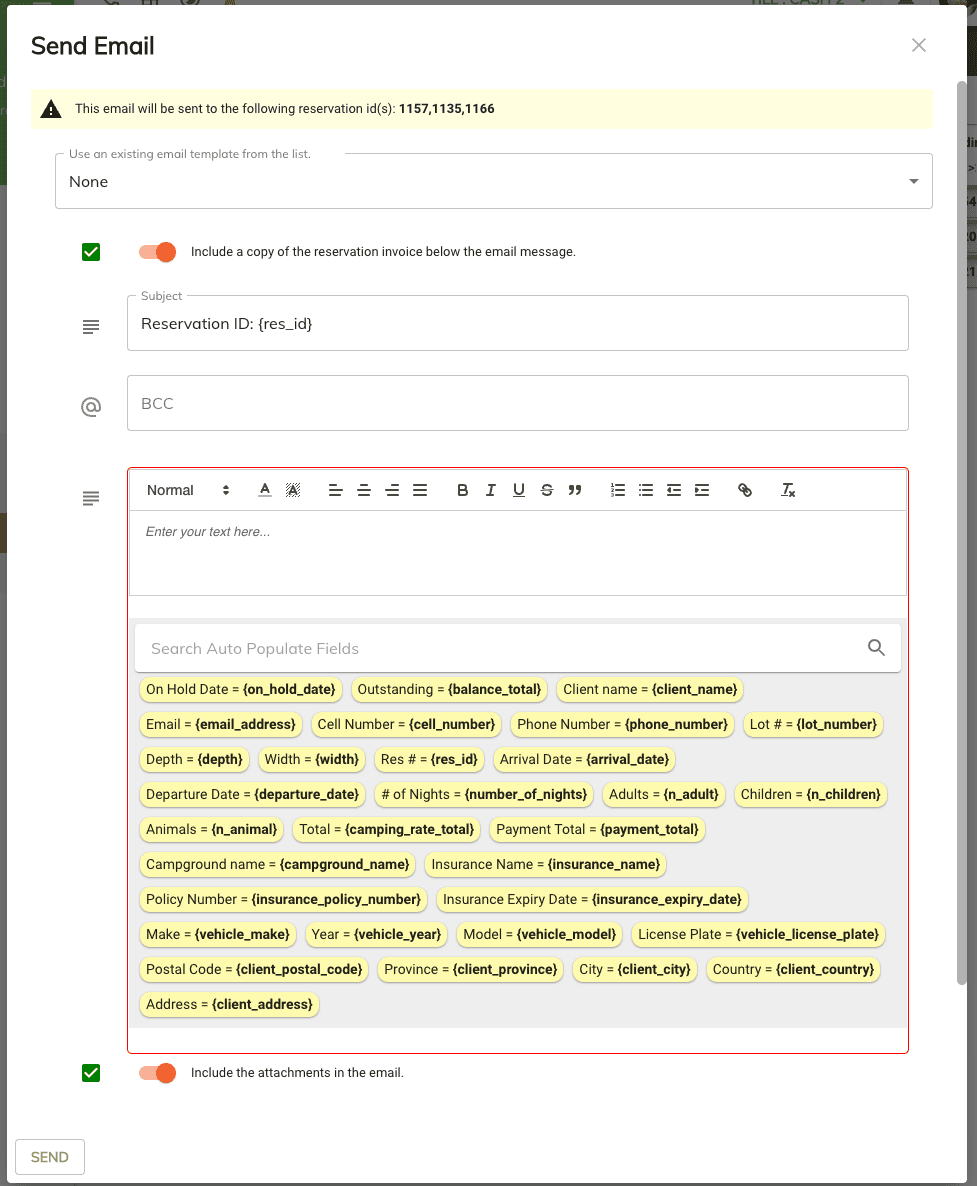
-
Once the email is sent, an email Icon will appear in the action column to indicate that this email has already been sent so you have a visual indication.
Note
It's important to know that if the meter readings are refresh or regenerated you will lose the indication of which meter readings have been saved/emailed.
Printing the Meter Readings¶
At any point in time you can print out the meter reading grid by clicking on the print icon located in the top right of the grid.
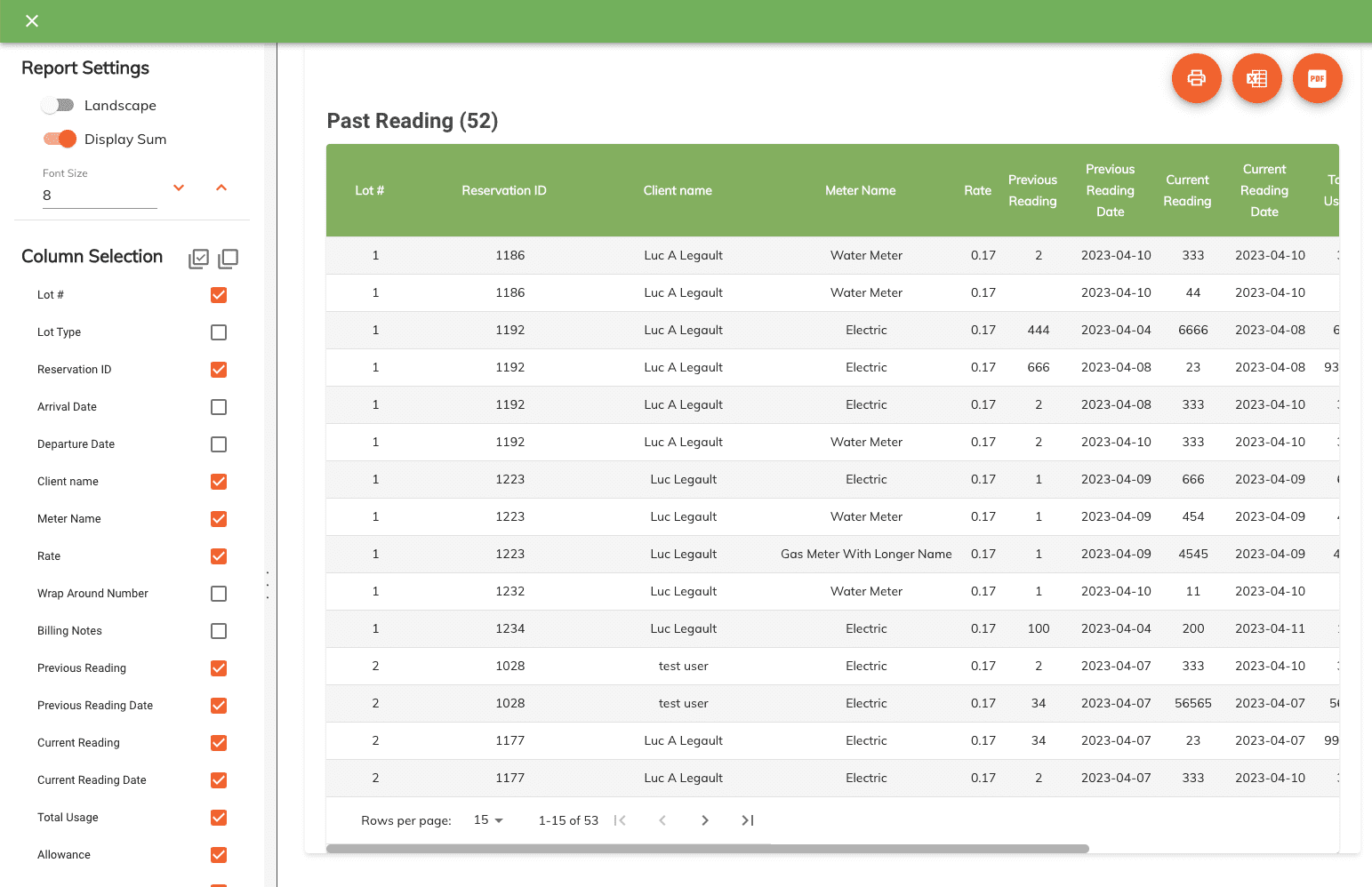
Info
The print grid will only print out the rows that are visible. Example: should you apply a filter to the grid to only display meter readings containing lot number 5, then only the filtered in rows would be printed.