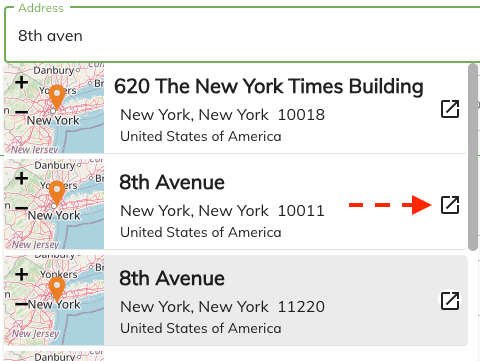Clients Address Autofill
The client address autofill allows you to quickly and accurately fill in a client's address by selecting it from a dropdown list. This saves time and reduces the likelihood of errors when entering address information.
How Does the Client Address Autofill Work?¶
When you begin typing a client's address into the address field, a dropdown list will appear with suggested matches. You can then select the correct address from the list to autofill the relevant fields.
To improve the accuracy of the suggestions and filter out irrelevant addresses, you can first select the Country and State/Province. This narrows down the results and makes it easier to find the correct address.
The address field text box area can be used not only to enter other parts of the address such as the street address number and also their postal code. Once you select the address from the dropdown list, the relevant fields will be automatically filled in with the address information. This includes the street address, city, state/province, and postal code.
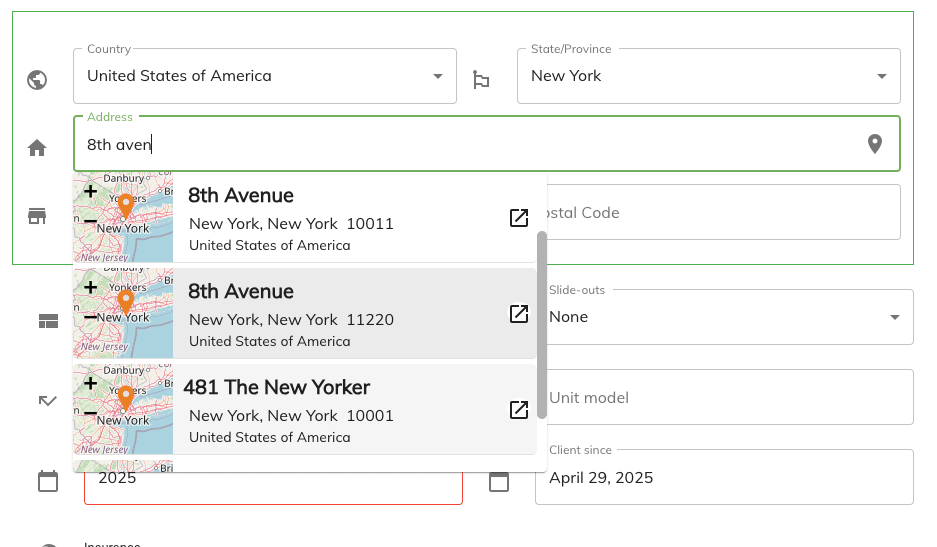
Forcing the Address Autofill to Show¶
If the dropdown list disappears while typing or is not visible, you can manually trigger the suggestions again by clicking the map pin icon located to the right of the address input field.
![]()
Interactive Results Mini Map¶
The interactive results mini map allows you to visualize the suggested addresses on a map. This feature is particularly useful for quickly identifying the correct address and ensuring that it matches the client's location.
You can zoom in and out of the mini map to see the surrounding area and get a better understanding of the address location. This can help you make more informed decisions when selecting an address from the dropdown list.
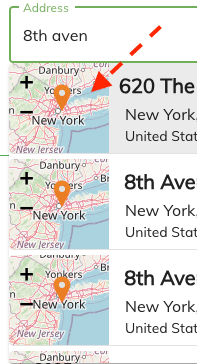
Opening in Google Maps¶
The results can also be opened in Google Maps for a more detailed view. This will open up a second tab in your browser with the address location in Google Maps.