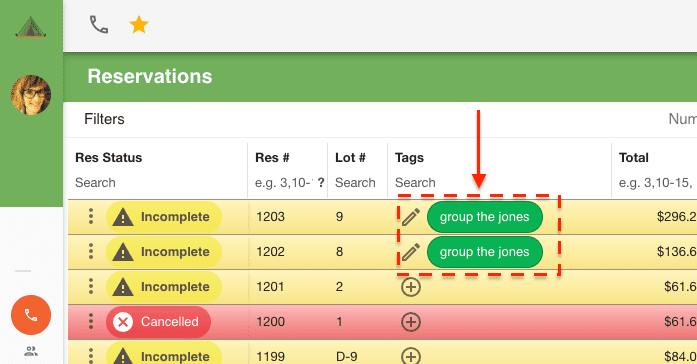Creating Group Reservations
The following will show you how to enter multiple reservations either with similar or different information. It will also show you how you can group up your reservation to easily identify your group bookings.
Group bookings use the same process as creating a regular reservation except it allows you to create multiple reservations in one go.
Create the First Reservation¶
First start by creating a new reservation by following the steps outlined in the Creating a New Reservation documentation.
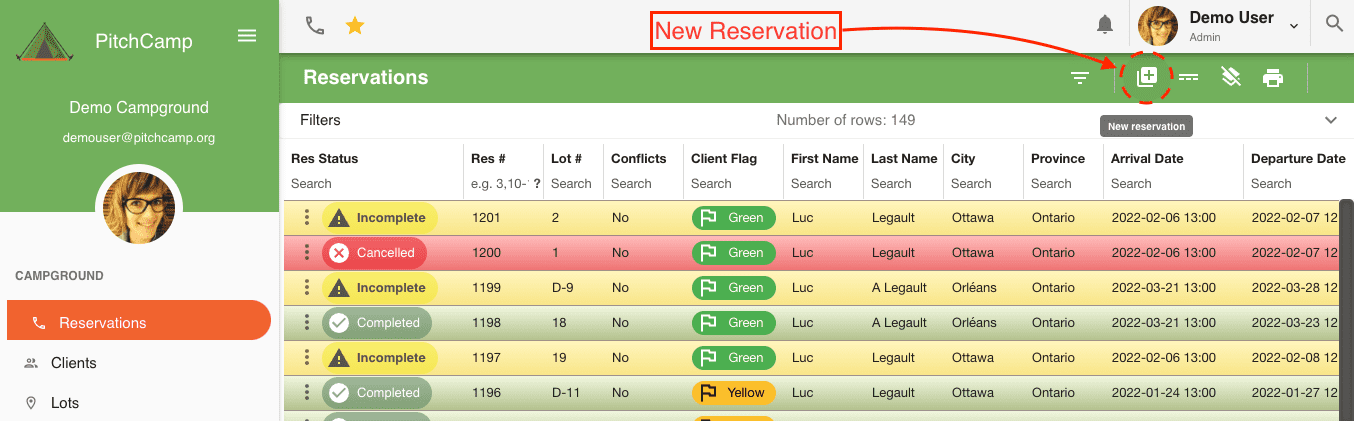
Once your first reservation is created but not saved yet you’ll be presented with the reservation review page.
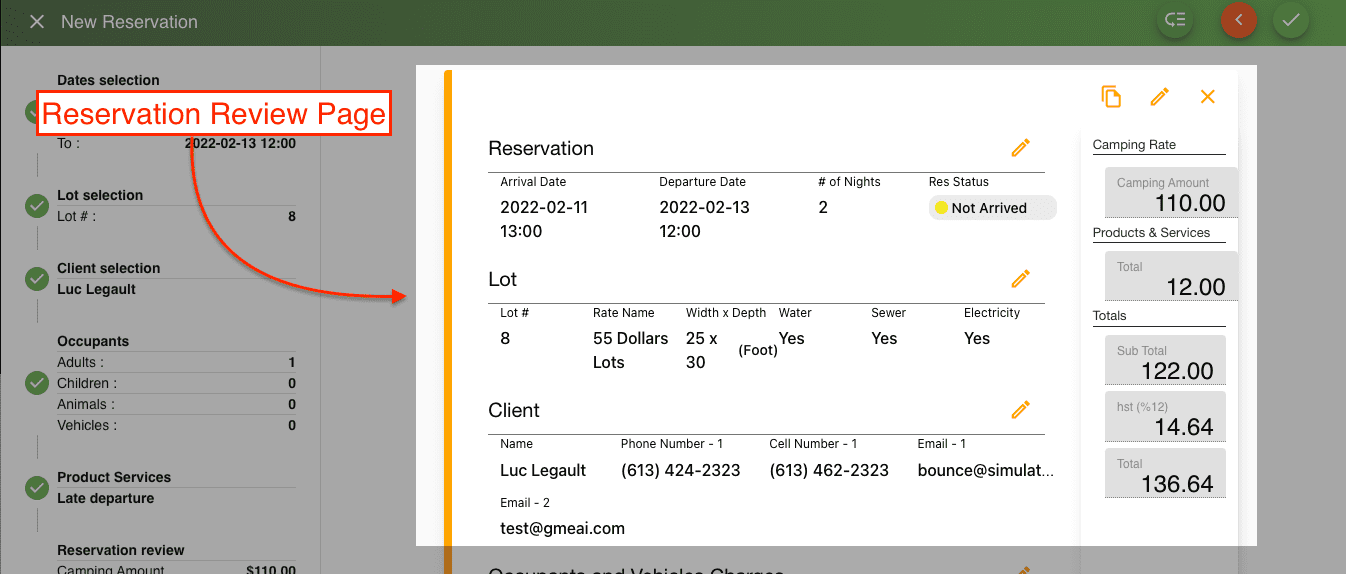
Duplicating a Reservations¶
Click on the Duplicate icon located at the top right corner of the reservation.
This will duplicate the selected reservation and walk you through the reservation steps allowing you to change the parts that need to be adjusted for the new reservation.

Once at the reservation review page you can either duplicate another reservation if you need to or create/save the reservations that are currently listed in the reservation review section.
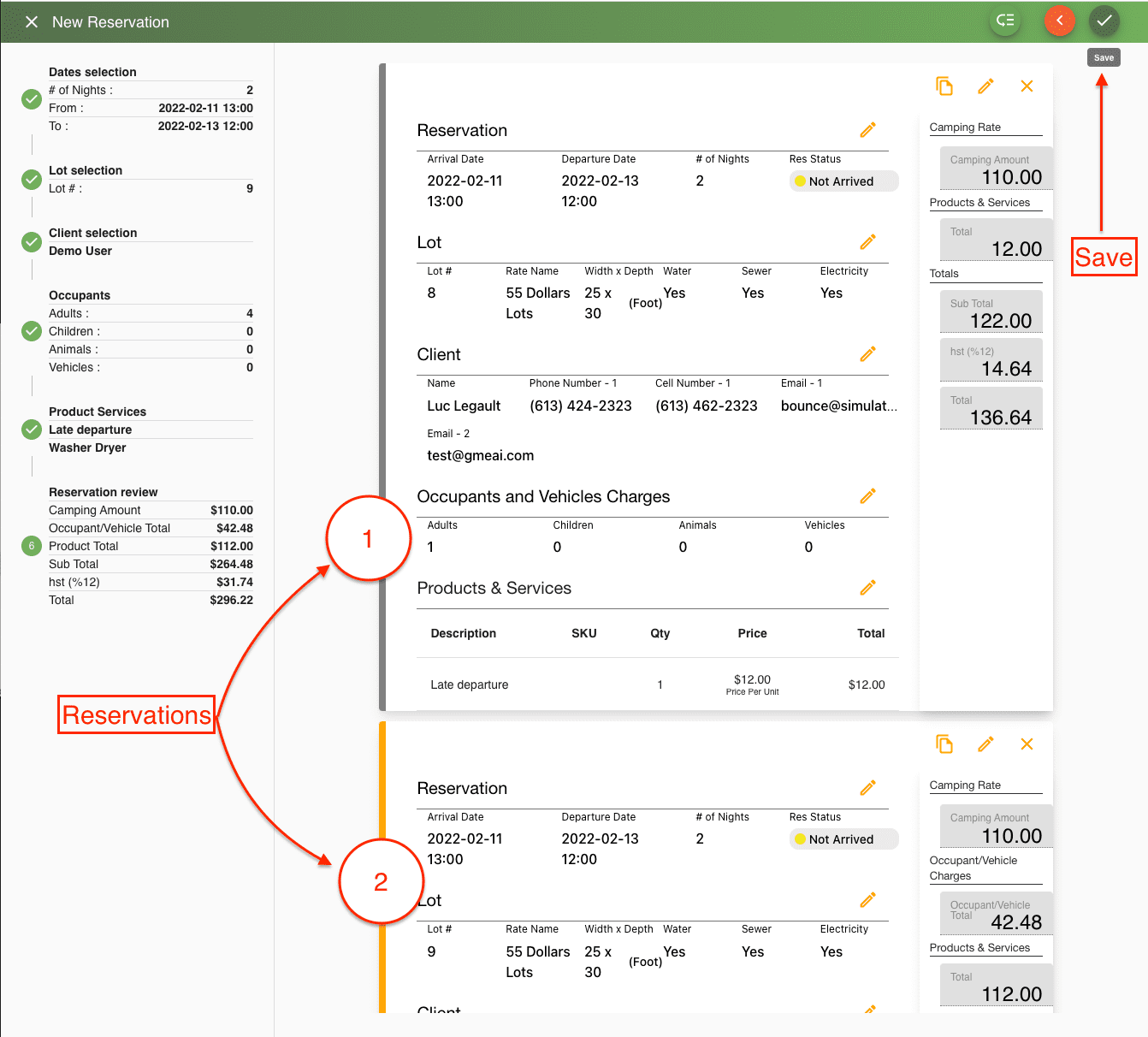
Once the save button is selected the reservations that were in the reservation review page will be created and you’ll be able to further edit the saved bookings.
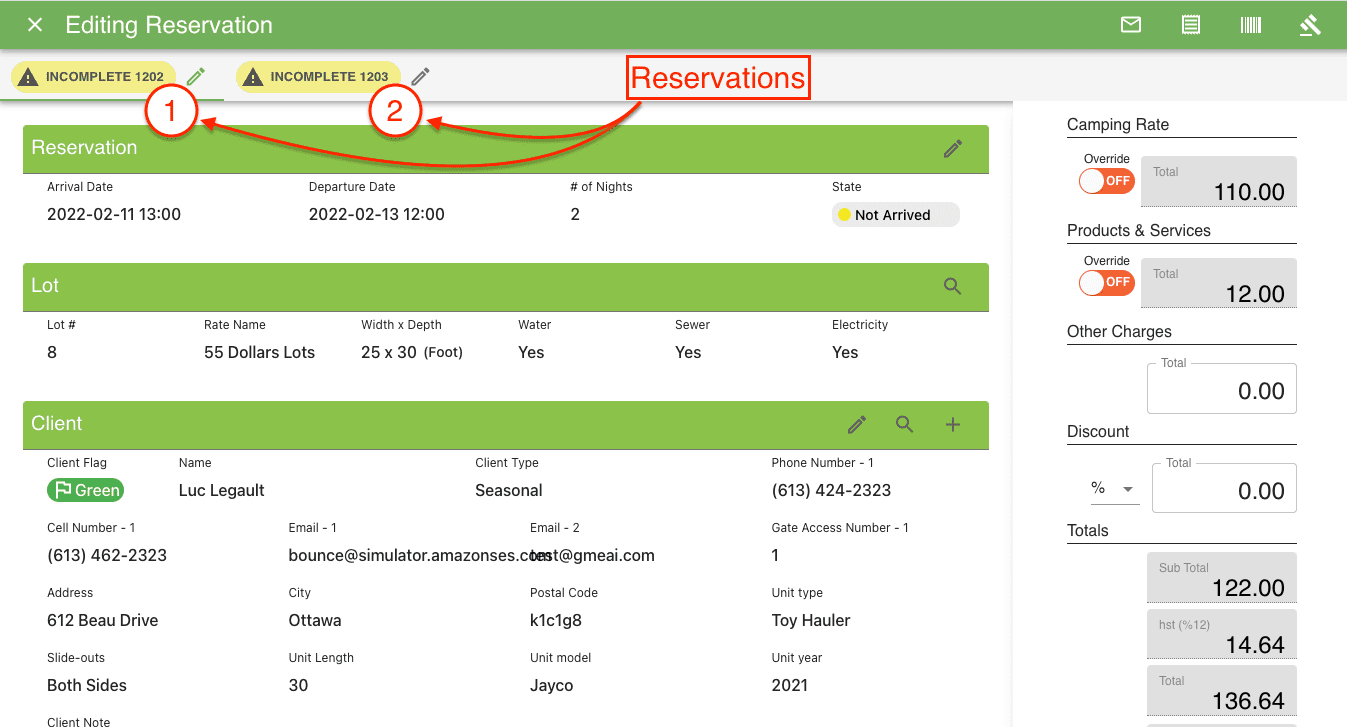
At this point we’ve created two reservations in one go. However they are still not linked. In order to create a group we will add a tag to each reservation that will allow us to visually see our group bookings.
Add Tags to Group our Reservations¶
To link the reservations add a tag to each reservation by giving it a unique name.
To add a tag to a reservation scroll to the bottom of the first reservation and click on the edit icon next to the Tags section.

This will open up the Tags dialog where you will be able to add a new tag.
Then enter a new tag and call it Group The Jones and save the new tag by pressing enter or selecting the add button.
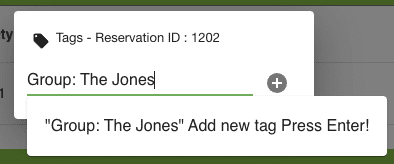
Now we need to do the same for the second reservation. Select the second reservation by clicking on it at the top of the page.
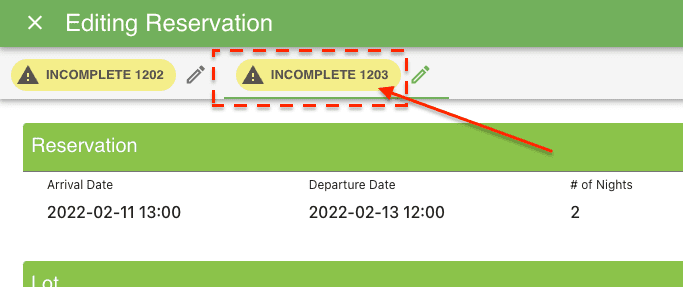
Scroll to the bottom of the page and select the edit icon next to the Tags section.

Note: you don’t need to create the tag as the tag was already created on the first reservation.
Therefore on your second reservation all you need to do is pick the same tag from the dropdown list group The Jones.
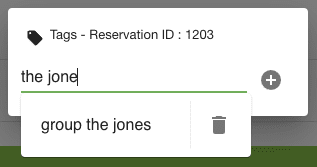
Review Group Bookings Tags¶
Then back in the reservation grid you will be able to easily group and find your grouped reservations.