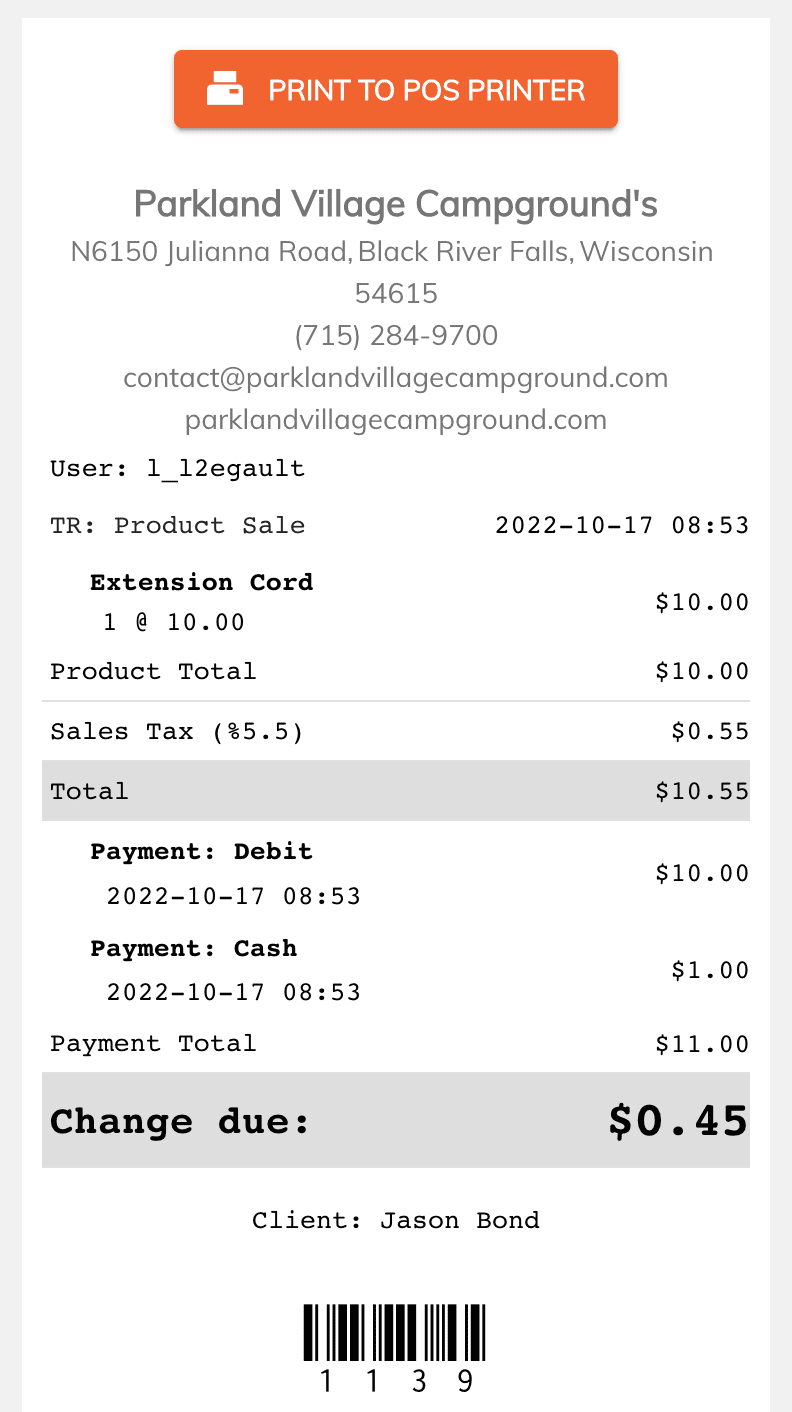Viewing Past Receipts
Viewing past receipts is used when you need to reprint a receipt or perform a return from a previous sale.
From the POS window select the POS Options menu then select Past Sales / Refunds from the menu.
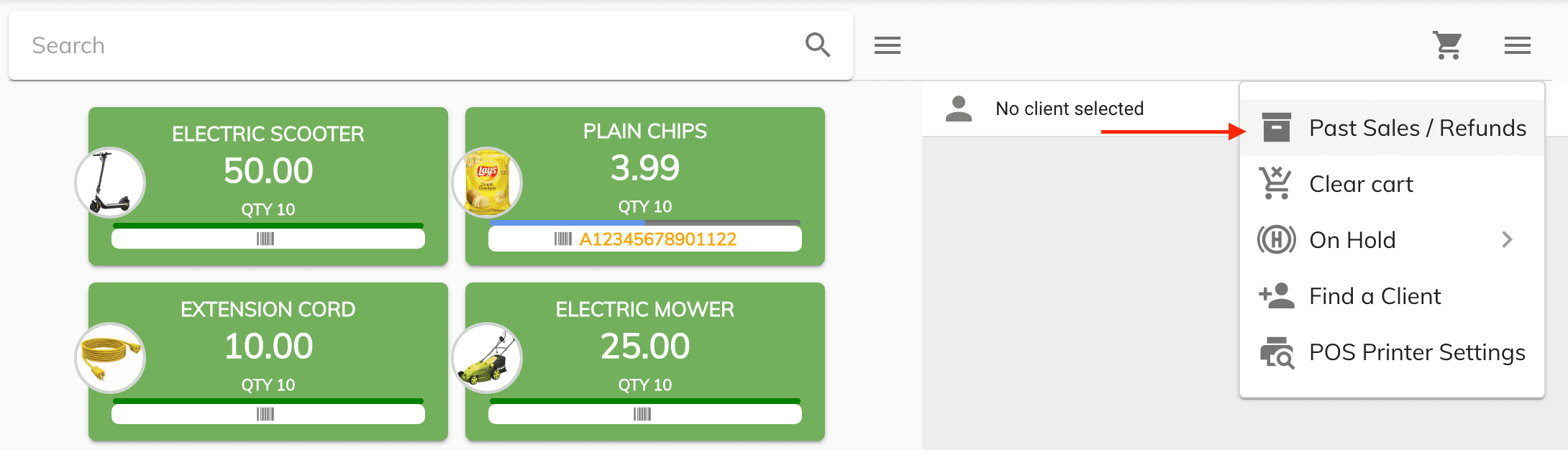
Once the past sales / refund dialog opens you will see all your past sales and refunded transactions
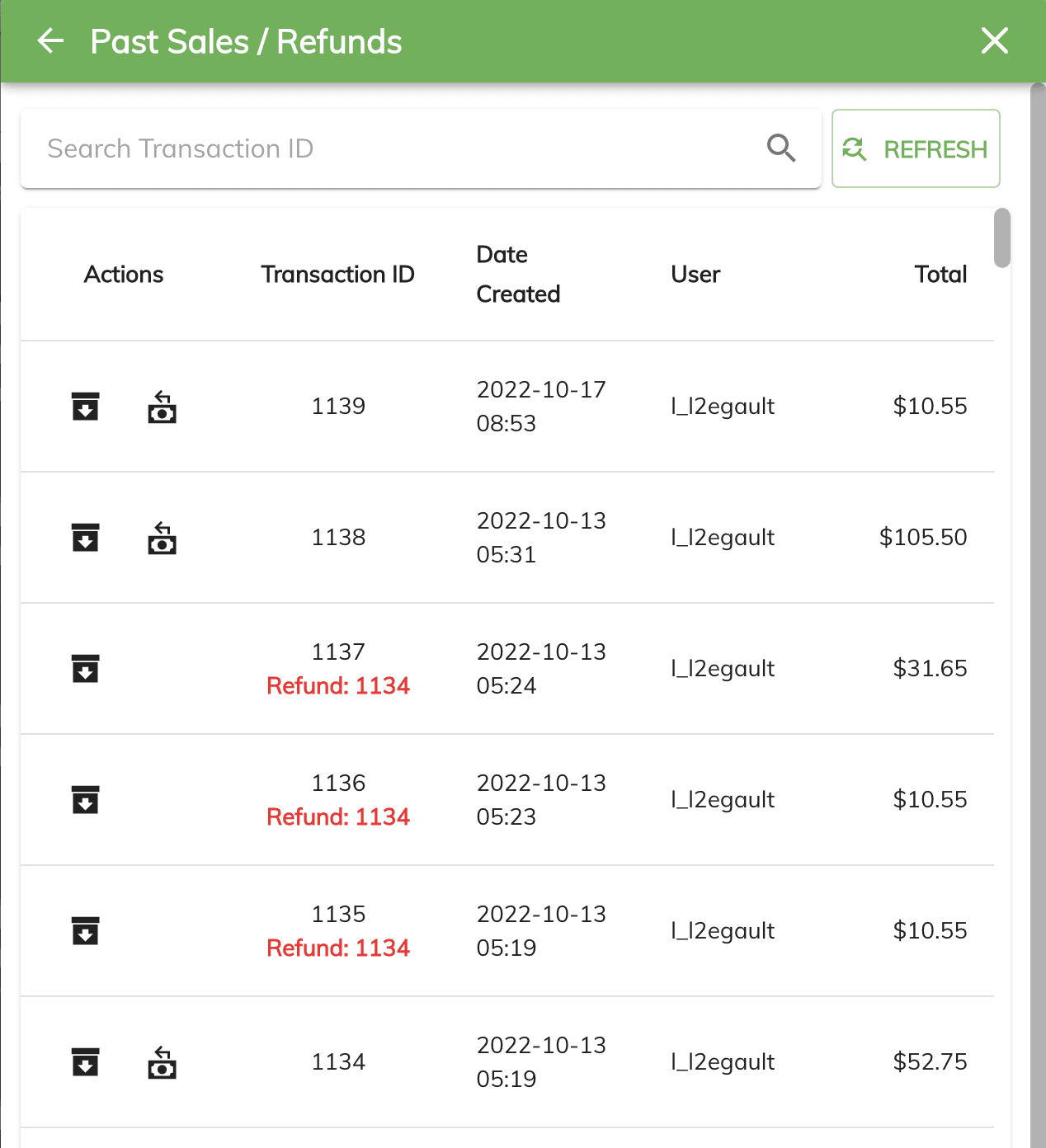
Columns¶
Here's a quick break down of the columns that are presented to you in the grid.
- Actions: Allows you to view past receipt and perform a refund.
- Transaction ID: Displays the sale transaction id or the refunded transaction id.
- Date Created: The date and time of the transaction.
- User: The user that perform the transaction.
- Total: The total of the transaction.
Searching for a transaction¶
From the search text box you will be able to scan in a past receipt barcode to quickly find it. You can also type in the receipt transaction number in the search box.
You can also scroll down into the list to view all past sale receipts.
Viewing a Past Receipt¶
To view a past receipt select the Icon with the arrow pointing downward from the Actions column.
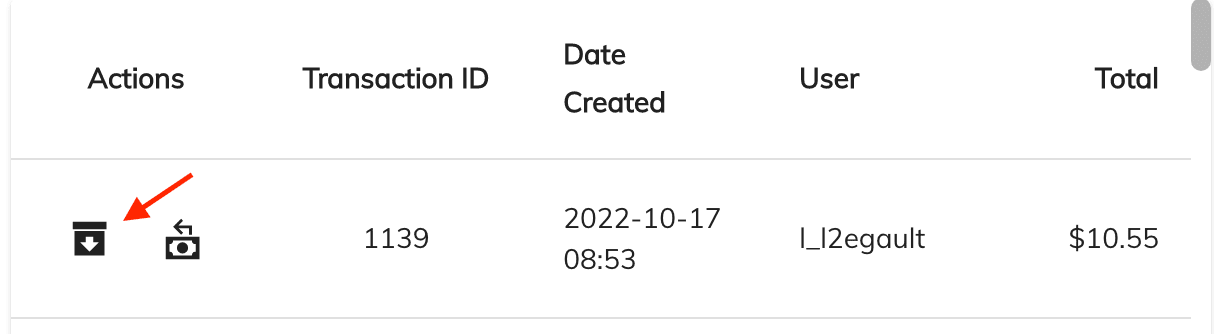
This will open up an electronic version of the receipt where you will be able to reprint it.