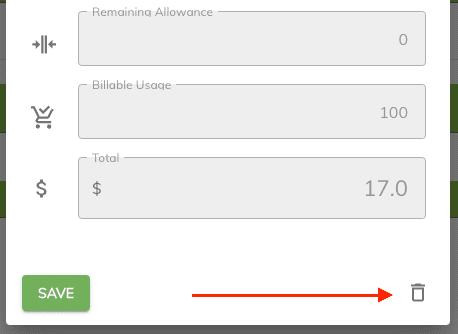Meter Readings from a Reservation
There are two ways we can enter meter readings.
- From a reservation.
- Or by performing a bulk reading. Click here to learn more on bulk meter readings.
In this section we will show you how you would enter a new meter reading by editing a reservation.
Note
Before proceeding it's important to note at this point you should have a meter configured and assigned to your lots.
Adding a new meter reading from a reservation:¶
- Go to your
Reservationpanel. - Double click on the reservation containing the lot number you whish to assign a meter reading.
- In the reservation edit panel we can see which meter(s) are assigned to this lot number.
-
Assigned meter(s) will be displayed under the Lot section. In our example below we can see our lot number has two meters assigned to it.
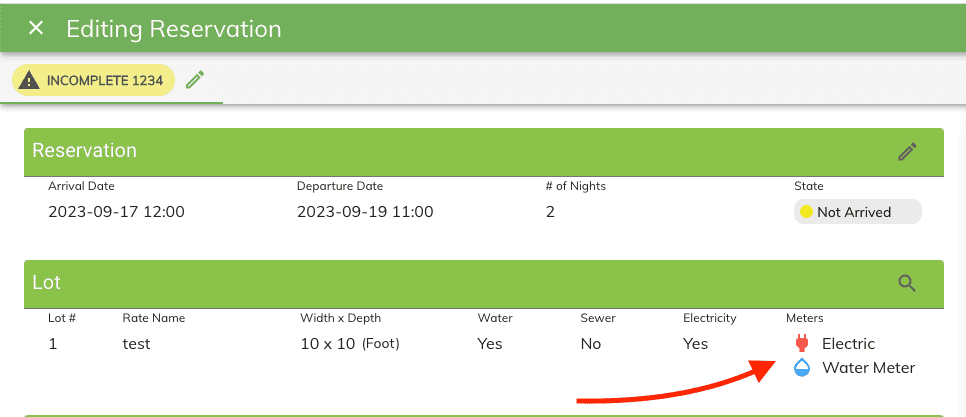
-
Scroll down into the reservation edit panel until you see the Meter Readings section and click on the Add button.

-
Because our lot number assigned to this reservation has multiple meters linked to it, you will be presented with a popup window asking you to select a meter.
-
Click on the meter from the list you whish to add a new reading for.
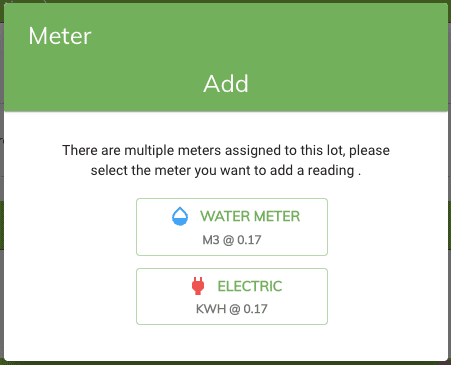
-
Once at the meter reading form you'll be able to enter the new meter reading.
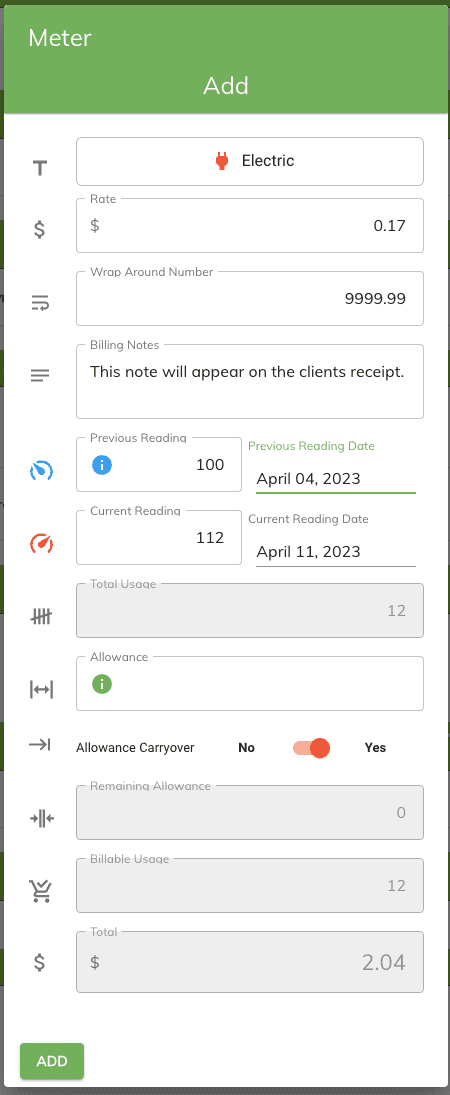
Note
If this is the first meter reading then you can leave the Previous Reading entry empty. On your next reading the Current Reading will become the Previous Reading automatically at which point the total usage will then be billed.
If you do have the previous reading for this reading then enter it in the Previous Reading and adjust the previous reading date to match when this reading was entered.
Rate and Wrap Around Number¶
- The Rate and Wrap Around Number are pre-filled from the meter configuration. You can leave these value as they are or you can choose to change them if needed. Typically these number won't change from your initial meter configuration.
Billing Notes¶
- These are notes that will appear beside the meter reading entry on the clients invoice.
Allowance¶
- The Allowance field might contain a carried over allowance from one of the following reasons:
- From the meter configuration:
- This is the default allowance amount initially configured on the meter. If this is the first meter reading then the configured meter allowance will be applied to this reading.
- From a previous meter reading.
- This is the carried over remaining allowance from a previous meter reading. The application will automatically carry over any un-used remaining allowance to the next meter reading given it's for the same reservation number and meter type.
- From a past reservation.
- Carried amount from a past reservation containing an unused remaining allowance. Must be the first reading on a new reservation from the same client containing an unused allowance from their previous reservation withing 365 days ago.
- From the meter configuration:
Info
For additional information on how carried over allowance work visit the How Allowances Work section.
Allowance Carryover¶
- Determines if the remaining allowance will be automatically applied to the next meter reading. If turned off then the remaining allowance won't be carried over to the next meter reading.
Total Usage and Billable Usage¶
- The total usage and billable usage will always be the same amount unless there is an allowance. In which case the Billable Usage will reflect the sum of the Total Usage minus the Remaining Allowance amount.
Total Usage - Allowance = Remaining AllowanceTotal Usage - Remaining Allowance = Billable Usage
Editing a meter reading from a reservation:¶
To edit a past meter reading from the reservation simply click on the meter reading from the grid. This will open up the meter reading form where you'll be able to edit the information for that reading.
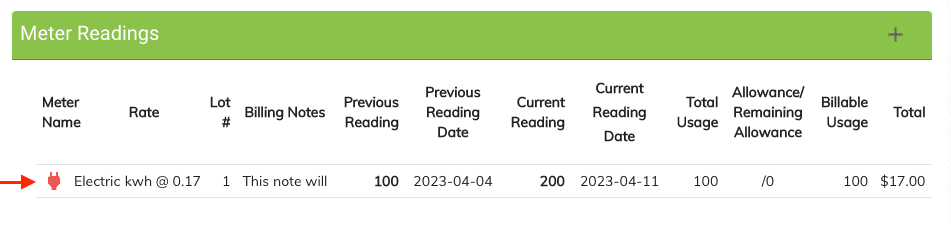
Deleting a meter reading from a reservation¶
To delete a meter reading simply edit the meter reading then click on the delete button located in the bottom right of the meter form.