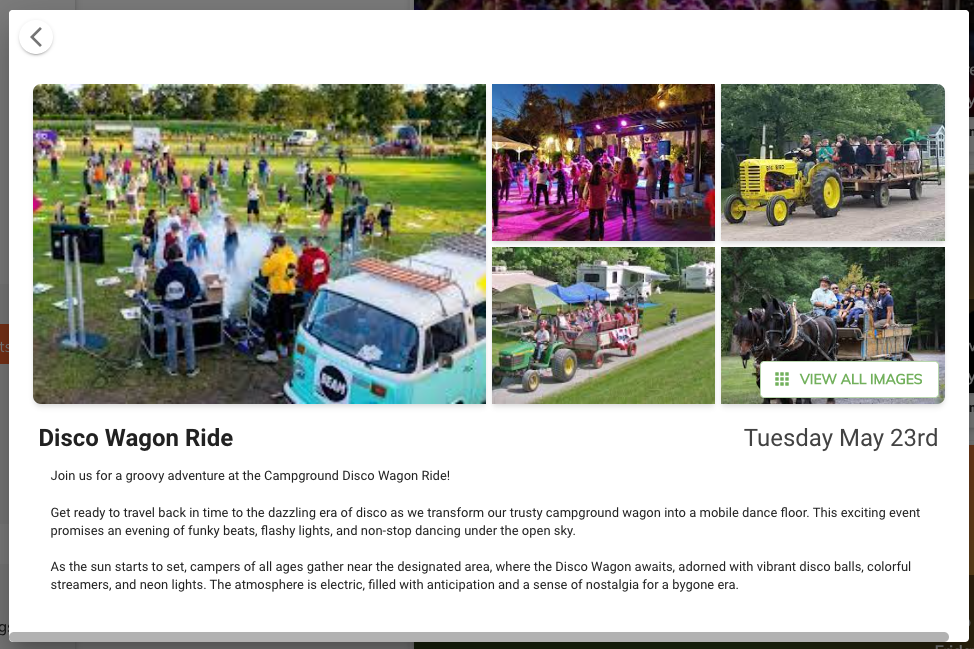Campground Events
Campground events allows you to advertise you campgrounds events on your website. You can add as many events as you like and they will be displayed on your website event page. You can also add a link to the event so that your customers can get more information about the event.
Additional you can advertise your events on your booking page so your customers can see what events are happening during their stay.
Accessing the Campground Events Admin Page¶
The campground event admin page allows you to control which events are displayed on your website and create new event pages which can be linked directly from your website.
The campground events page can be accessed by clicking on Config then Campground Events from the main menu.
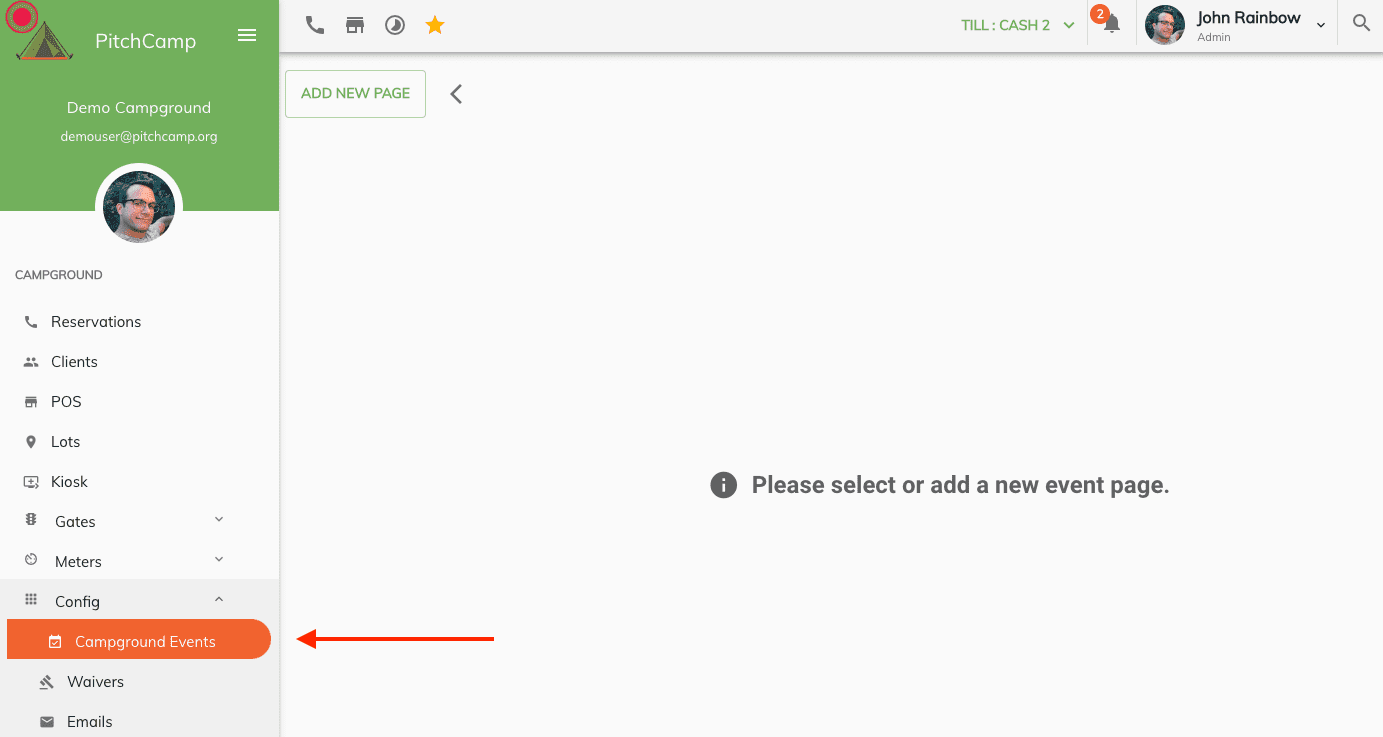
Adding a New Event Page¶
To add a new event page click on the Add New Page button on the campground events page.

-
When adding a new event page enter an event page name.
Note
The event page name is not made public to your clients. This is only to help you identify the event page in the admin panel.
-
Additionally you can control if the event page is Active or Not. If the event page is not active then no events will be displayed when opening up the event page URL.
-
Once you are ready to save the event page click on the Save button.
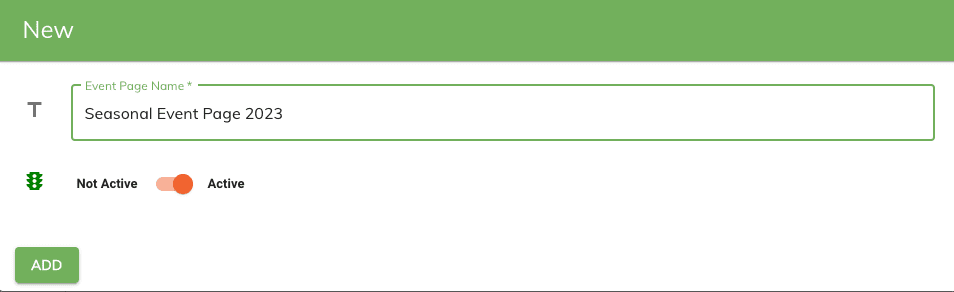
Adding a new Event¶
To add a new event click on the Add New Event button on the campground events page.
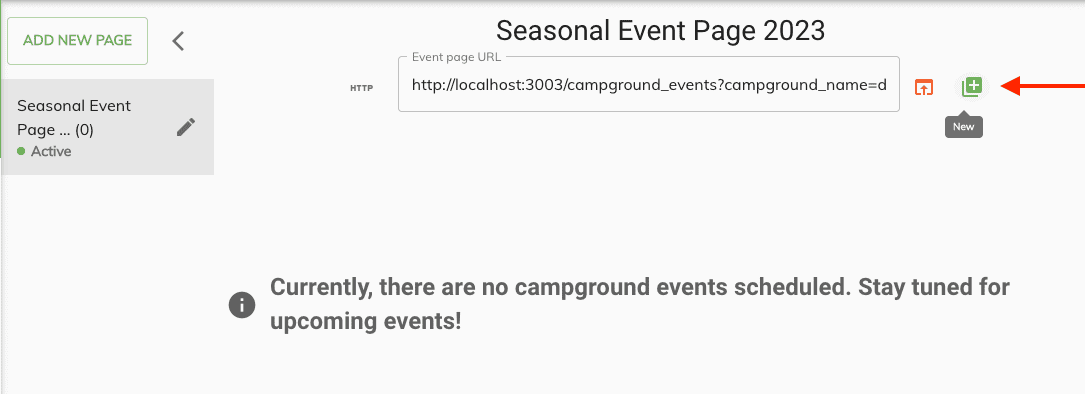
- When adding a new event enter an event title. This will be the title used on your event when displayed on your website.
- Select the event date. This date will also be displayed on the event page.
- Enter an event description. This will be the description used on your event when displayed on your website.
- Select No or Yes to make it visible on your event page: This will control if this event is displayed on your event page url.
- Select No or Yes to make it visible on your booking page: This will control if this event is displayed on your booking page. If you select yes then the event will be displayed on your booking page when your clients go to the booking page.
- Upload your pictures. You can upload up to 7 pictures for each event. These pictures will be displayed on your event page. If no pictures are uploaded then no pictures will be displayed on your event page and a default event date header will be displayed.
- Once ready to save the event click on the Save button.
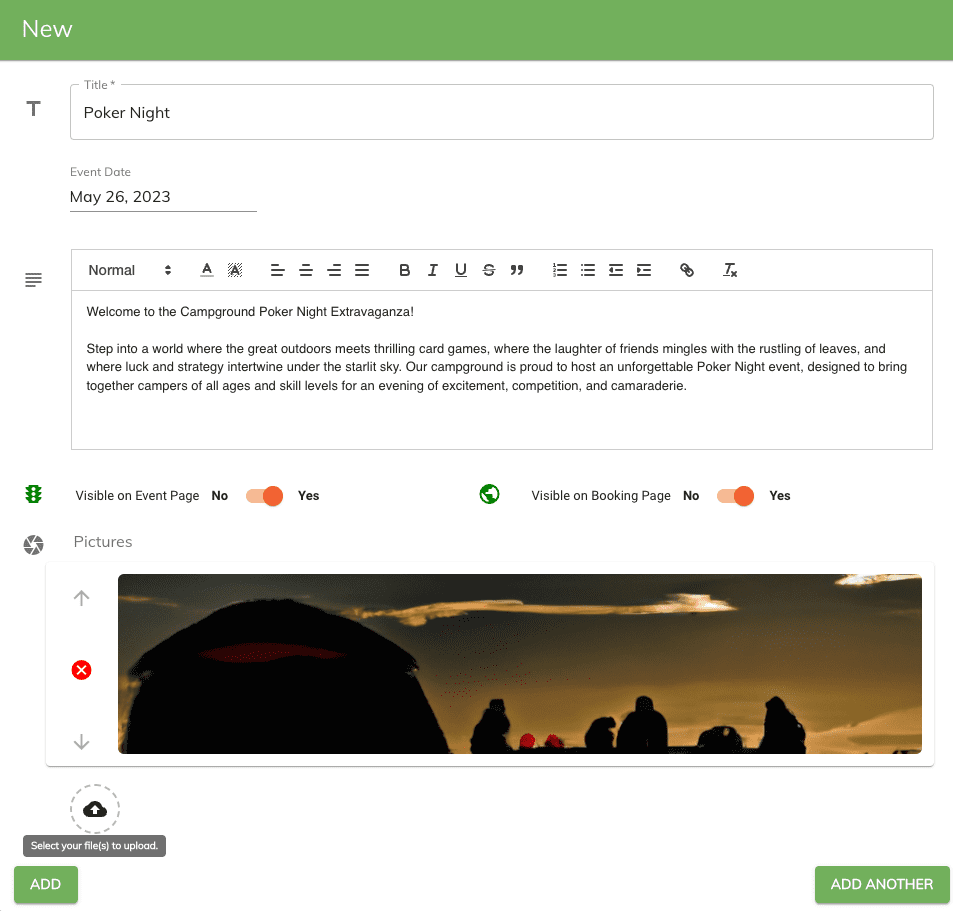
Editing an Event¶
To edit an event click on the Edit button on the campground events page located below the event you wish to edit.
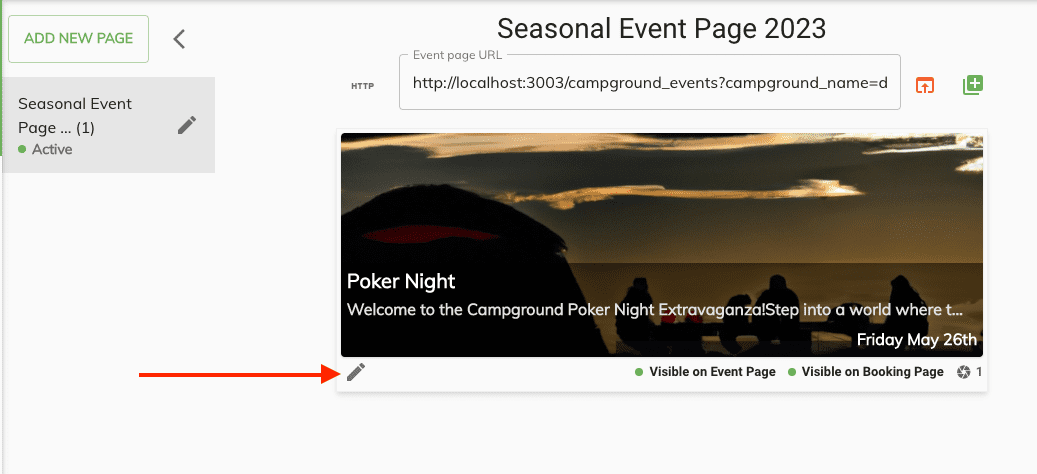
Deleting an Event¶
To delete an event first click on the Edit button on the campground events page located below the event you wish to delete. Then click on the Delete button on the edit event page.
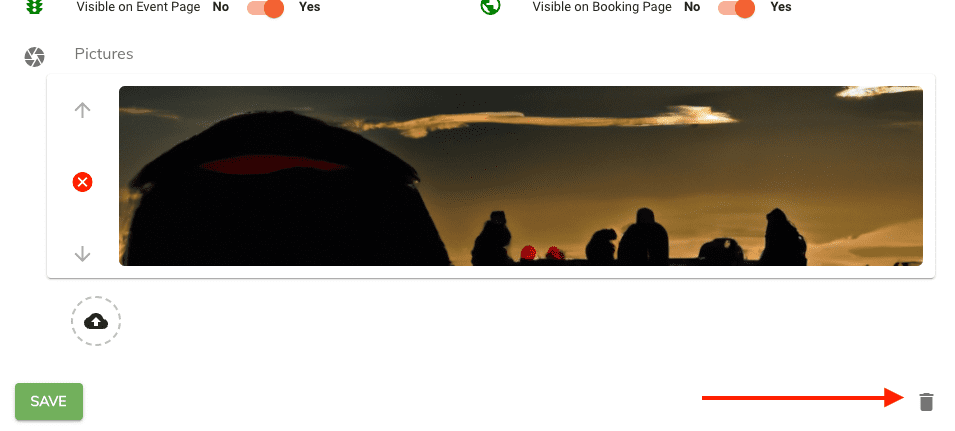
Opening the Event Page URL¶
The event page url allows you to link your events directly from your website. To open your event page URL click on the Event Page URL button on the campground events page located at the top of the event page.
- This will open up a new tab in your browser with your event page URL.
- You can copy this URL and paste it into your website to link your events directly from your website.
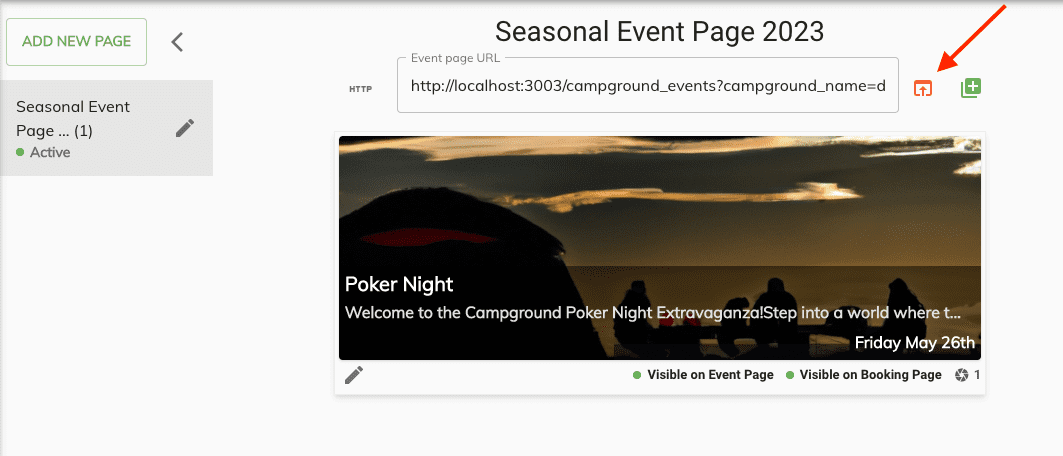
Opening the Booking Page URL¶
If you have selected to display your events on your booking page then you can open your booking page URL to see how your events will be displayed on your booking page.
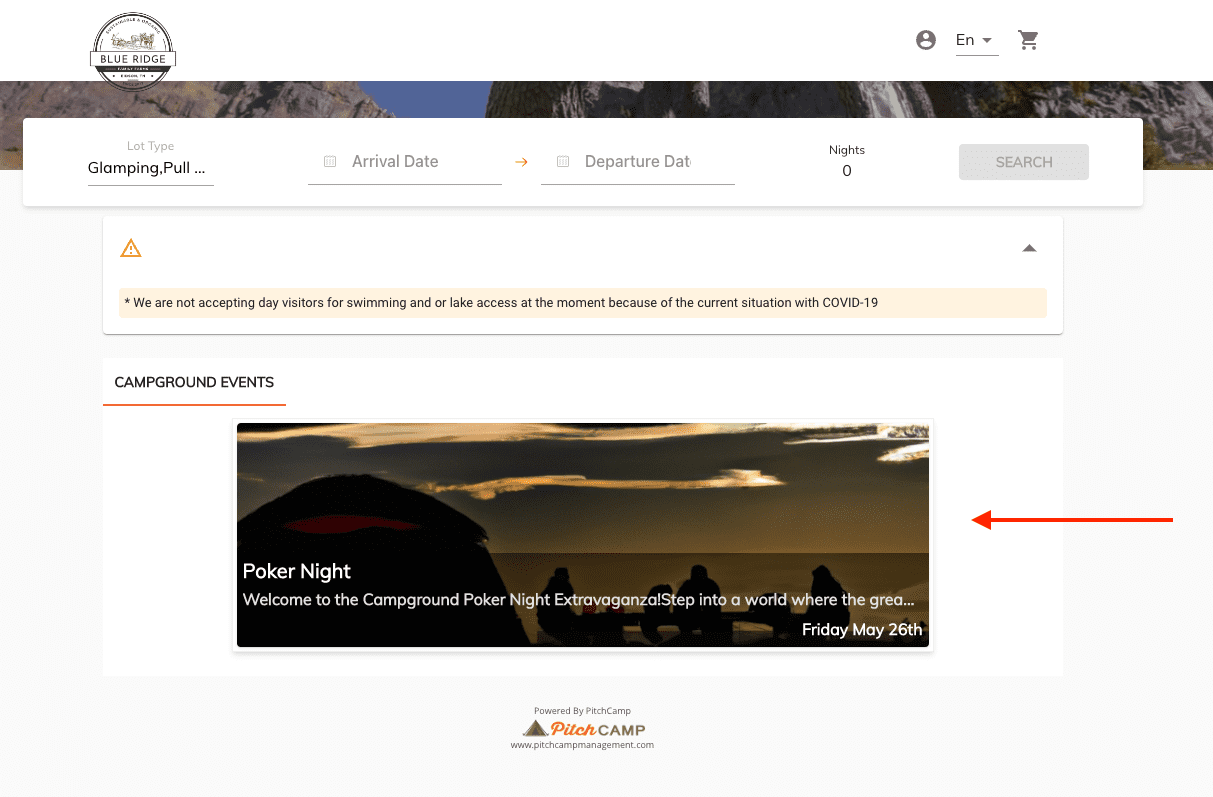
Event Page Example¶
Here is an example of an event page with pictures and without pictures.
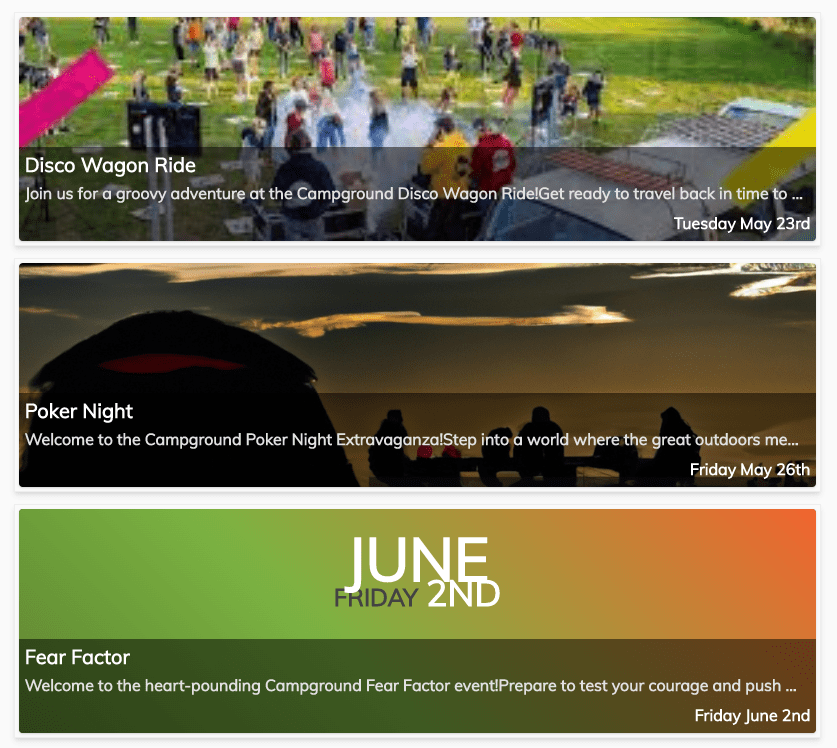
When an event is clicked a popup will be displayed with the event details along with the images.