Clients
CLIENTS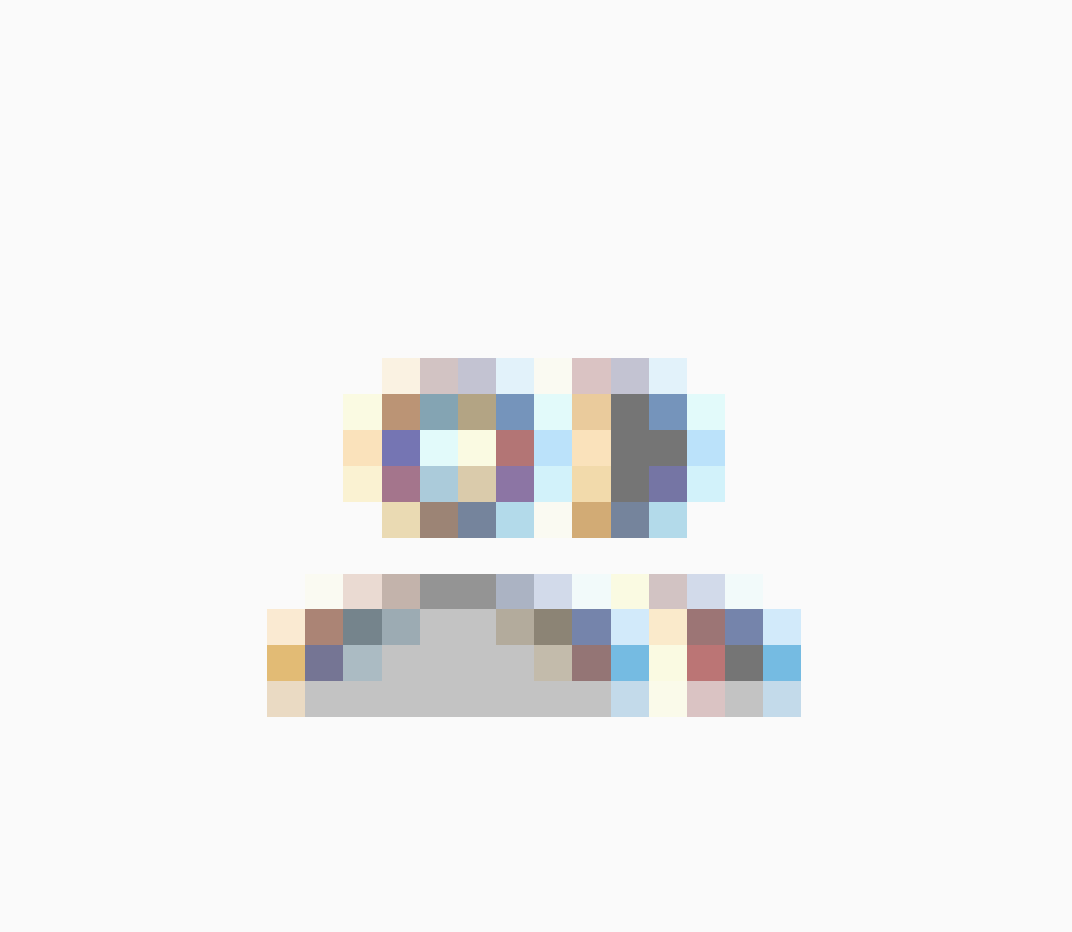
Click on the client icon at left of screen and it opens up the client window.
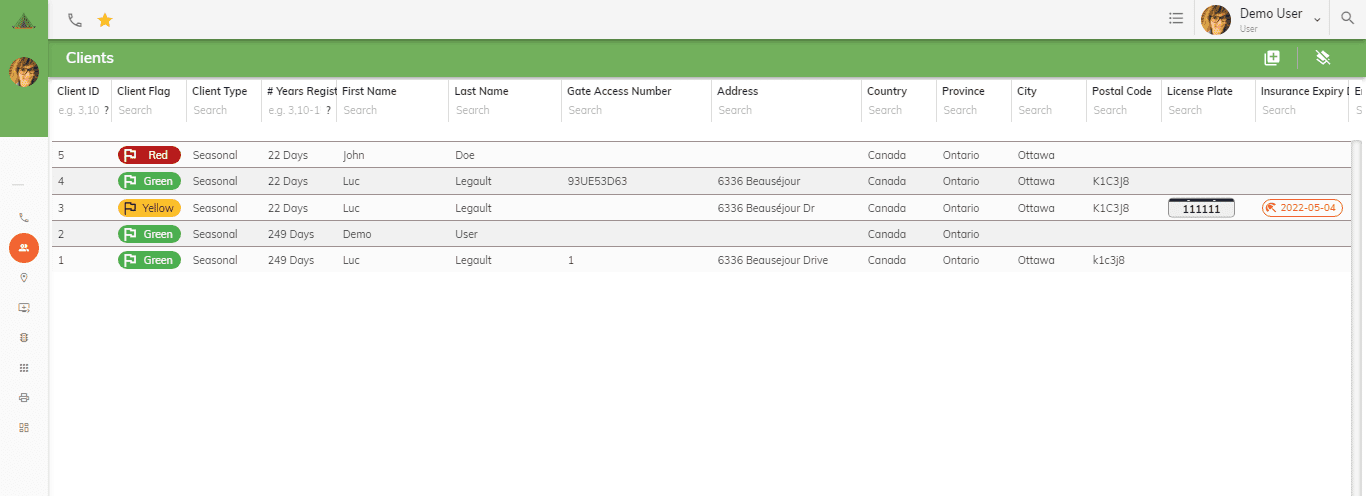
ADD A NEW CLIENT
If this is a new client, click on the
 to create a new client. This opens a New Client window.
to create a new client. This opens a New Client window.
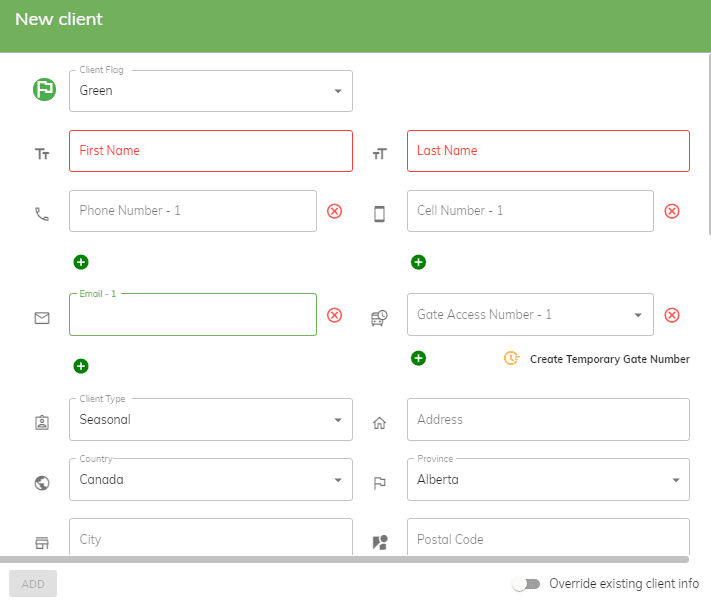
Place the cursor on the Scroll the bar on the right side of the screen downwards to fill-in all fields.
First Name Field – enter the first name of the person making the reservation as well as their spouse or significant other. Reminder: the first letter must be in upper case ie: Linda Michel
Last Name Field – enter the last name of the person making the reservation as well as their spouse or significant other. Reminder: the first letter must be in upper case ie: Savage Groulx
This is important otherwise when sorting a report, if the name has no upper case, it will not sort properly and the name will go to the bottom of the report.
Phone Number – a must as we need to confirm reservation with client
Email address – a must as we need to send a reservation confirmation and other documents to them.
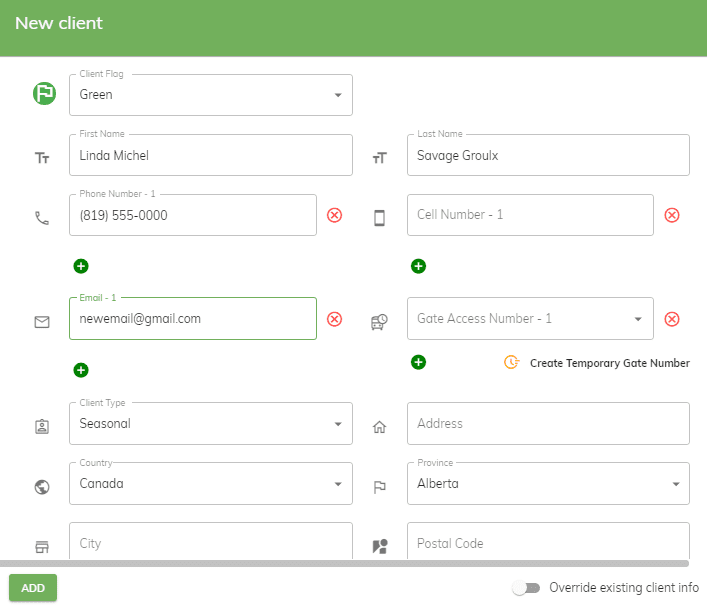
Add a new payment card

Click on the
 sign to add the credit card information.
sign to add the credit card information.
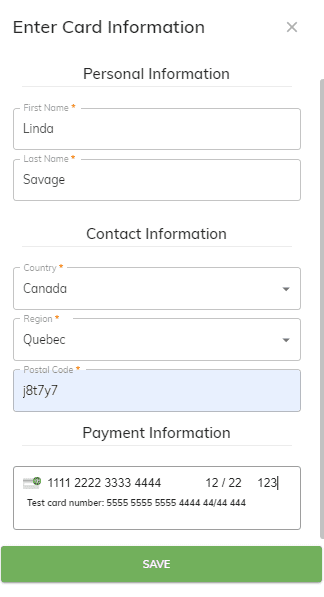
Enter information in all fields including full credit card number, expiry date and CVC number at back of card. Once all information has been entered, click on SAVE.
For seasonal customer only, click on the
 sign and add the Insurance Information. You can upload a PDF version of
the Insurance Policy or simply enter the Insurance Name, Policy Number
and Expiration Date.
sign and add the Insurance Information. You can upload a PDF version of
the Insurance Policy or simply enter the Insurance Name, Policy Number
and Expiration Date.
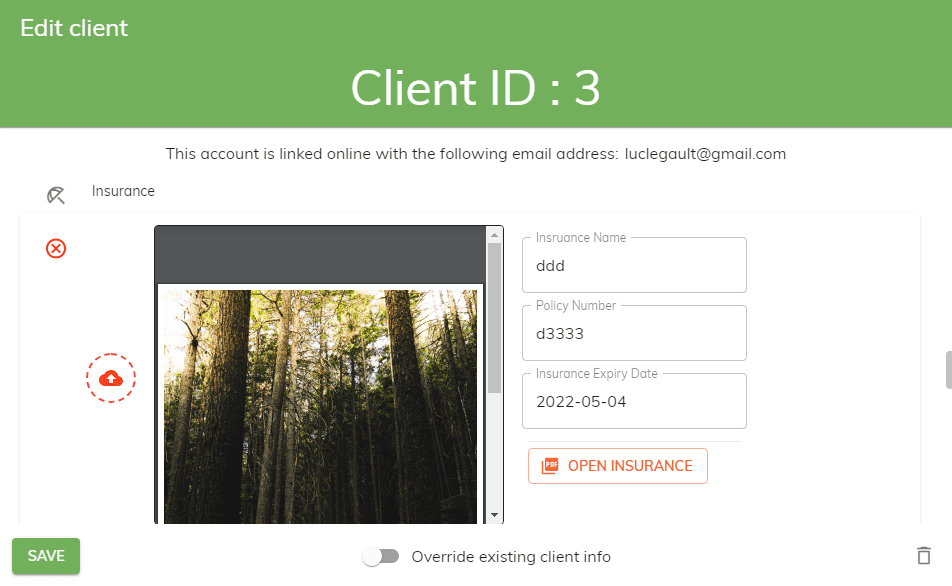
Vehicles – click on
the to
add the license plate number of the vehicle that will be on site during
the reservation.
to
add the license plate number of the vehicle that will be on site during
the reservation.
If more than one vehicle at one site, click the
 again
for each vehicle.
again
for each vehicle.
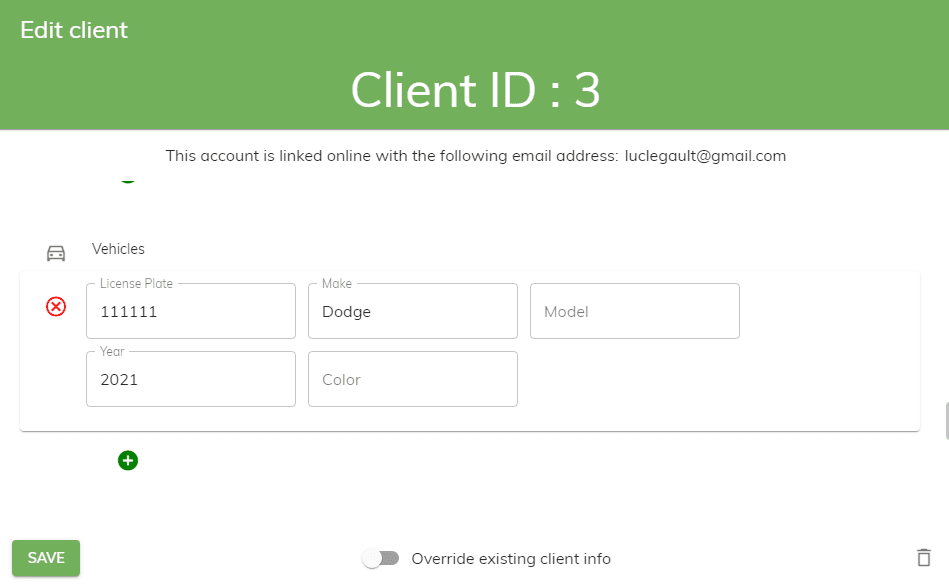
Click on the
 sign to add each additional occupant that will be on the rented site
(family members). This will automatically be entered when the waiver is
filled out.
sign to add each additional occupant that will be on the rented site
(family members). This will automatically be entered when the waiver is
filled out.
Important - insert full name and date of birth. Date of birth will determine if extra fees are applicable for the rented site.
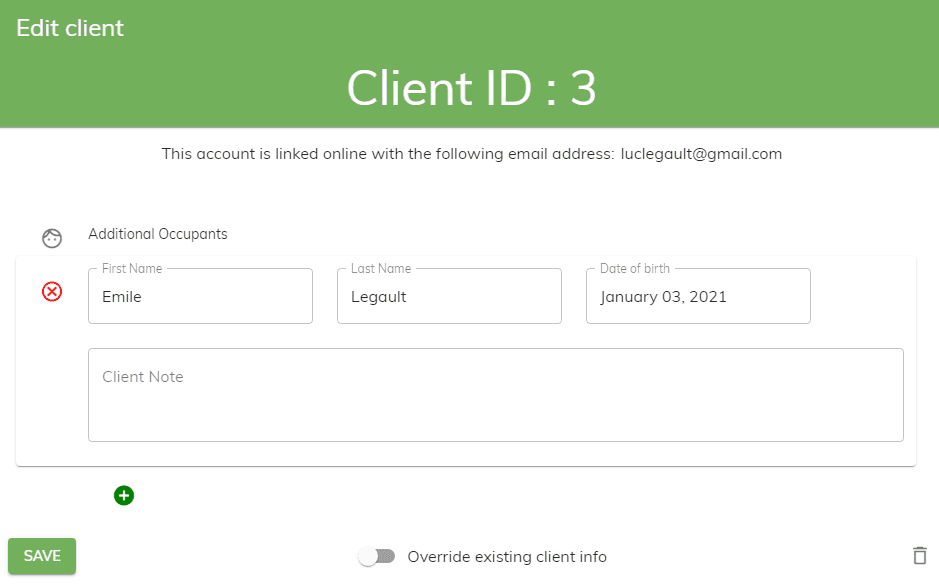
Client Note – this is where you need to add any information regarding the client. For seasonal campers, this is where you would add the Golf Cart First Time Fee payment date or credit card information when doing a manual payment at the office.
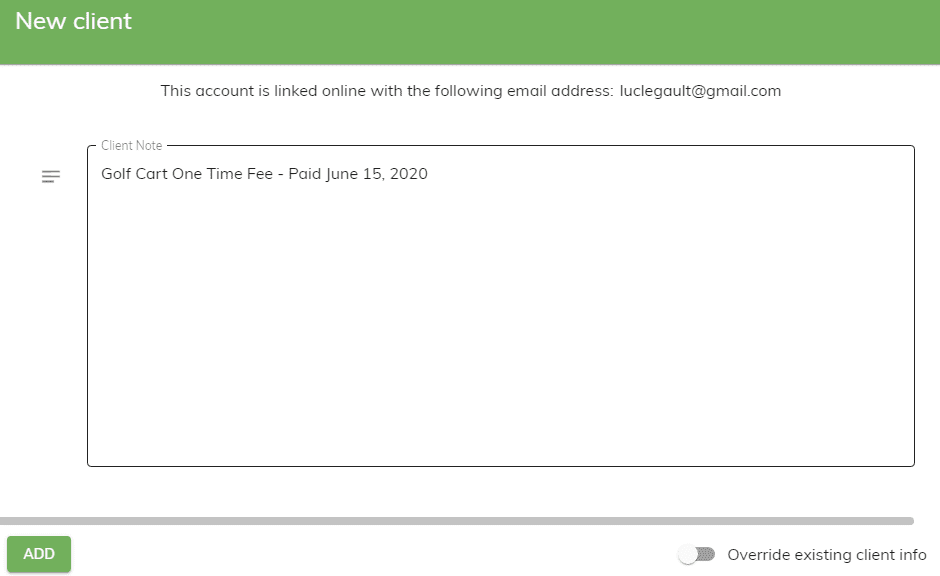
Once all the fields have been filled-out, click the ADD button at the bottom of the screen.
EDIT A CUSTOMER
Double click on the client you need to edit. It opens up the Edit Client Screen.
Fields that can be edited:
Client Flag
First Name
Last Name
Phone Number
Cell Number
Email address
Gate Access
Address Fields
Unit Type
Unit Slide Outs
Unit Year
Payment Card
Insurance Information
Vehicle License Plate
Additional Occupants
Client Note
Once all information has been edited, click on SAVE