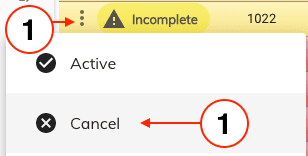Refunding a Reservation Payment
The following will show you how to refund a reservation payment. The refund process applies to both Online Stripe Payments and Offline Payments such as cash, debit etc...
Step 1:¶
Find the reservation from the grid which you want to apply a refund.
- Hover over the payment column.
- Then click on the payment you need to refund.
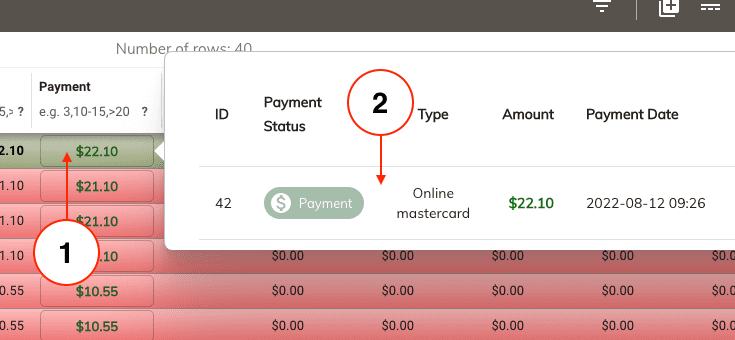
Step 2:¶
- Once the Edit Payment window opens click on the Refund button.
-
Note: if it's an online payment you will see the Online payment type along with the clients card used for the payment.
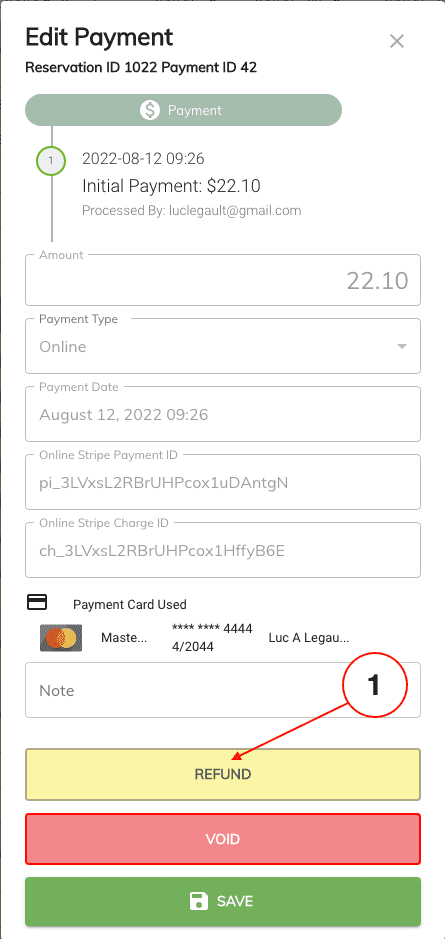
Step 3:¶
Once at the refund window you will have the option to either perform a Full Refund or a Partial Refund.
-
If a partial refund is selected then enter a refund amount equal or less than the payment amount.
- Enter a refund reason this is optional.
- Then click on the Refund button
-
If this is a Full Refund then simply click on the Refund button.
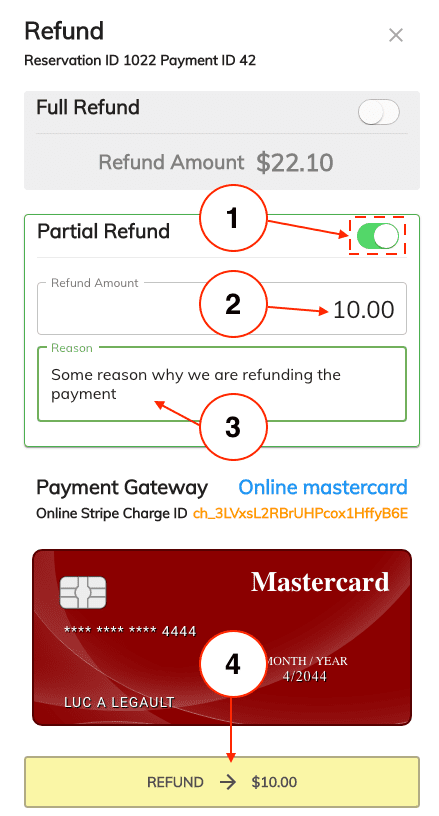
Step 4:¶
- At the refund confirmation window review the refund amount to be refunded and click on Yes to continue.
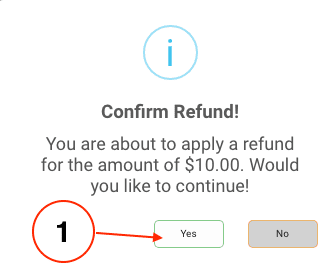
Step 5:¶
- Once the refund completes click on the Ok button to return to the reservation.
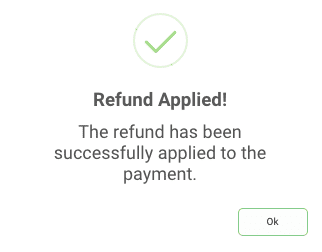
Step 6:¶
- If this was an Offline Payment such as cash or debit you will need to tenter or manually refund the client using the refunded payment type.
- If this was a Online Stripe Payment then there's nothing else to be done. Stripe will apply the refund to the clients card automatically within 72 hours.
Step 7:¶
If this refund was applied because the client cancelled their reservation you will need to change the reservation state to Cancel
-
Click on the three dots at the beginning of the reservation and click on Cancel.