Bulk Meter Readings
Bulk meter readings allows you to enter multiple meter readings from an excel like grid. This is useful when you have many meter readings to enter at once.
Adding Bulk Meter Readings:¶
Before we can enter the bulk meter readings we need to pre-select which readings we want to add a new reading for.
- Go to Meters + Bulk Readings from the menu.
-
This will open up the bulk meter reading panel where you'll be able to pre-select your meter readings.
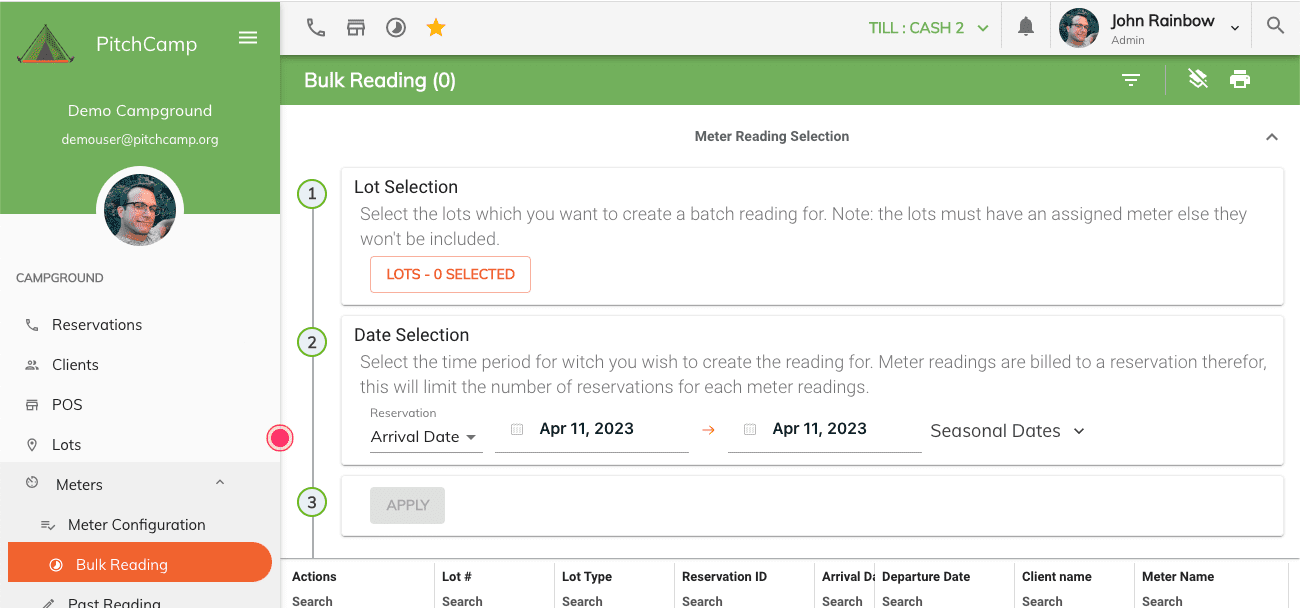
-
Step 1, select the lots containing the meter(s) which you want to create a bulk reading for. Click on the Lot Selection button.
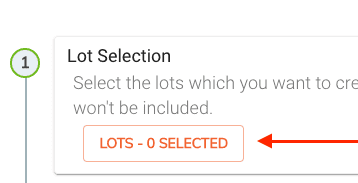
-
This will open up a new panel with all your lots.
- Here you need to select the lots for which you would like to enter the reading for.
- Note: only lots containing a linked meter will be included in your selection.
- You can filter out your lot selection using the filters at the top of the grid.
- You can select all your lots or a selected few by using the ctrl and or shift key + the mouse
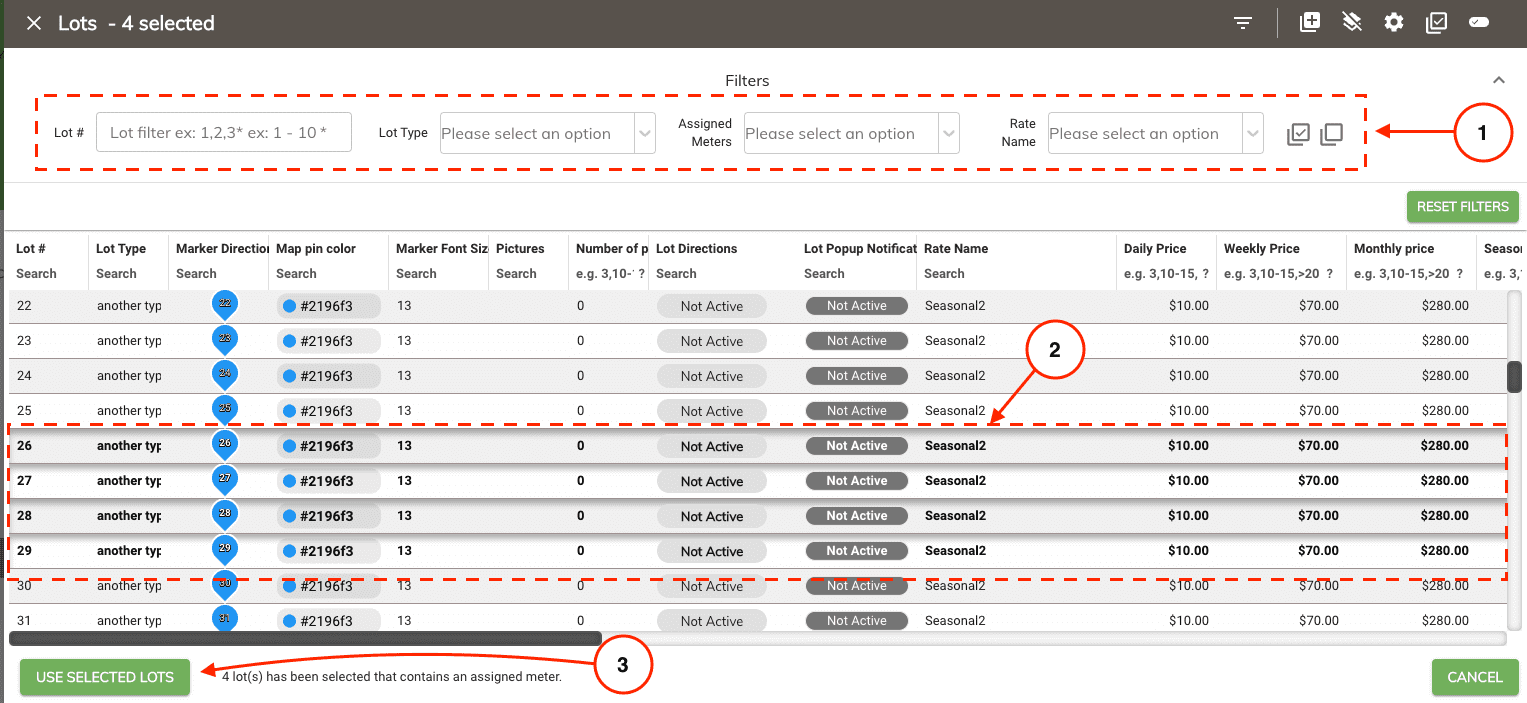
-
Once you have the lot numbers selected click on the Use Selected Lots button.
-
Step 2 select the reservation time range. Meter readings are billed to a reservation therefore, this will limit the meter readings entries based on the lot selection and the reservations associated to them for the selected time range.
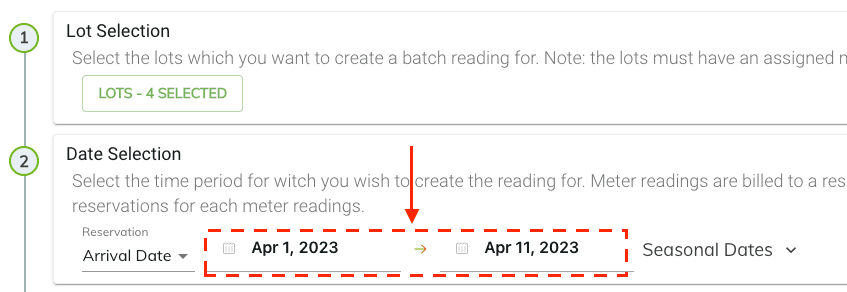
-
Step 3 click on the Apply button to generate the meter readings.
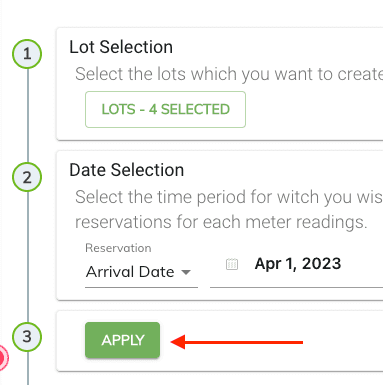
-
Once the Apply button is selected the system will verify if we have any meter reading.
-
If you do have a meter reading that can be entered then they will appear in the excel like grid where you will be able to start entering your readings.

Saved Bulk Meter Readings¶
When entering your meter readings they will be saved automatically and the reservation will be billed accordingly.
- The only required information needed to be entered is the Current Reading value.
- Note: if this is the first meter reading then the Previous Reading doesn't need to be entered and can remain empty.
-
Once the meter reading is saved you'll get the following two visual indications.
- The row color will change from white to green
- The check box icon under the Action column will change to green also.
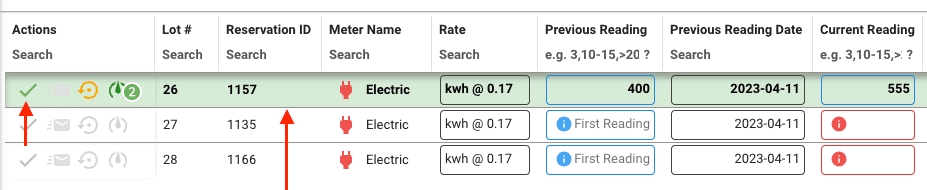
Undoing Saved Bulk Meter Readings¶
When a bulk meter reading is saved the meter reading is automatically linked and charged to the associated reservation. A new bulk meter reading can be undone/removed by clicking on the Undo icon located in the Action column.
- Click on the Undo icon located in the Action column.
- You'll be prompted to acknowledge that you want to undo this meter reading.
-
Select continue from the popup window.
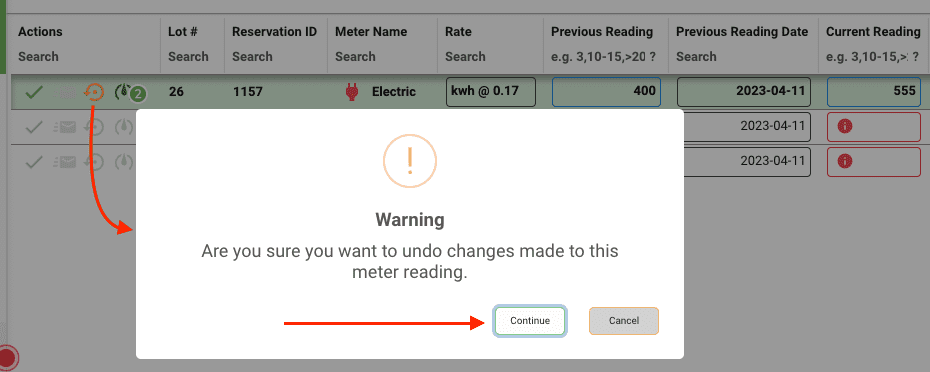
Viewing Past Meter Readings¶
When entering your meter readings you can view past meter readings by selecting the meter icon.
If the meter icon is not active then there isn't any past meter readings to view.
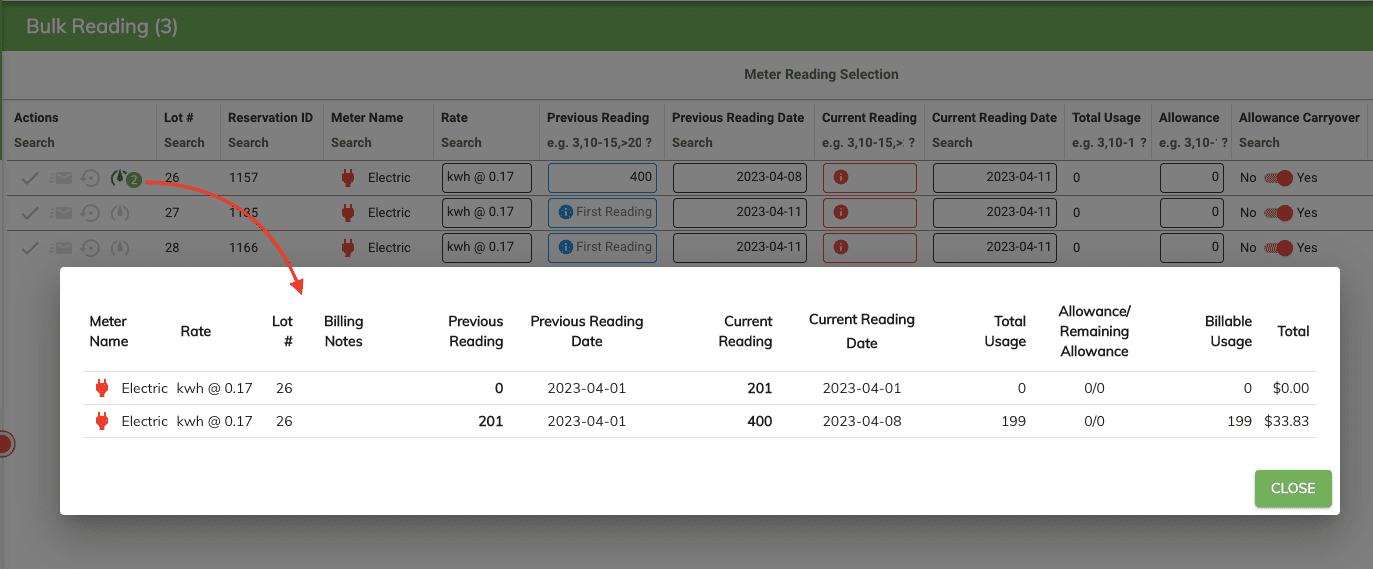
Emailing the Meter Reading Invoices¶
The meter invoice is attached to the reservation invoice since it's billed to the reservation. Therefore, you can send the meter invoice to your client by emailing or printing the reservation invoice.
When entering your bulk readings you might want to email your client a copy of the updated reservation invoice containing the new meter charges.
To do so follow these steps.
-
As noted above once the meter reading is saved and billed to a reservation the row color changes to green.
-
Select all the green rows by selecting them using the ctrl and or shift key + the mouse
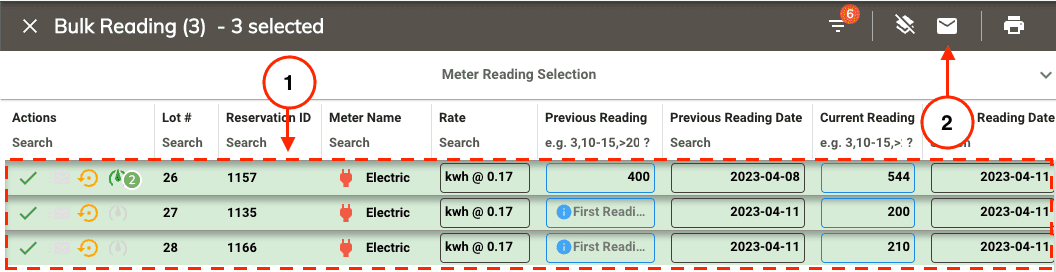
-
Once all your meter readings have been selected click on the Email icon located in the top right of the panel.
-
This will open up the email window where you will be able to personalize the email before sending it.
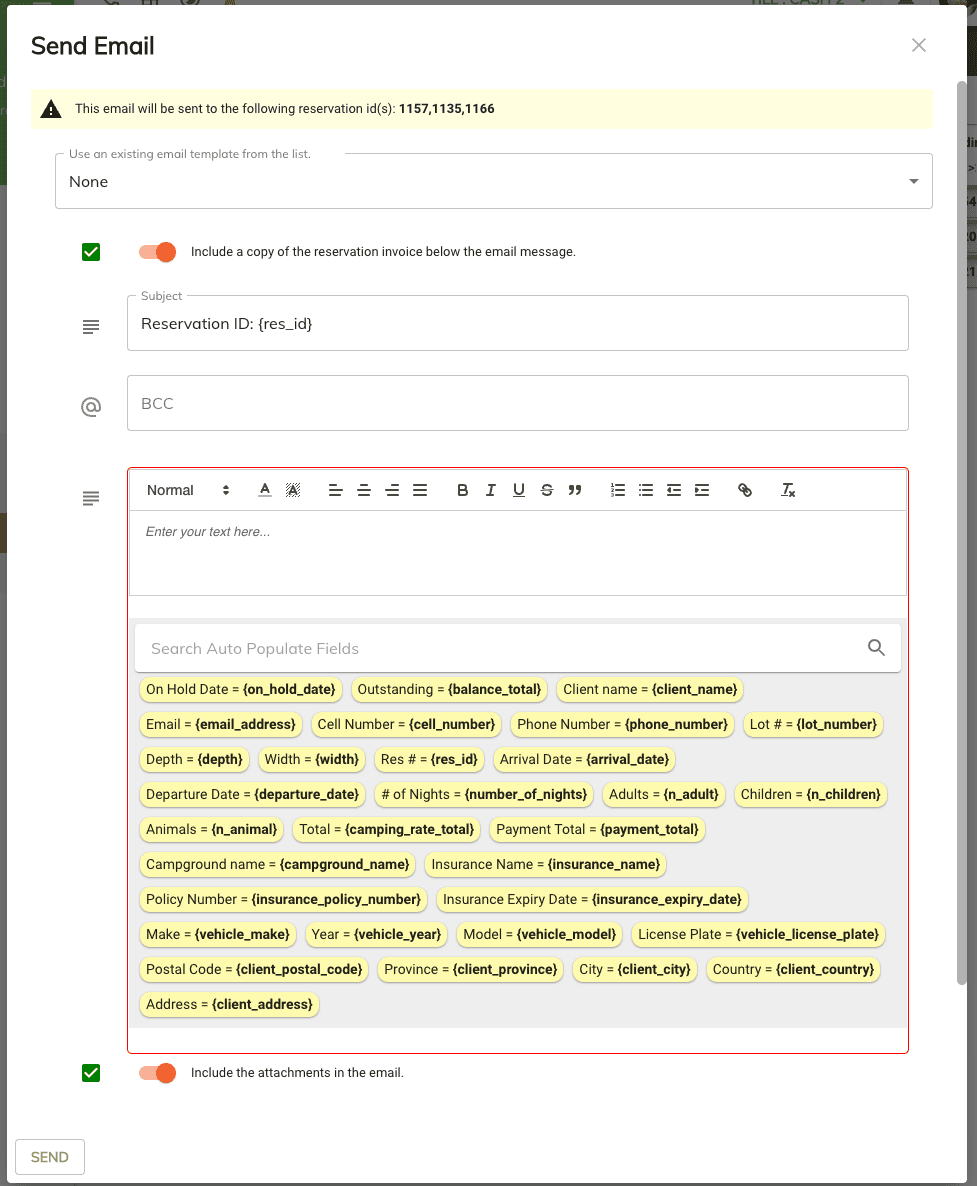
-
Once the email is sent, an email Icon will appear in the action column to indicate that this email has already been sent so you have a visual indication.
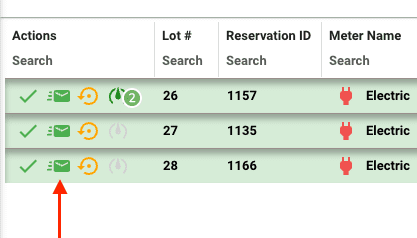
Note
It's important to know that if the bulk readings are refresh or regenerated then you will lose the indication of which meter readings have been saved/emailed. Therefore, before refreshing or doing anything else if you whish to use the meter reading saved status to be able to email your clients their invoice you will need to do it at this point.
Printing the Meter Readings¶
At any point in time you can print out the meter reading grid by clicking on the print icon located in the top right of the grid.
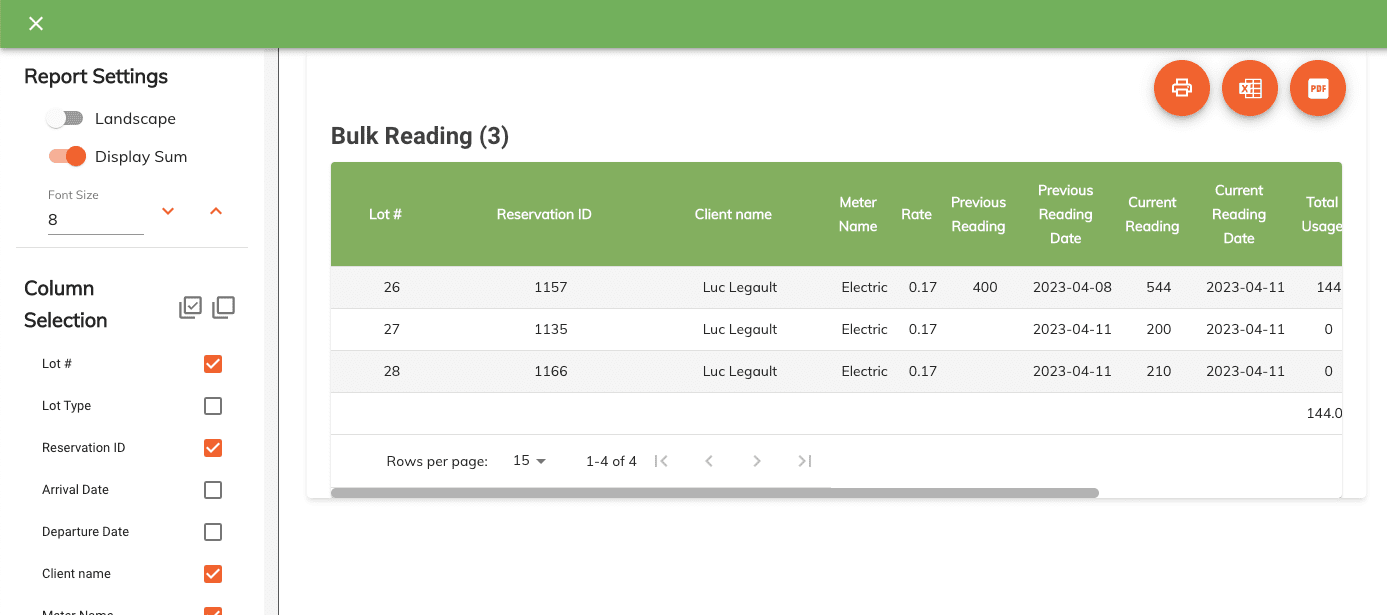
Info
The print grid will only print out the rows that are visible. Example: should you apply a filter to the grid to only display meter readings containing lot number 5, then only the filtered in rows would be printed.