Cancelling Reservation
RESERVATIONS
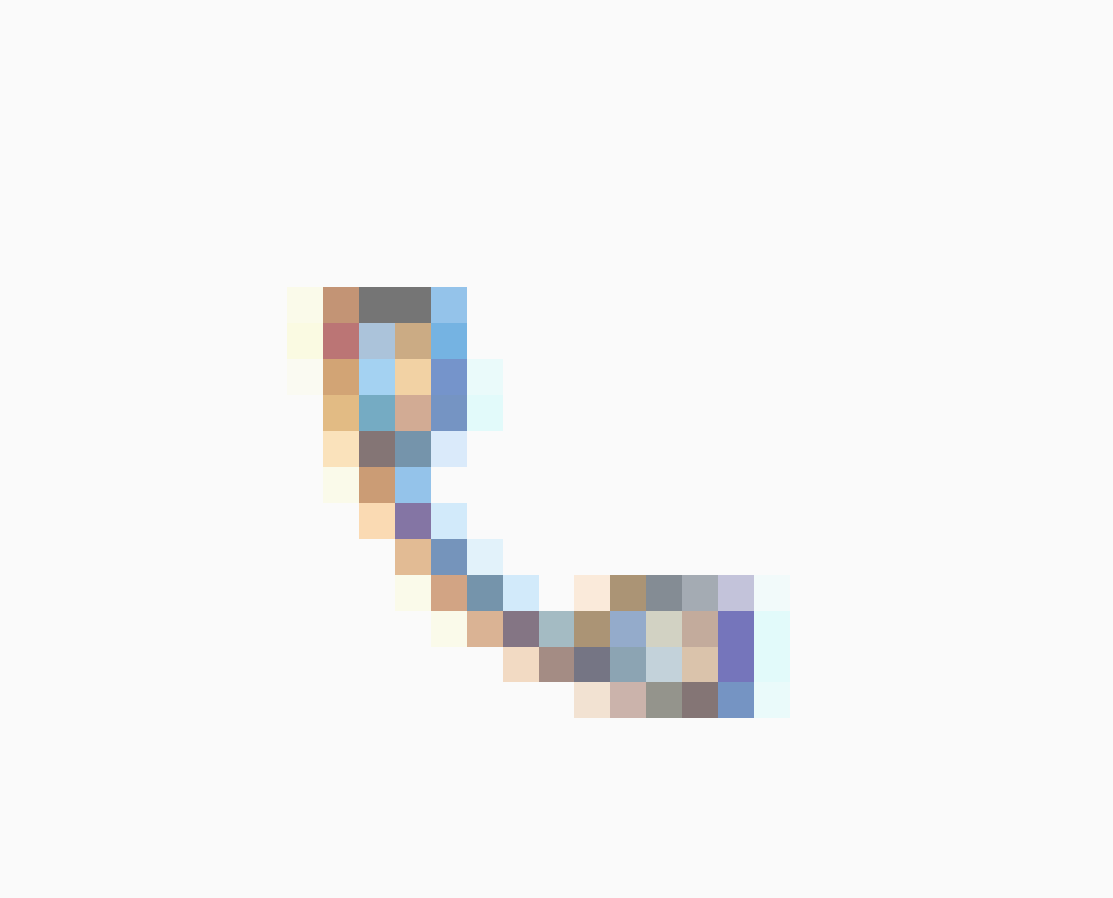
CANCELLING A RESERVATION
-
Search the reservation
-
By reservation number
-
Last name
-
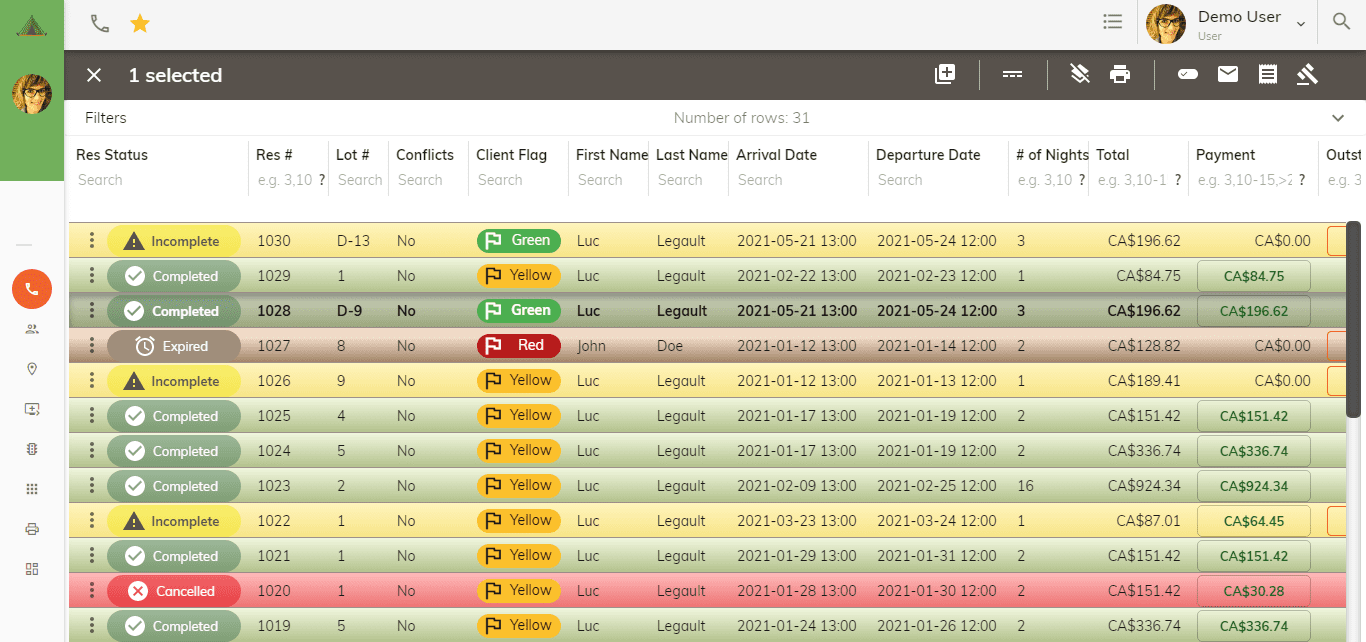
Click on 3 dots beside the reservation status column for the reservation you wish to cancel. A dialog box opens with Active, Cancel and Cancel with reservation rules.
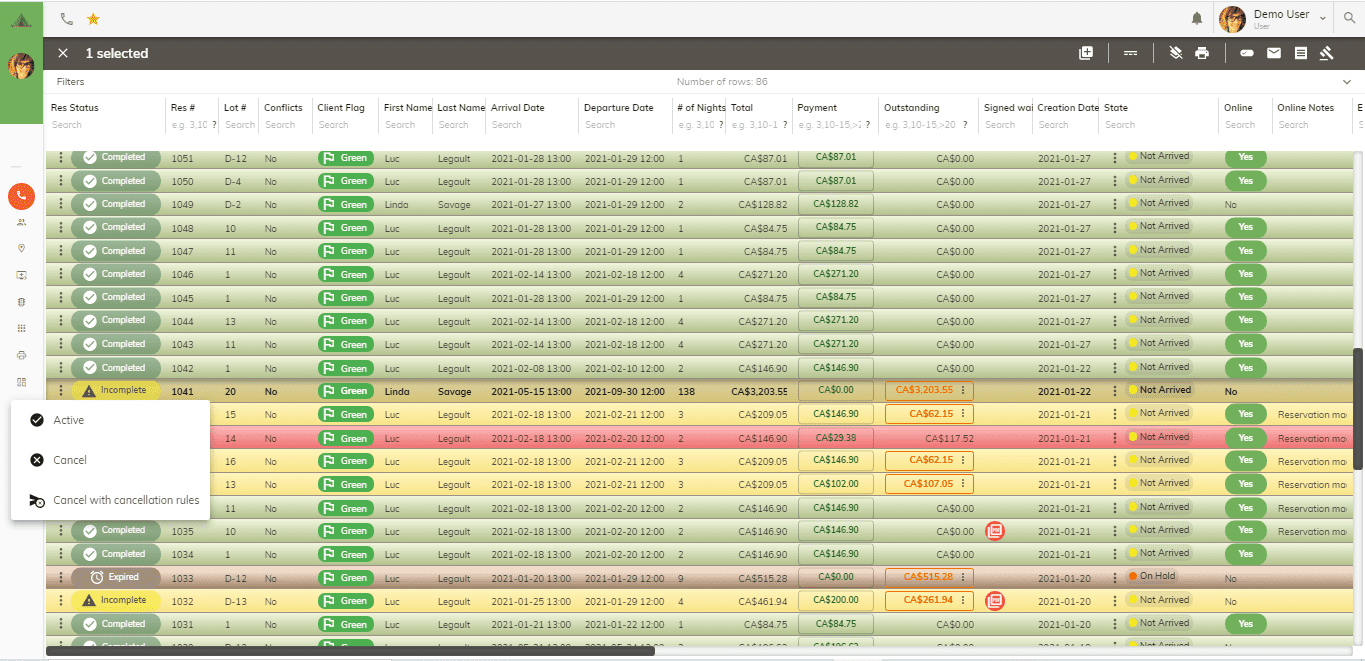
For online reservations, you can click on cancel with reservation rules. This will cancel the reservation and refund the customer credit card automatically as it was done through Stripe.
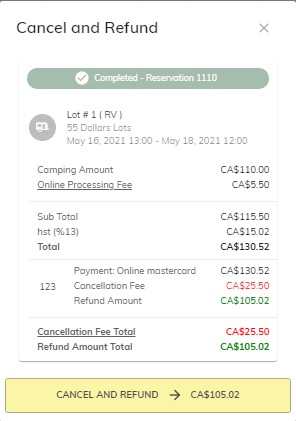
When doing a manual cancellation, click cancel. This will cancel the reservation and turn the line to red. Click in the payment field and a payment dialog box opens.
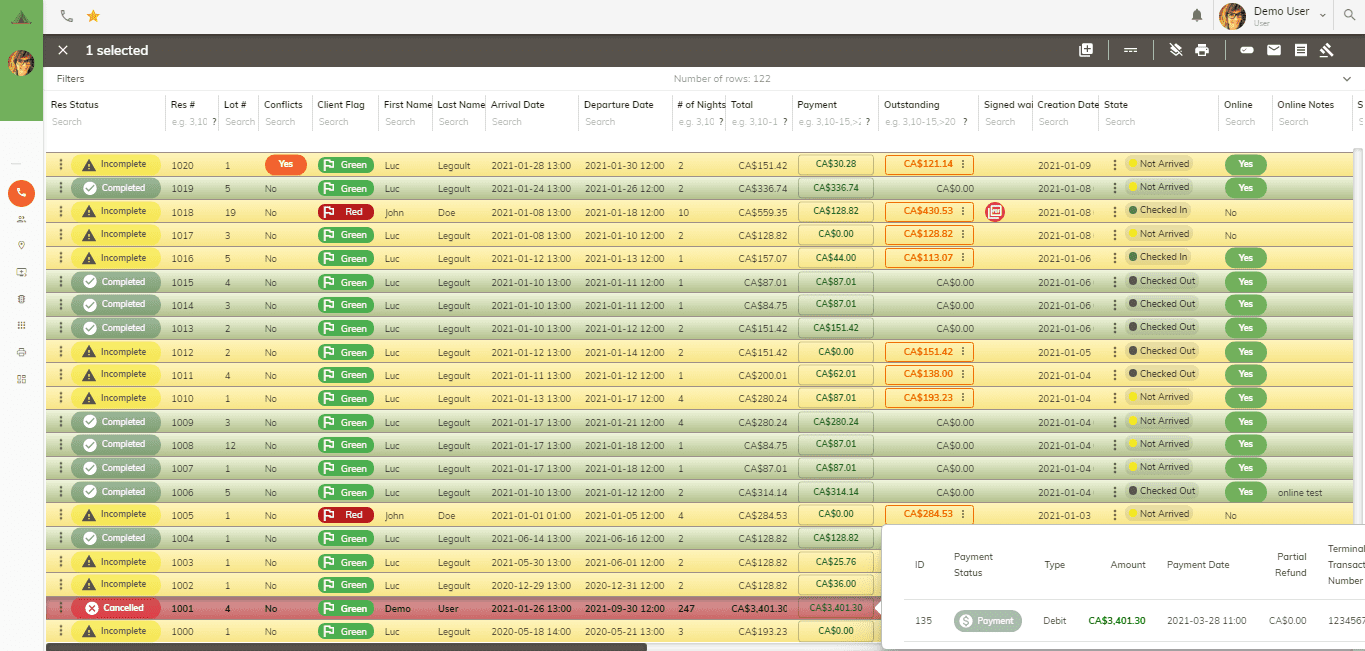
Move curser and click on payment. This opens an Edit Payment dialog box.
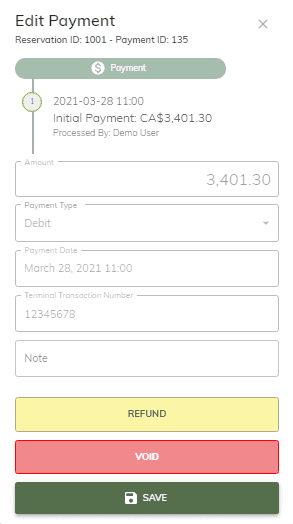
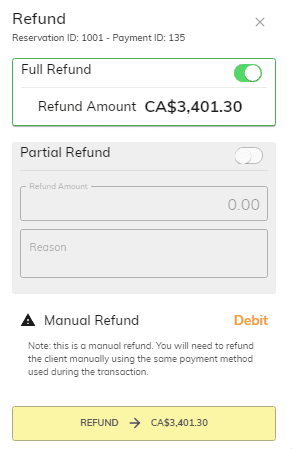
Click on the Refund tab and it opens the A reminder that you can do a full or partial
Refund dialog box. refund in the same payment method as
used during transaction. If cancellation fees
are applicable, you would do a partial
refund.
Automatic emails:
An email will automatically be sent to the customer advising them that the reservation has been cancelled.
A payment refund email will be sent to the customer advising them of the refund.