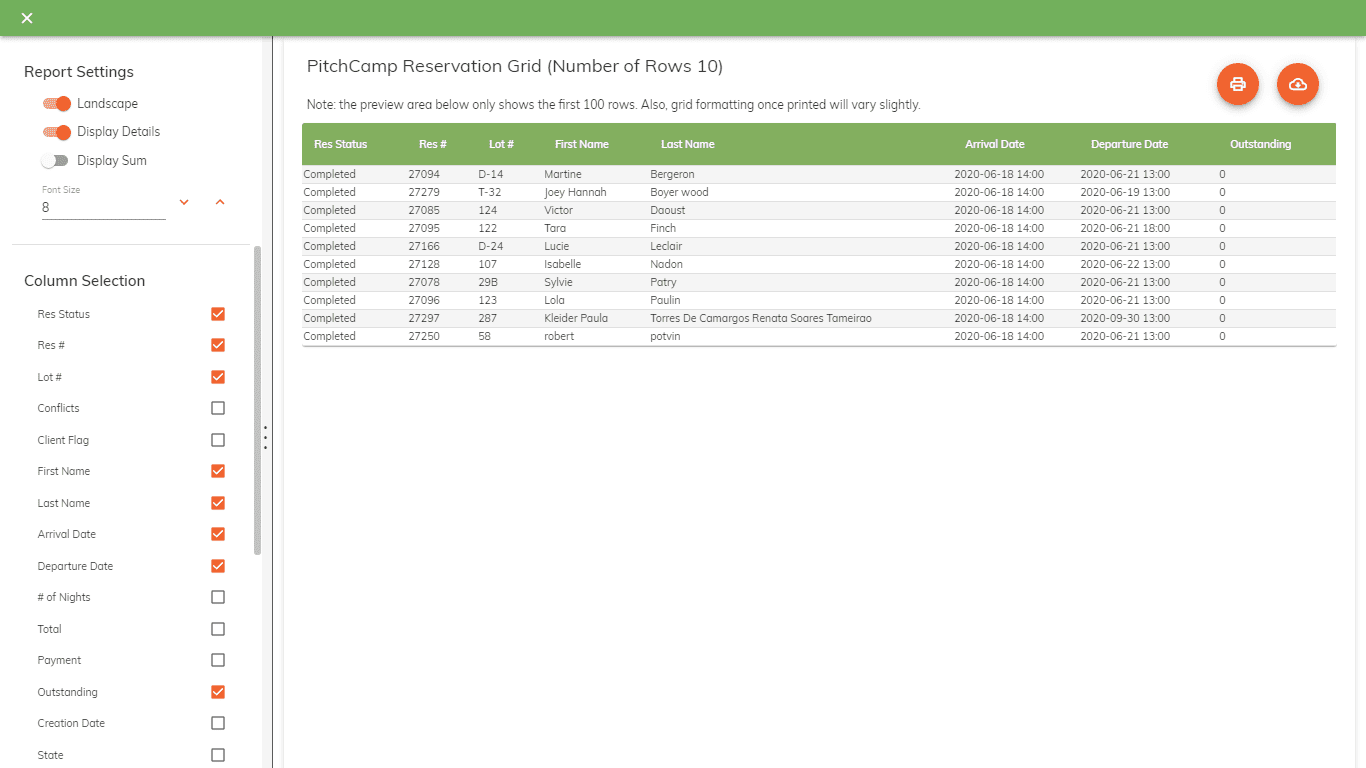Printing the Reservation Grid
The reservation grid can be printed out into a report viewer. This allows you to convert any results you have in the reservation grid into a report.
Daily or Weekend Reservation Report¶
Here's an example on how you can use the reservation report to print out a weekend reservation report.
-
Go to the Reservation Screen.
-
Arrival Date – in the search field, add the arrival date for Daily Reservation Report.
-
Res Status - type comp in the Search field (this will show all completed and incomplete reservations).
-
Last Name - click on the Last Name Title to sort names alphabetically.
Signed Waiver – ensure that all waivers have been received. If any missing, call the customer, send them a new email with the document and have the customer fill-out the form and return.
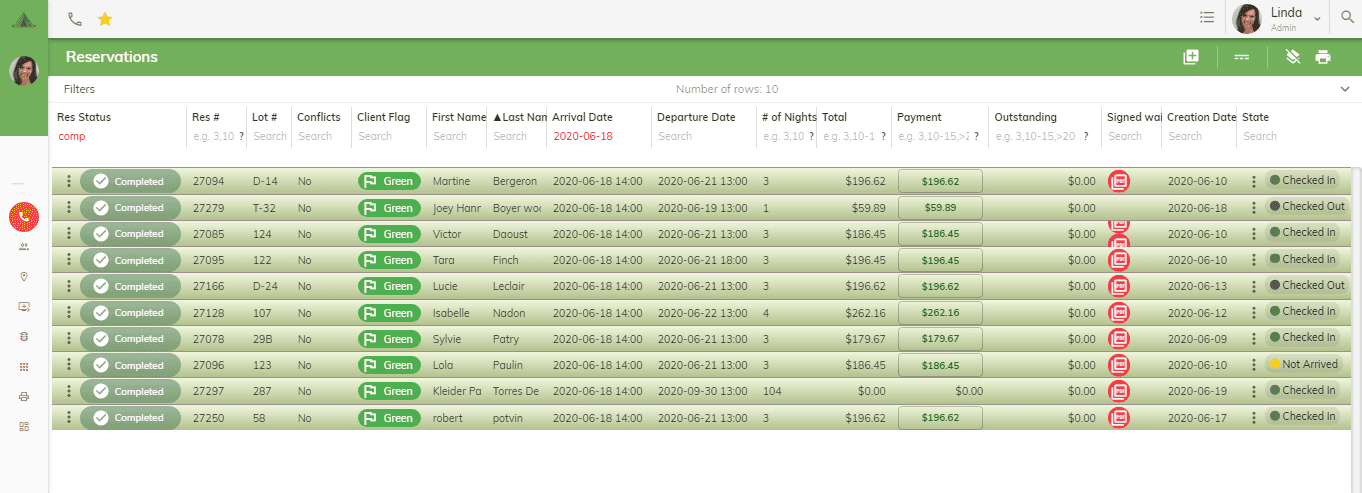
-
Create report – click on Printer Icon at top right hand corner
-
Click all column selection items you need to display on the report.
-
Click on the printer to print the report.