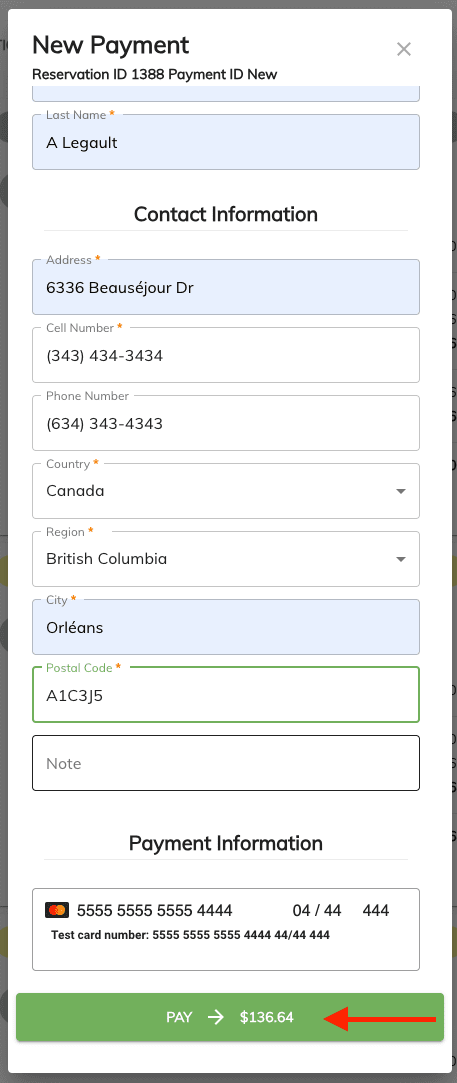Linking Reservation to Online Account
This document will guide you through the steps to link a reservation to a client's online account.
In order to link a reservation to a client's online account you must ensure that the client account has the proper email address in the User Online Account of the client's profile.
This will ensure that all the clients reservations linked to this account will be visible in the client's online account.
From the Admin Portal¶
-
Go to the Reservations and select the reservation you want to link to the client's online account. Or find the client from the Clients panel and edit the client profile.
-
Once the clients profile is open enter the client's email address in the User Online Account field.
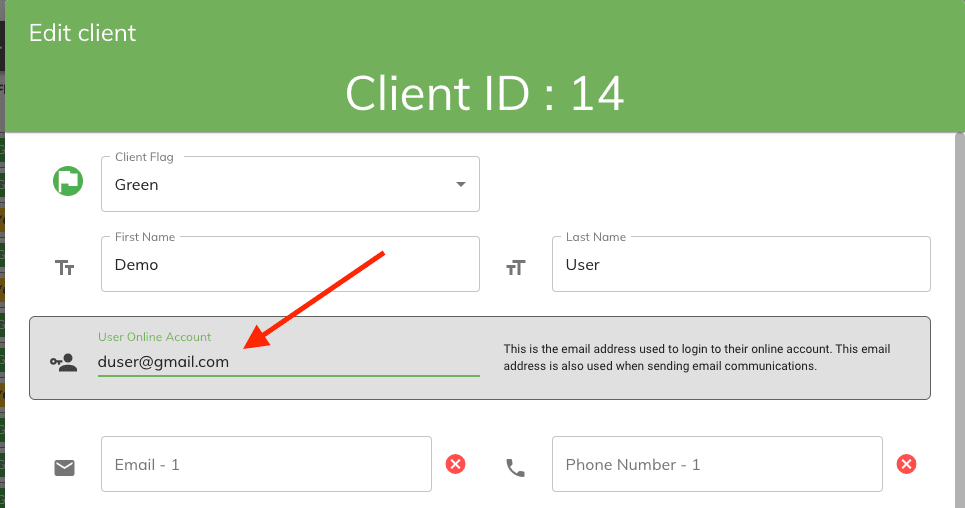
Note
The email address being entered must be the same email address the client will used to create their online account. Also this email address must be unique to the client. If the email address is already being used by another client you will get an error message.
- Once the email address has been entered click on the Save button.
Enabling Online Payments¶
In order for the client to make a payment on their reservation the reservation must have the Online Payment option enabled.
- Go to the Admin > Campground Settings page and select the Online Campground Settings tab.
- Scroll down to the Online Payment section and make sure the Enable Online Payment option is checked.
-
Then save the settings by scrolling to the bottom of the page and clicking on the Save button.
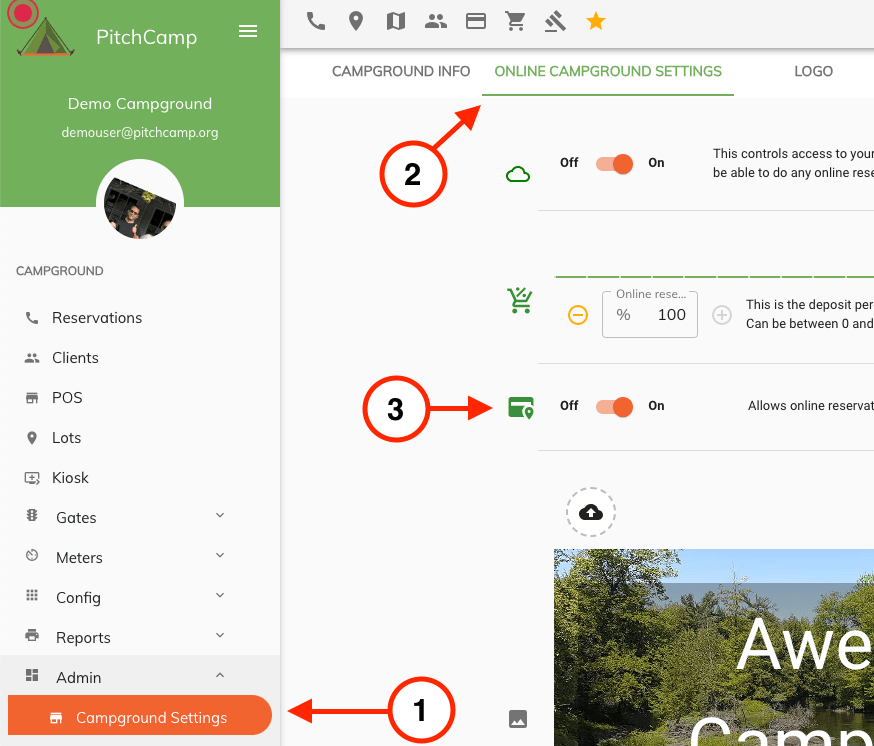
From the Client Portal¶
Once the client's email address is linked to the User Online Account the client will be able to see the reservation in their online account.
If the user already has an account on your booking portal then they can simply login and go the Account > Setting & Reservations page to see their reservations.
If the user does not have an account then they will need to create an account using the same email address that was entered in the User Online Account field.
Creating an Account On the Booking Portal¶
- Go to the Booking Portal and click on the Login Icon.
-
At the Login screen click on the New Account link.
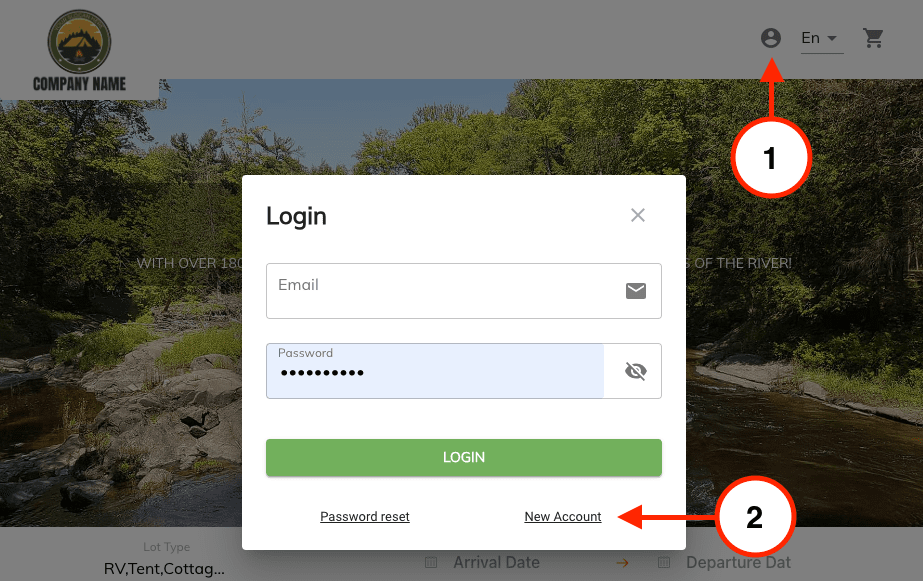
-
Enter the email address that was entered in the User Online Account field.
- Enter a new password and confirm the reCAPTCHA.
-
Click on the Save button.
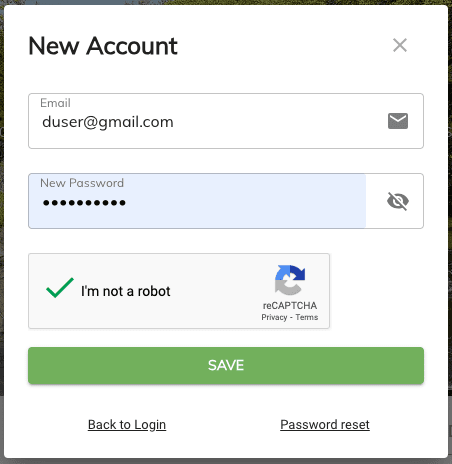
-
Once the account has been created the user will be able to login to their account and see the reservation linked to their account.
Making a Payment on the Client Portal¶
Once the reservation has been linked to the client's online account the client will be able to make a payment on their reservations.
-
The client will need to login to their account and go to the Account > Setting & Reservations page.
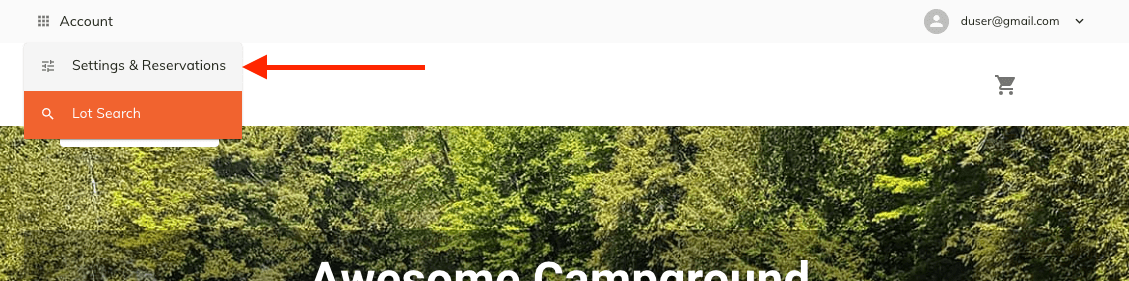
-
Click on the New Payment menu item. The menu item will only be visible if the reservation has a balance due.
-
To open the menu the user needs to click on the icon in the top right of the reservation which looks like a three vertical dots.
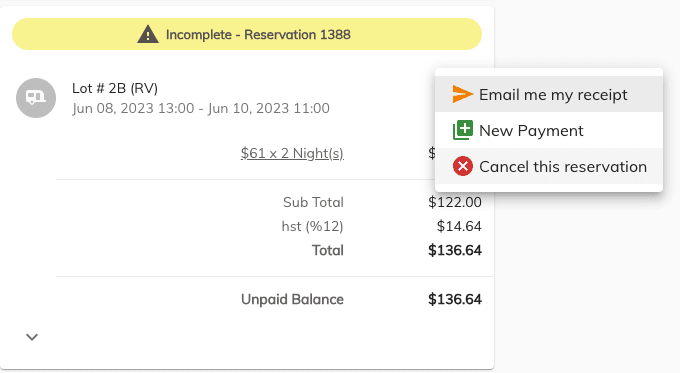
-
Then the user will be presented with the payment screen. The user will be able to enter the amount they want to pay.
-
Or click on the Copy Balance button will copy the balance due to the amount field.
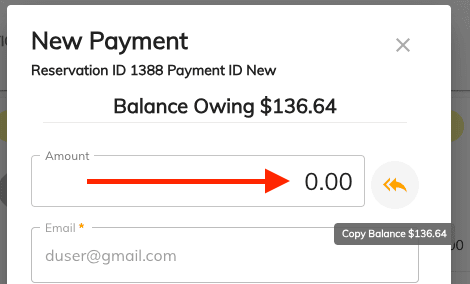
-
Then enter their billing details and credit card information.
-
Click on the Pay button to process the payment.