Categories
Product categories are use to group up your products and services into logical groups. This is also where you would control the tax associated to your products and services.
The categories will be displayed on the POS/Add-on panel in the bottom section of the screen. This will allow you to easily filter out your products by clicking the individual categories.
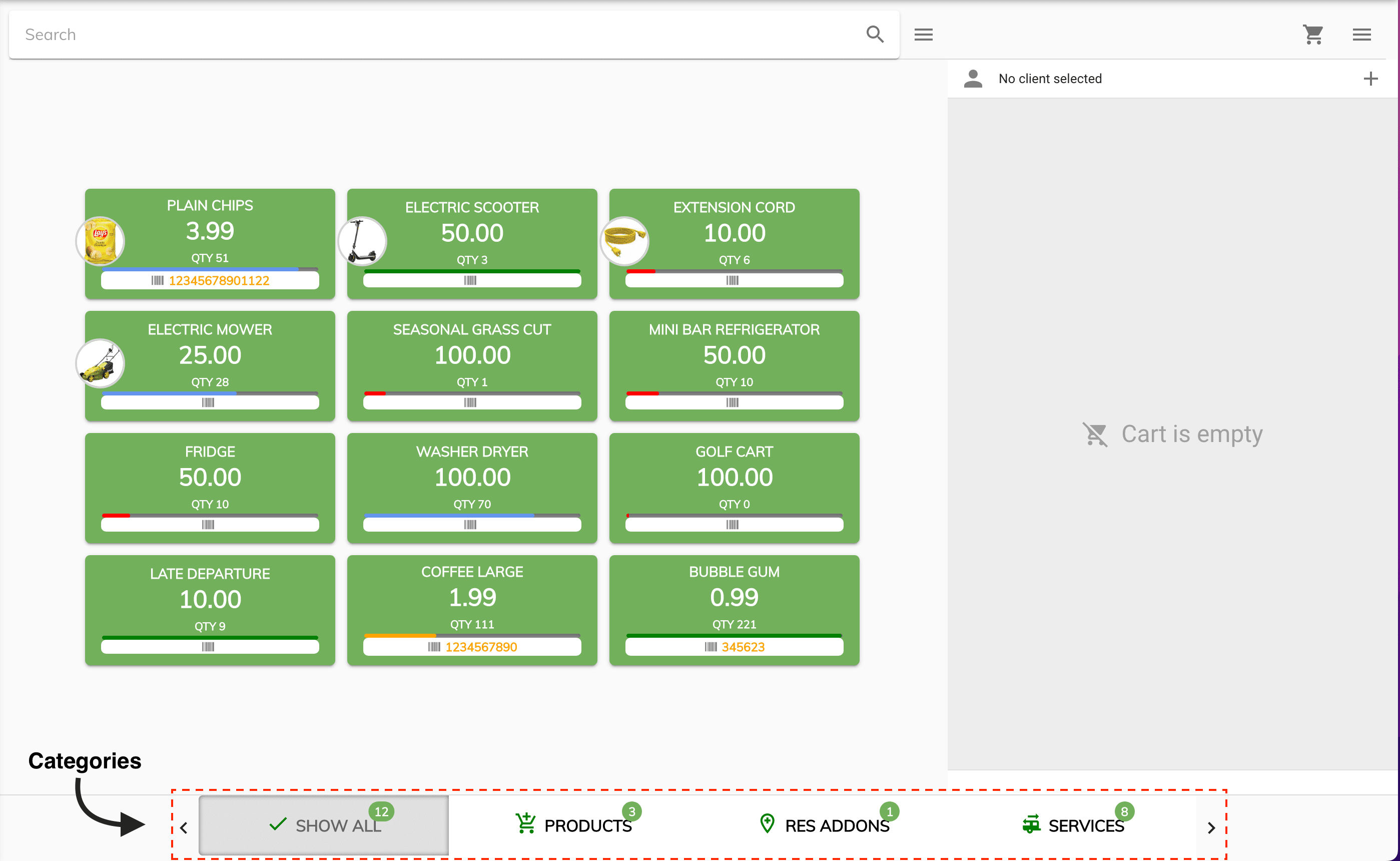
Category Grid¶
To open up the category grid go to Admin -> Product Inventory from your menu. From here you will be able to toggle between your categories and product grid.
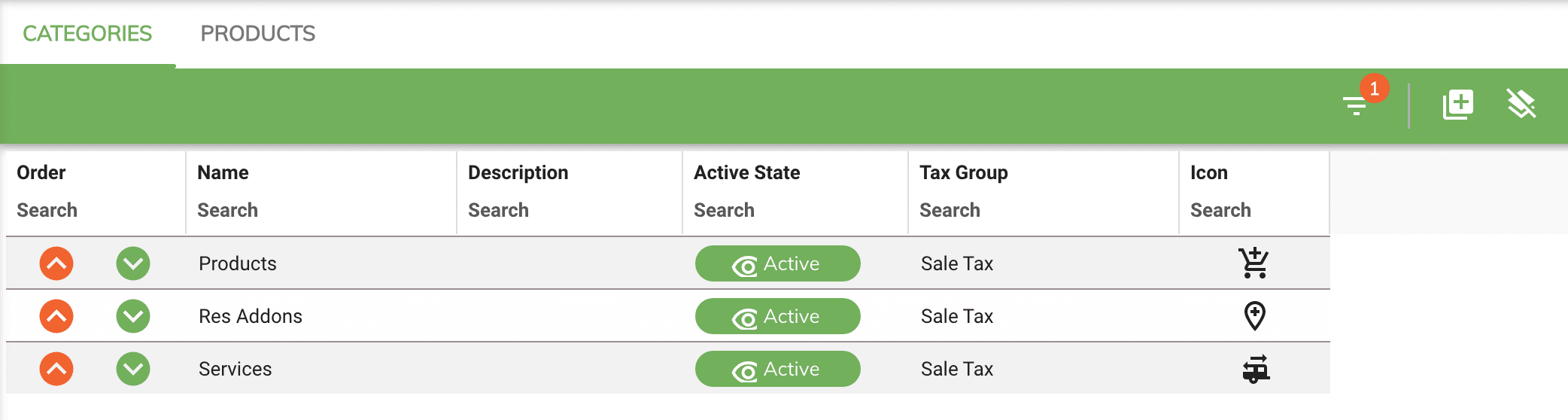
Grid Order¶
The grid order column allows you to control in which position the categories will be displayed in when visualized on the POS/Add-on panel.
Adding Categories¶
To add a new Category select Add New Category from the menu. From here you will be able to enter the new category information and save it by clicking on the Add button.
Editing a Category¶
To edit a category simply double click on the category in the grid.
Category State¶
The state allows you to deactivate the category so it's not visible on the POS/Add-on panel. The state is a way of hiding the item without deleting it.
Tax Group¶
The tax group allows you to associate taxes to the products and services that will be grouped under this category.
Icon¶
You can choose an Icon for each category which will help in the visualization when displayed on the POS/Add-on panel.
Deleting¶
To delete a category simply double click on the item from the grid and select the delete icon located in the bottom right of the dialog window.