Setting Up Google Analytics for PitchCamp¶
To track website traffic and gain insights into user behavior, we can set up Google Analytics for your online booking page. Follow the steps below to get started:
Info
Start viewing your analytics visit Viewing Google Analytics Events
Step 1: Sign up for Google Analytics¶
- Go to the Google Analytics website and sign in with your Google account.
- Click on "Start measuring" and select "Website" as the platform you want to measure.
Step 2: Create a new property¶
Already have a Google Analytics account and a property set up? You can skip this step and go directly to Step 3.
-
Enter your Account Name and click on "Next".
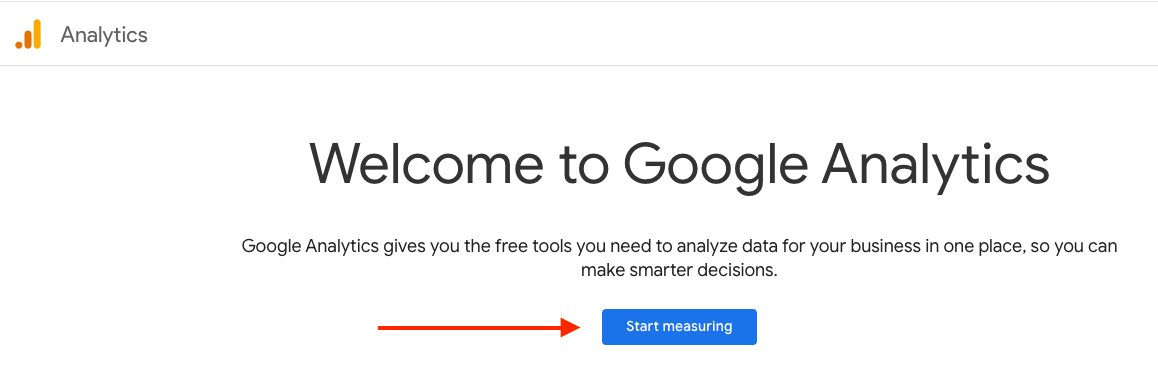
-
Enter your Property Name, reporting time zone, and currency then click on "Next".
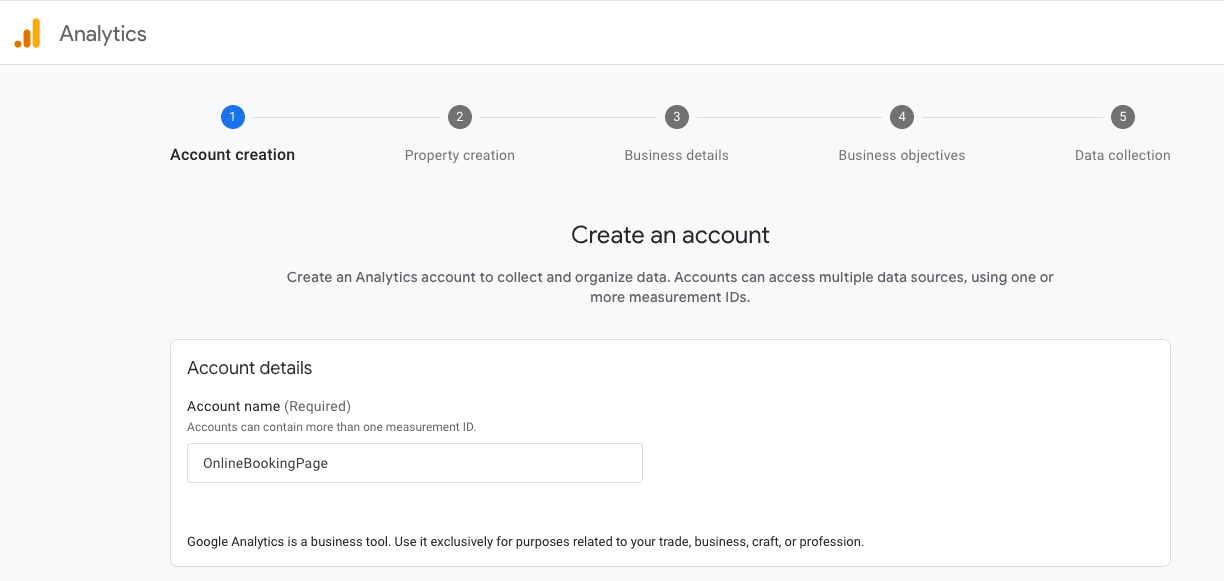
-
Select your industry category "Other" and business size, then click on "Next".
- Choose your business objectives "Examine user behavior" and click on "Create".
-
When presented with the Data Collection page select "Web" and enter your website URL then click on "Create stream".
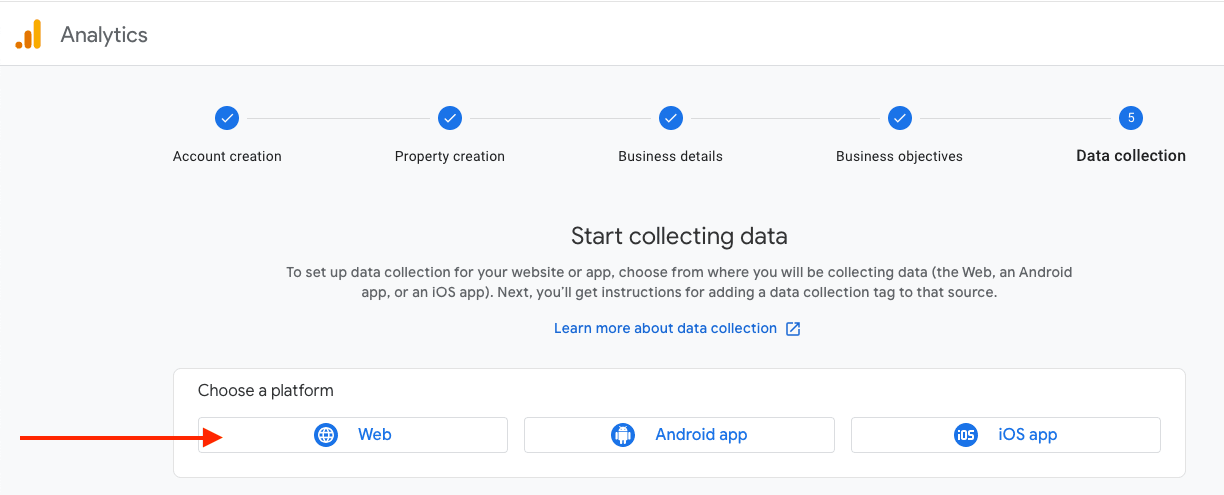
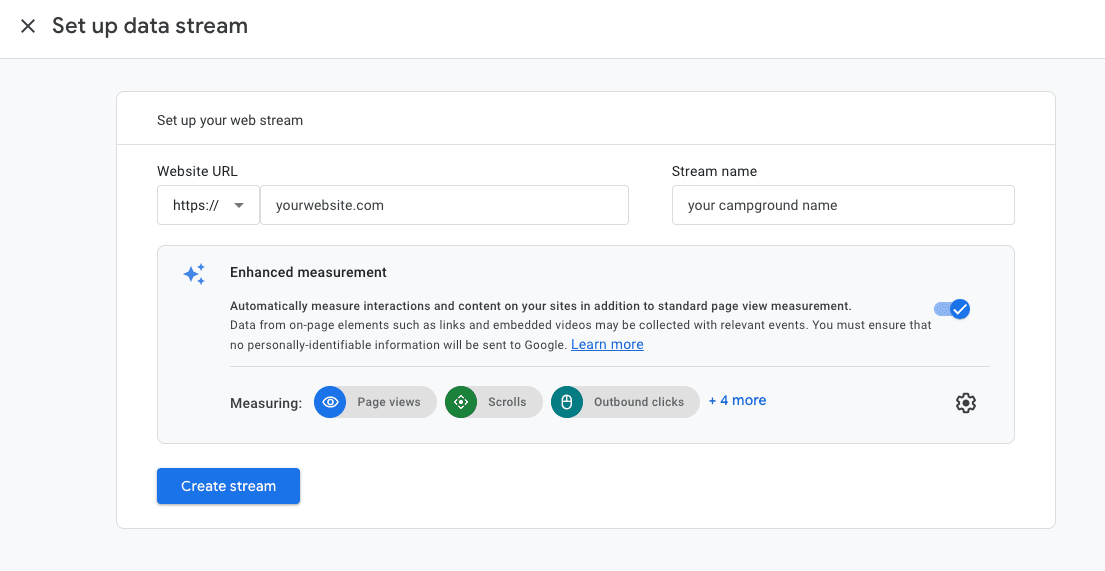
-
Then copy the measurement ID provided as we will need it in the next step.
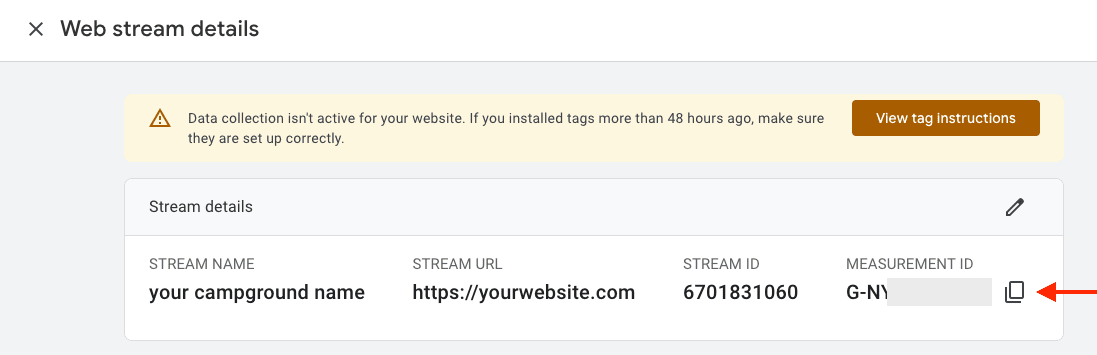
Step 3: Get your measurement ID¶
- Go to the "Admin" section in the lower-left corner of the Google Analytics dashboard.
- Under the "Data collection and modification" select the property you created for PitchCamp.
- Click on "Data Streams" and select the "Web" data stream you created.
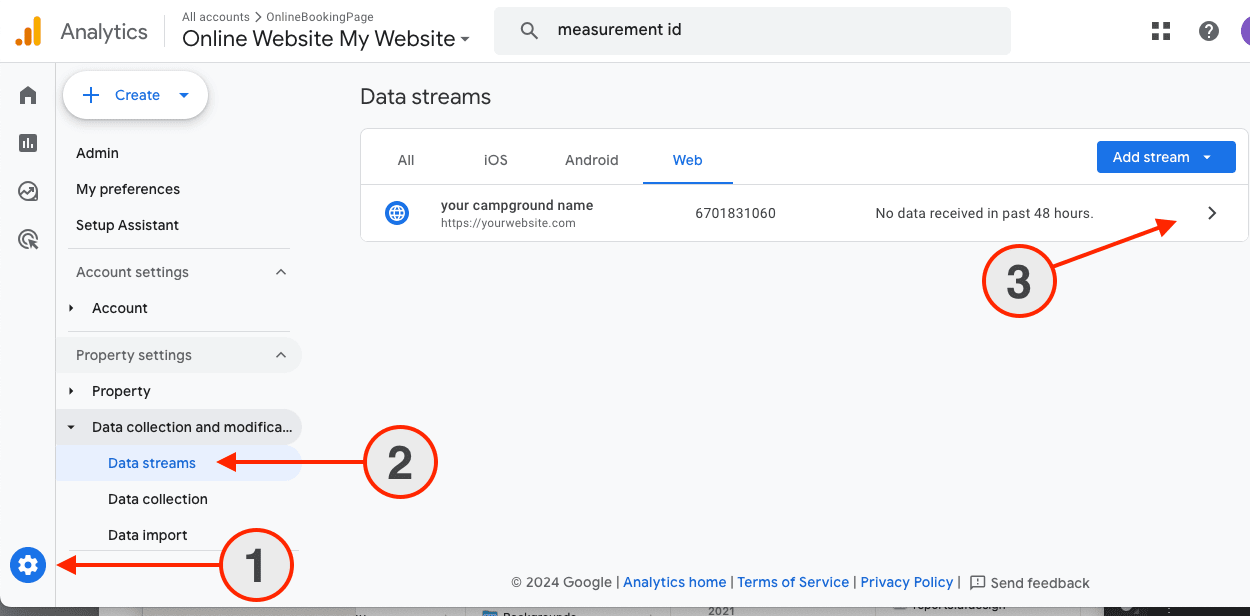
- Copy the measurement ID provided. Note: the measurement ID starts with "G-##########" and is followed by a series of numbers and letters.
OR
- Search for "Measurement ID" in the search bar at the top of the Google Analytics dashboard.
- Copy the measurement ID provided from the search results of your property.
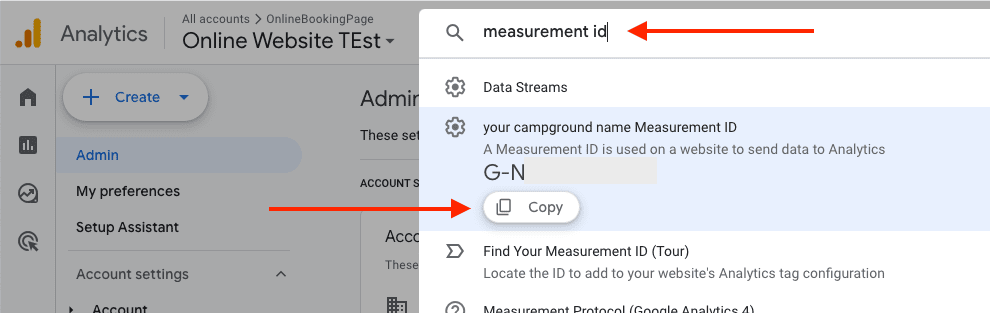
Step 4: Add the measurement id to your online booking page¶
- From the PitchCamp dashboard, go to Admin and select Campground Settings.
- Then select Online Campground Settings and scroll down to the Google Measurement ID section.
- Paste the measurement ID you copied from Google Analytics into the "Google Measurement ID" field.
- Click Save to apply the changes.
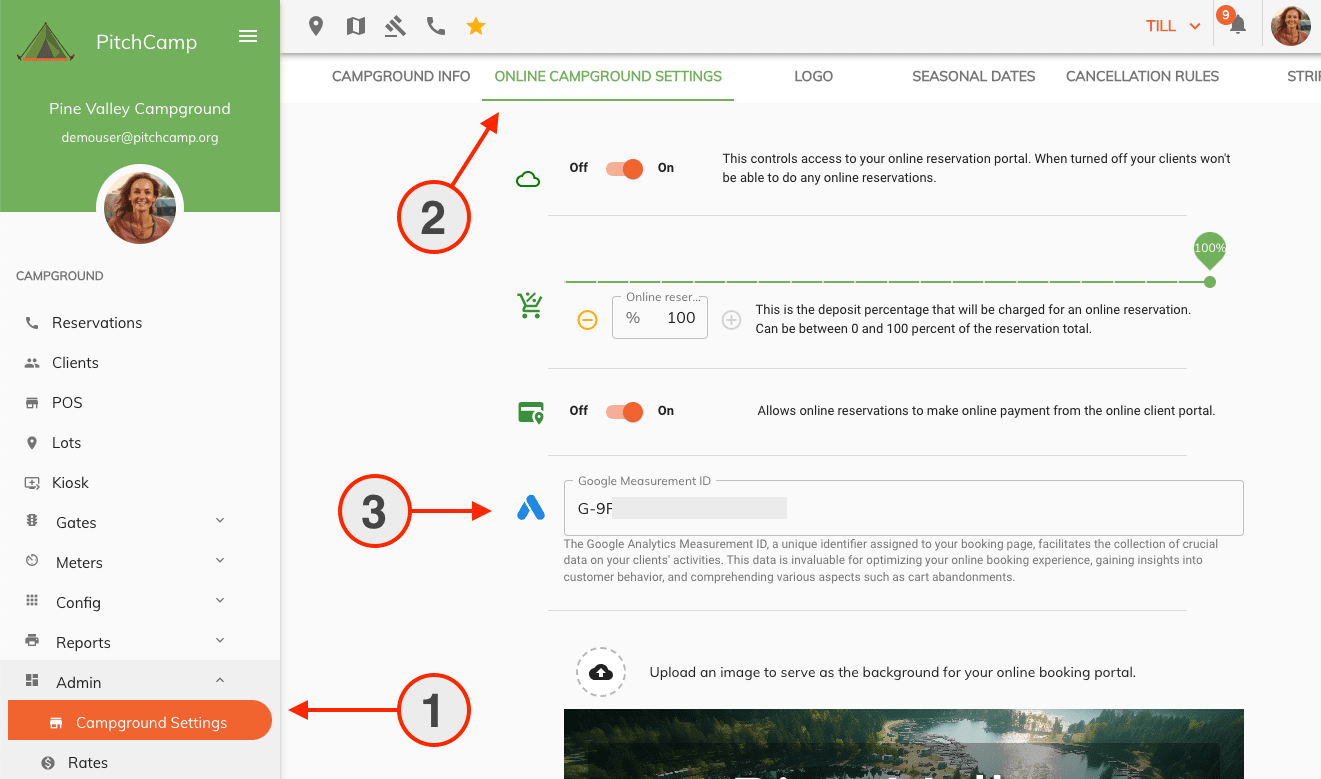
Step 5: Verify the setup¶
- Go back to your Google Analytics account and click on "Admin" in the lower-left corner.
- Under the "Property" column, select the property you created for PitchCamp.
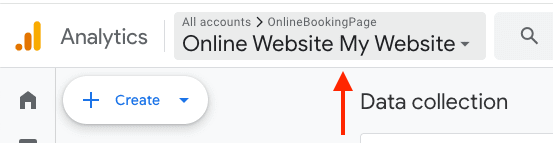
- From the "Report" menu click on "Realtime" in the left-hand to see if your online booking page is being tracked in real-time.
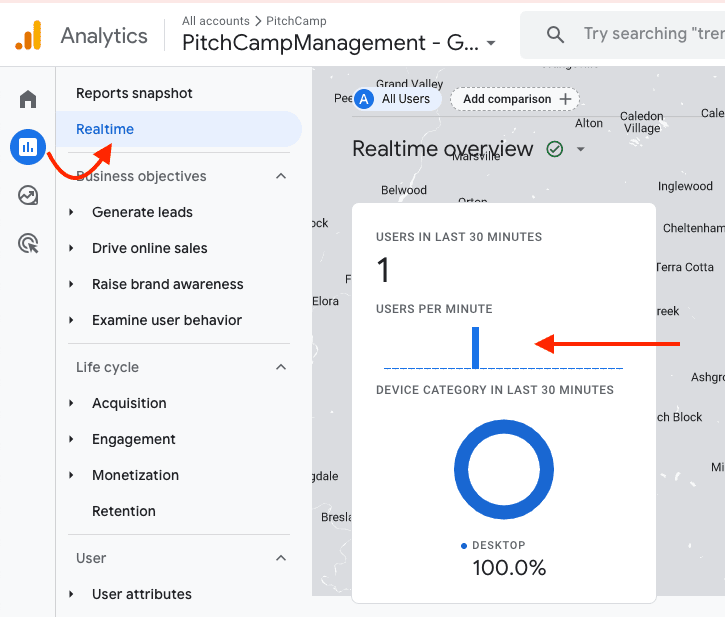
- Open your online booking page in a new tab and see if the "Realtime" section in Google Analytics shows any activity.
That's it! You have successfully set up Google Analytics for your online booking page. You can now track website traffic, user behavior, and other valuable insights to improve your online presence.