Overview
LOTS
Click on the Lot icon at left of screen and it opens a lot information window.
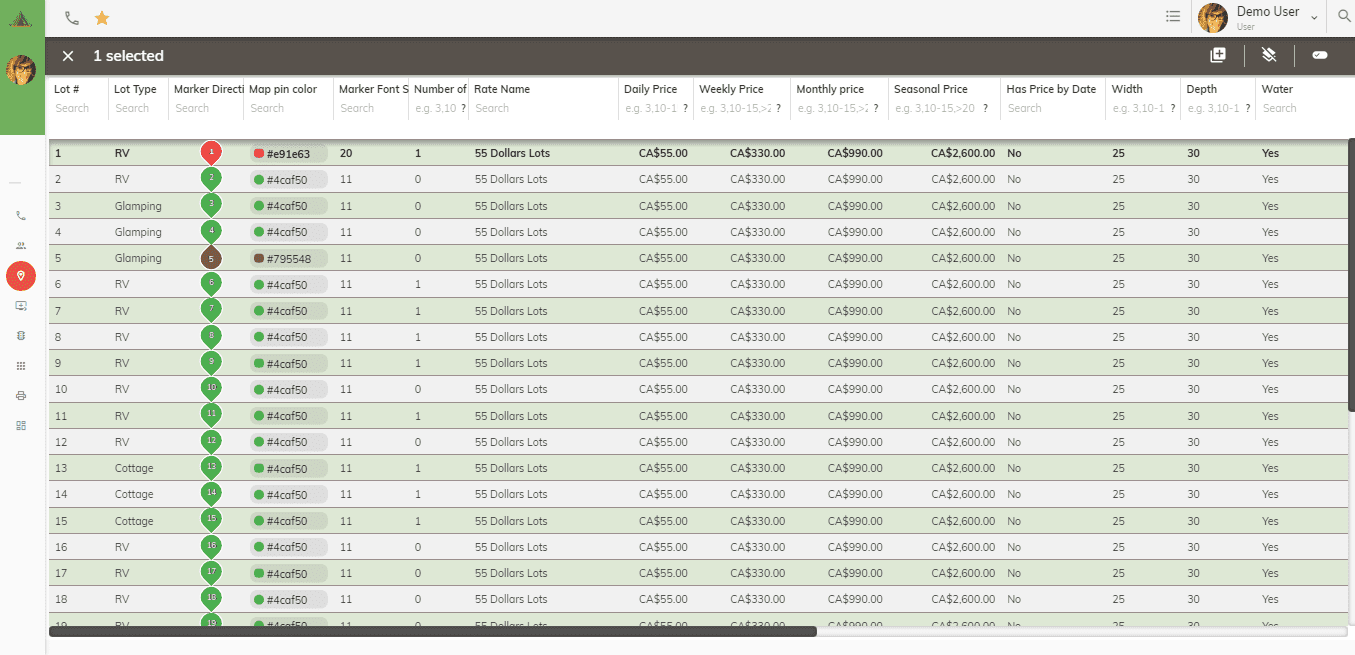
Lot Panel Overview¶
When a lot item is double click the lot dialog will open allowing you to edit the existing information.
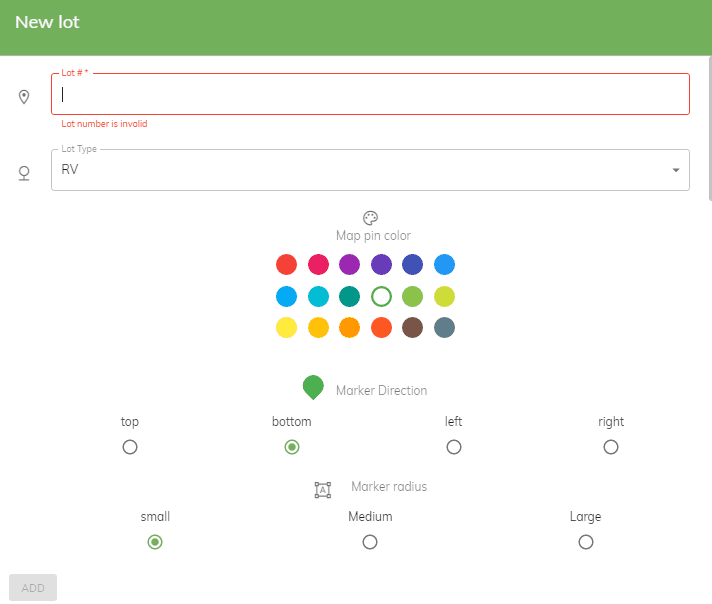
Lot Number:¶
- This is the name of your lot. Note when editing a lot the lot number can't be edited.
Lot Type:¶
- These are the lot types that you have on your campground. Also what the online portal will see in the dropdown portion when booking a site.
Map Pin Color:¶
- Allows you to change the map pin color on the map.
Select Marker Direction (Top, Bottom, Left, Right):¶
- Controls the map pin orientation.
Select Marker Radius (Small, Medium, Large):¶
-
- Controls the map pin size.
Font Size:¶
Controls the font size of the text located inside of the map pin.
Rate Name field:¶
-
Allows you to change the rate to which this lot is associated to.
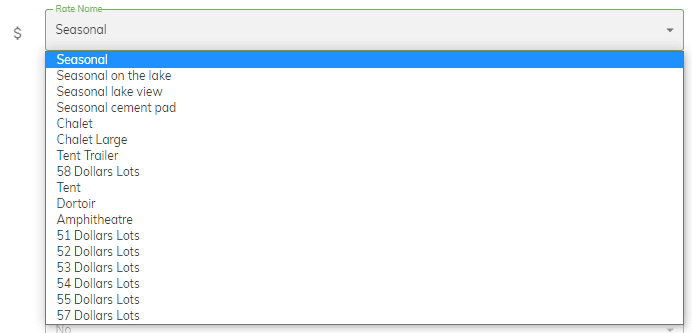
Width:¶
- This is the width of the lot.
Depth:¶
- This is the depth of the lot.
Water:¶
-
Indicates if this lot has water service.

Sewer:¶
-
Indicates if this lot has sewer service.

Electricity: Sewer:¶
-
Indicates if this lot has electricity service.

Available Online:¶
-
Controls if this lot will be available to the online portal so you clients can book it.

Max Occupants:¶
-
This is the total number of maximum people that are allowed on this lot. This field is used by the online portal to warn your clients that they have reached the maximum allowed occupants for a site.

Rooms:¶
If this is a cabin or a lot that you would like to identify having a room then increase these values. On your online portal your clients will see this additional information when booking if not zero.
- Bedrooms
- Bed:
- Bathrooms
Notes:¶
-
Will be visible to your online booking portal allowing your clients to have additional information about this lot.
Note
If an note is added for this lot then it will take precedence over the notes added to the Rates. If no notes are added for a given lot then the notes associated to the Rate will be displayed for this lot when your clients book online.
Images:¶
-
Images will be visible to your online booking portal allowing your clients view the images associated to this lot. You can add an image for the site. Click the upload icon
 to load the image.
to load the image.

Note
If an image is uploaded for a lot then that image will take precedence over the images added to the Rates. If no images are uploaded for a given lot then the images associated to the Rate will be displayed for this lot when your clients book online.