Map Editor¶
The campground map editor is used to position the lots map pins in their proper locations onto the campground map.
Note
To access the map editor you need Administrative rights on your user account.
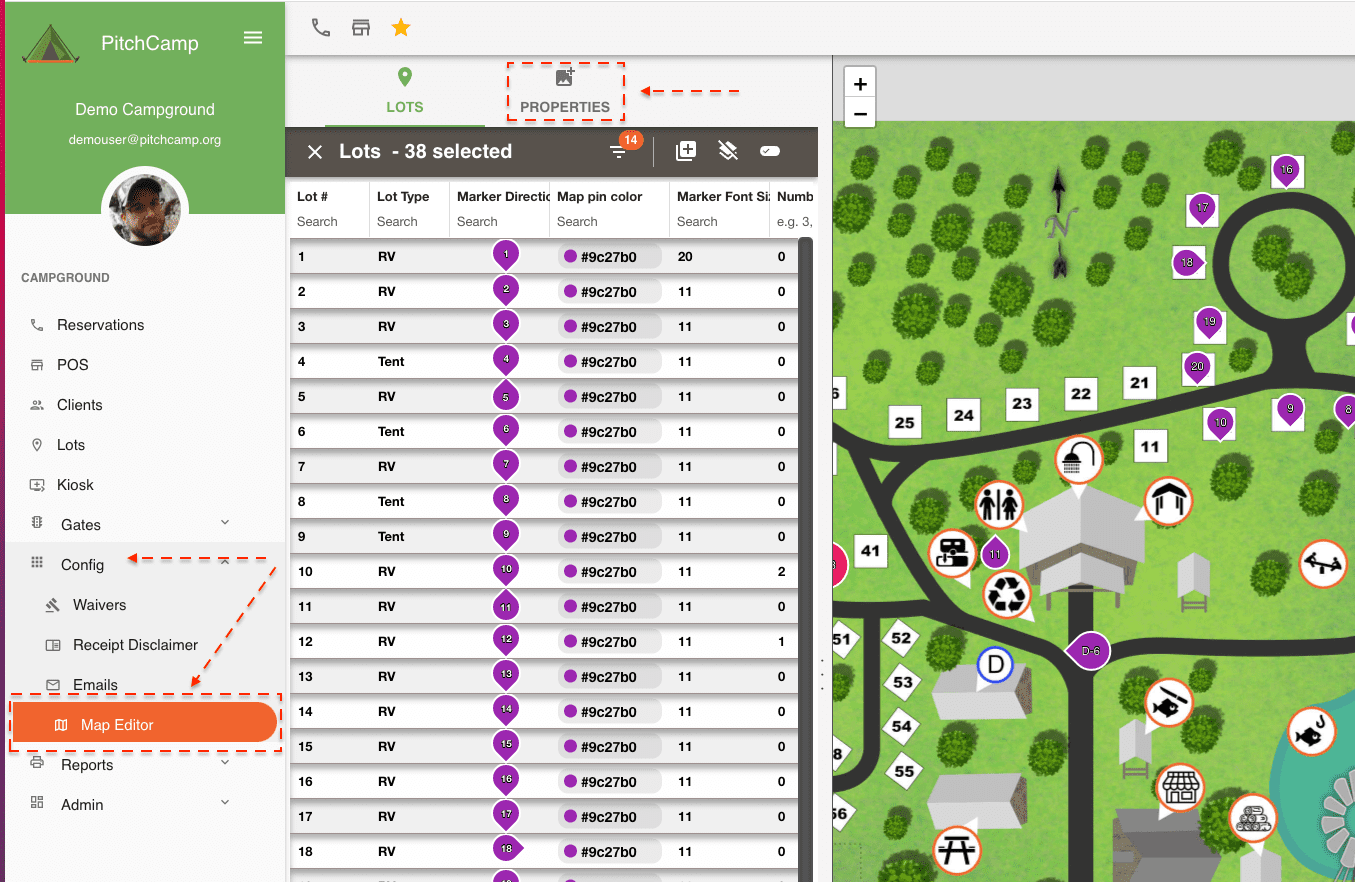
Uploading a Map Image¶
To upload a map image go to Config -> Map Editor then select the Properties panel and select Upload a new map.
Ideally your map image should be:
- a .jpg or a .png file
- and should be at least 1080x720.
From the map upload panel select the map you would like to upload or drag and drop it onto the upload area and then select save.
Once the map is uploaded you will be able to start positioning your lot map pins onto the map.
Warning
Each time a new map is uploaded it overwrites the existing one.
Positioning Lot Map Pins¶
From the lot grid select the lots you would like to add and position on the map. Once the lots are selected from the grid you will see the corresponding map pins appear onto the map.
Drag the map pins to their desired location and the new lot map pin coordinates will be automatically saved.
To select multiple lots from the grid use the ctrl or shift + the mouse to select the rows in the grid.
lot map pins selection
If the lot is not selected in the grid then the map pins won't be displayed. If the lot doesn't have a map pin coordinate, example a new lot then the map pin default location will be positioned in the top left corner of the map.
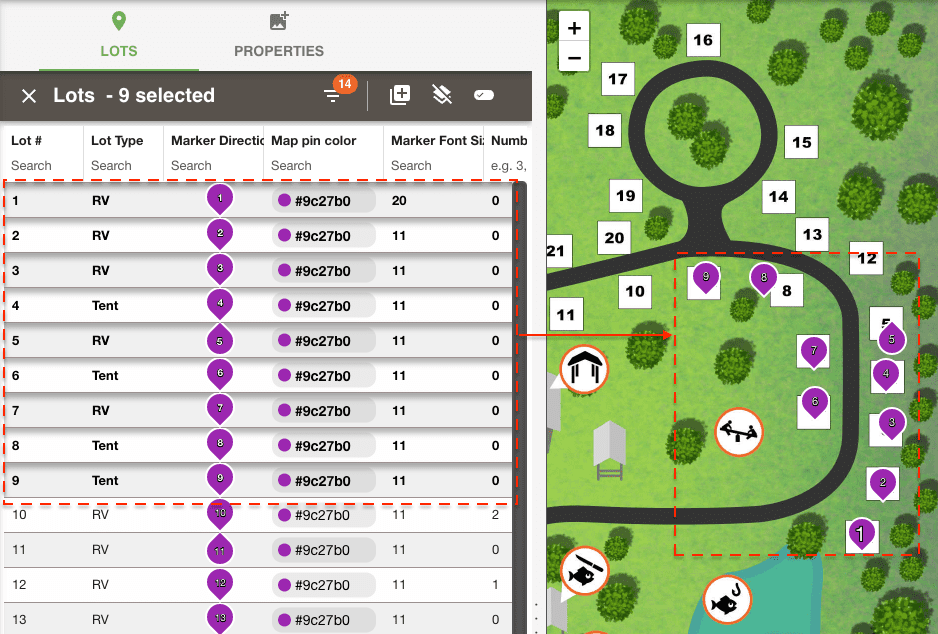
Selecting all lots
You can select all your lots from the grid by first clicking in the lot grid area and then holding down ctrl+a keys.
Lot Map Pins Markers¶
By default lot map pins are green, have a radius of small and has their stem pointing downward.
You can change the lot map pin marker properties by clicking on the lot map pin from the map and clicking on the Edit Lot option from the information popup box. This will open the same lot dialog window as when you double click on a row from the grid area.
Tip
When working with numerous map pins it's easier to make changes to the marker properties, by opening up the dialog window via the marker information popup box than to double click on the grid. Because by double clicking on the grid you will loose all your lot selections/map markers that were displayed on the map.
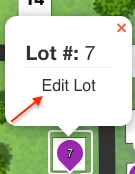
Bulk Updating Map Pins¶
You can also update the lots/map pins by selecting the Bulk option from the lot menu. This allows you to update the selected lots/map pins with the same properties.
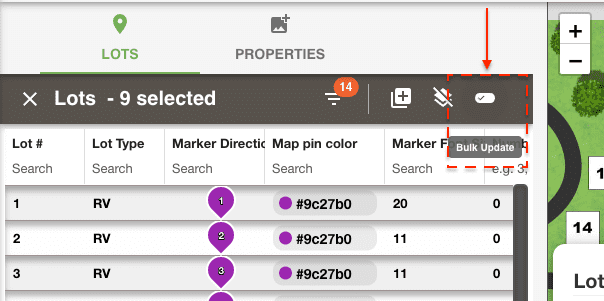
Viewing online lot map pins¶
To view which lots are available online go to the lot grid and filter the grid by entering the string yes in the search box at the top of the Online column.
Then select all the rows from the grid to display the lot map pins onto the map.