Waivers
CONFIG
Click on the Config icon at left of screen and then waivers

Waiver Icons
 New Waiver
New Waiver
 Reset Filters
Reset Filters
SEARCH
You can search any document, add the name of the document in the search field under the Name field.
SORT
You can sort any column, click on the title and it will sort upwards or downwards.
 New Waiver
New Waiver
To add a New Waiver, click on the + sign and it opens a New Waiver window.
Name Field - Place curser in the Name field and type in the Title of the Waiver / Document.

State – click on the down arrow and select Active / Not Active for the Waiver / Document.

Enter your waiver / document text here – click on the field and enter the waiver / document information. There are two options:
-
Place curser in the Enter our waiver/text here field and type or > copy the entire contents; or
-
Enter a sentence stating what you expect them to do. You can choose > some of the key words in yellow in your text message.
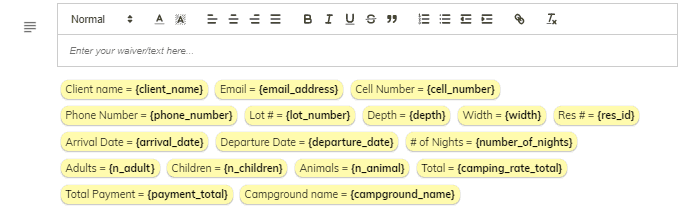
Age required for signature
Click the – or + button to select the age required for signature.

Ask for signature – click to activate the Ask for signature if the customer signature is required on a document.
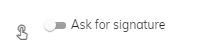
Show attachments – click to activate Show attachments attaching one or more documents.
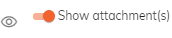
Place curser in the
 attachment
field. You can attach up to 6 documents in this field.
attachment
field. You can attach up to 6 documents in this field.
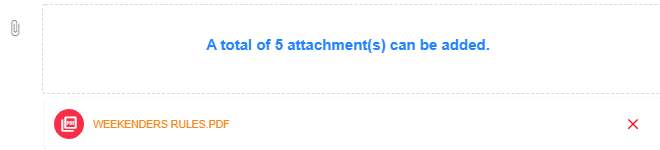
Any important information or acknowledgement to be typed in the Text that appears beside the agree check mark at the bottom of the form*

Once all information is entered, click the Add button.