Taxes
From the tax panel you can add edit or delete your tax entries. Tax entries are used to calculate the tax amount to be charged for each reservations.
Taxes¶
To open up the taxes grid go to Admin -> Taxes from your menu. From here you will be able to toggle between the Tax Groups and Taxes grid.
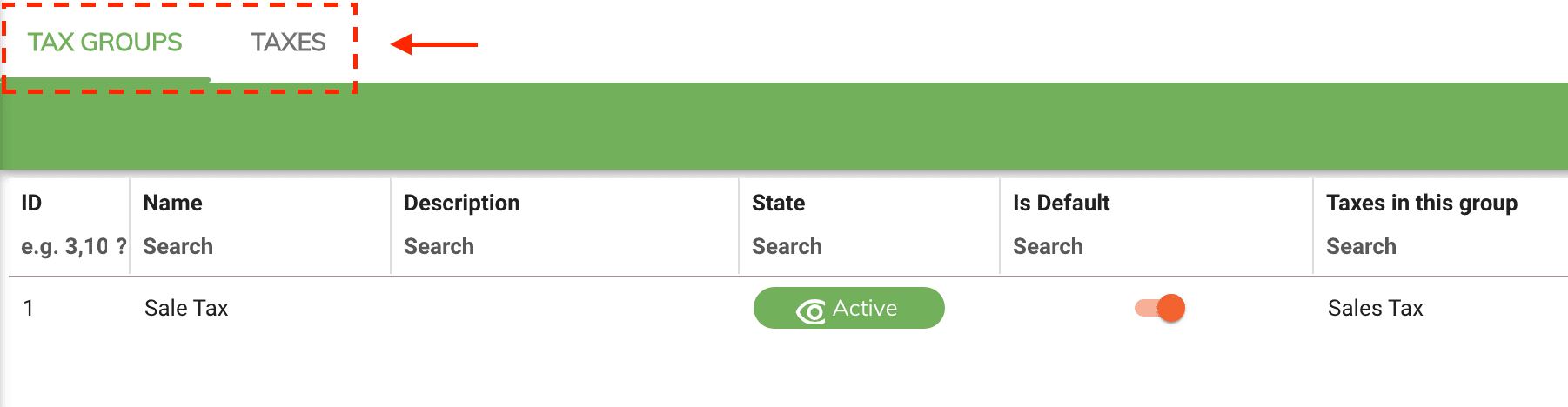
Adding Tax¶
To add a new tax item select New Tax from the menu and then enter the name of your new tax item and percentage amount then save.
Note
The tax name field will indicate if you've entered an invalid tax name or if it the tax name already exists.
Tax name¶
Tax names are alpha numerical meaning you can include characters and numbers when creating your tax items.
Example of recommended tax name format¶
Keep your tax name simple but descriptive at the same time. The tax name field is also what will appear on the clients receipts and financial reports.
Example of recommended tax names
-
HST
-
VAT
-
TAX 7.25%
Tax Percentage¶
The tax percentage is the amount of tax to be charged on the reservation subtotal.
Example of tax percentages
-
13
-
20
-
7.25
Tax percentages have a two decimal precision.
Tax States¶
Tax states controls whether or not the tax item will be used in the subtotal calculation of your reservations.
Two kinds of tax state exist:
- Active
- Not active
Active¶
Active tax items will be used in the final calculation.
Not active¶
Inactive tax items won't be used in the final calculation.
Editing a Tax Item¶
To edit a tax item simply double click on the item from the tax grid. Once the dialog box is opened you will be able to change the tax name, tax percentage and tax state.
Warning
Tax names can be edited and changes. However, the updated tax name will also be reflected by existing reservations and financial reports. It is recommended to create new tax items instead of re-purposing existing tax items.
Example scenario: Let's say the government decided to combined the existing GST and PST taxes into one tax called HST. The best approach would be disable both the GST and PST taxes by setting them to Not Active and creating a new tax called PST.
Deleting a Tax Item¶
To delete a tax item double click on the tax item from the grid and select the delete icon located in the bottom right.
Note
If the tax item was previously used in a transaction then you won't be able to delete it. If the tax item is no longer needed then change it to Not Active.